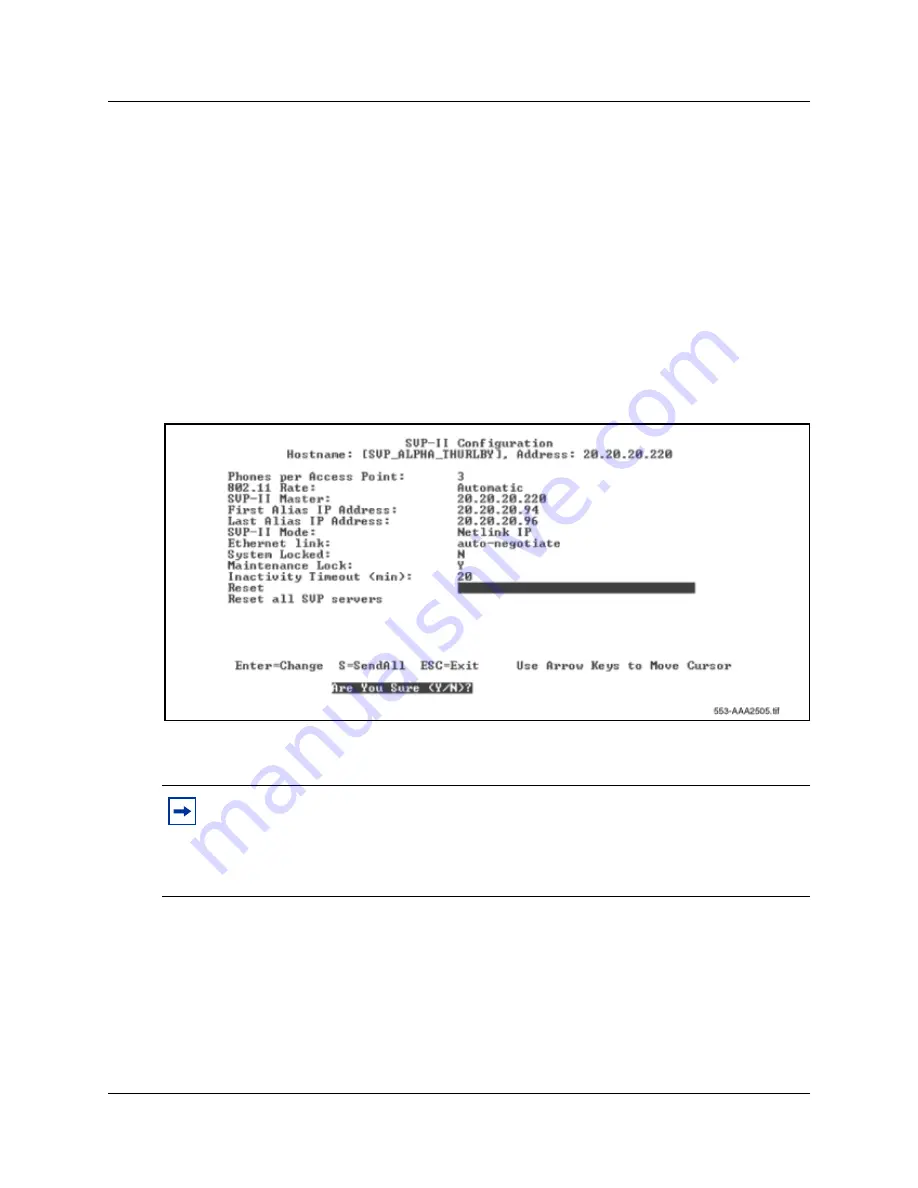
53
WLAN IP Telephony Manager 2245 configuration
Saving the configuration
Once any change is made to the configuration of the WLAN IP Telephony Manager 2245, the
system must be re-booted/reset for the change to take effect. You can make all configuration
changes necessary on the
Network Configuration
,
SVP-II Configuration
, and
Change
Password
screens, and then reset the system to save changes.
Reset the system in one of two ways:
•
Reset the system from the SVP-II Configuration screen:
a
Select
Reset
from the
SVP-II Configuration
menu.
A prompt appears asking if the configuration is to be saved (
Are you sure <Y/N>?
).
Figure 7
SVP-Configuration screen with reset prompt
b
Enter
Y
to save changes, or
N
to disregard changes.
•
Power off the WLAN IP Telephony Manager 2245, then power it on again.
Once the reset is complete, you will see the screen shown in
Figure 8 on page 54
(Telnet
connection). During reset, the WLAN Handsets 2210/2211 display shows “SVP has no response”,
then “No Net”. The handsets beep when the WLAN IP Telephony Manager has re-booted.
Note:
If Maintenance Lock is on, you can exit from the configuration screens and from
Telnet with no warning that you must reset the system. However, if a user tries to make a
call from one of the IP Handsets 2210/2211, he or she will see “SYSTEM LOCKED” on
the LCD of the handset. Users cannot make calls until the WLAN IP Telephony Manager
2245 is reset.
Summary of Contents for MOG6xx
Page 14: ...14 Contents Installation and Configuration Guide...
Page 16: ...16 Contents Installation and Configuration Guide...
Page 26: ...26 Preface N0008588 1 0...
Page 44: ...44 WLAN IP Telephony Manager 2245 installation...
Page 58: ...58 WLAN Handsets 2210 2211 configuration Figure 9 IP Phone 2004...
Page 108: ...108 Appendix B WLAN Application Gateway 2246...
Page 112: ...112 Appendix C Testing the WLAN Handsets 2210 2211...
Page 116: ...116 Appendix D Provisioning Figure 32 Sample AP placement diagram...
Page 118: ...118 Appendix D Provisioning...






























