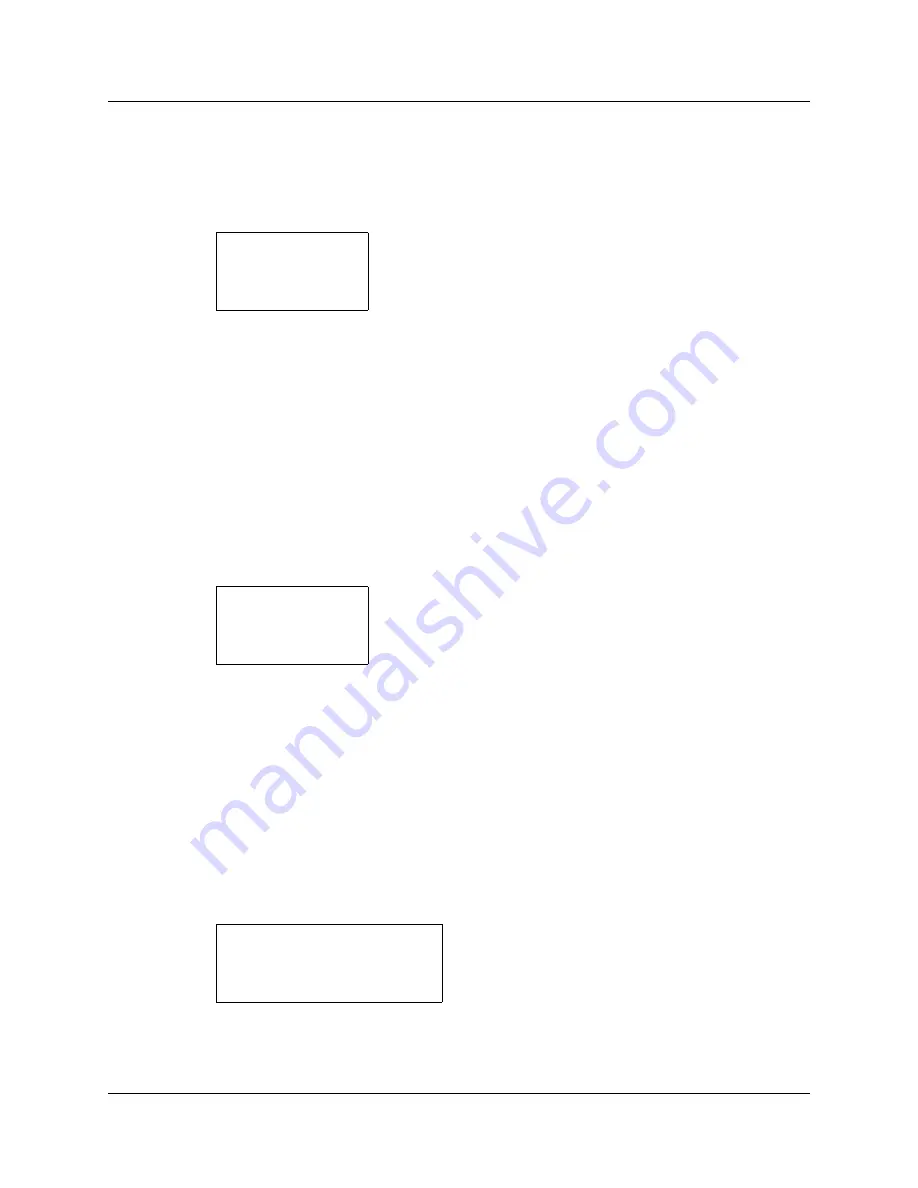
110
Appendix C: Testing the WLAN Handsets 2210/2211
•
Detect dBm coverage
– Press FCN to toggle to the Site Survey function that shows the
top four APs. Walk the perimeter of the site. The two-line display on the wireless handset
shows the top four APs that the wireless handset can contact. The information is shown in
code as follows.
— XXX1 through XXX4 are the last four digits of the MAC address of the APs. The
primary AP (the AP that had the strongest signal to this wireless handset) appears first,
followed by the three APs with the next strongest signals.
— YY is the power level in dBm at which this wireless handset heard the associated AP.
Although shown as a positive number, YY represents negative dBm. Lower numbers
represent stronger signals. For example, a displayed value of 40 indicates –40dBm,
and is a stronger signal than a display of 50 (which indicates –50dBm). At least one
AP should have a reading stronger than –70 dBm in all areas.
•
Detect overlap or conflicts
– Press
FCN
to toggle to the
Chnl
function that shows the
channel number of the APs. Use this information to detect overlaps or conflicts in AP
signaling.
— XXX1 through XXX4 are the last four digits of the MAC address of the APs.
— ZZ is the channel number that the AP is using.
Make note of any areas that have APs that are in contention for the same channel.
It is preferable that no overlaps exist anywhere in the site. If the Site Survey mode
indicates two APs using the same channel, then at least one other AP must be at least 10
dBm stronger than the other two APs to prevent channel conflicts.
•
Confirm supported data rates
– Press
FCN
to toggle to the
Detl
function which shows
details of the specific AP. Use this information to confirm signal strength and supported
data rates.
— # is the number (1 – 4) of the AP
— Full MAC is the MAC address of the AP
XXX1 YY XXX2 YY
XXX3 YY XXX4 YY
-dBm
XXX1 ZZ XXX2 ZZ
XXX3 ZZ XXX4 ZZ
-Chnl
# : FULL MAC
dB Ch 1b2b5b11b
Detll
Summary of Contents for MOG6xx
Page 14: ...14 Contents Installation and Configuration Guide...
Page 16: ...16 Contents Installation and Configuration Guide...
Page 26: ...26 Preface N0008588 1 0...
Page 44: ...44 WLAN IP Telephony Manager 2245 installation...
Page 58: ...58 WLAN Handsets 2210 2211 configuration Figure 9 IP Phone 2004...
Page 108: ...108 Appendix B WLAN Application Gateway 2246...
Page 112: ...112 Appendix C Testing the WLAN Handsets 2210 2211...
Page 116: ...116 Appendix D Provisioning Figure 32 Sample AP placement diagram...
Page 118: ...118 Appendix D Provisioning...











































