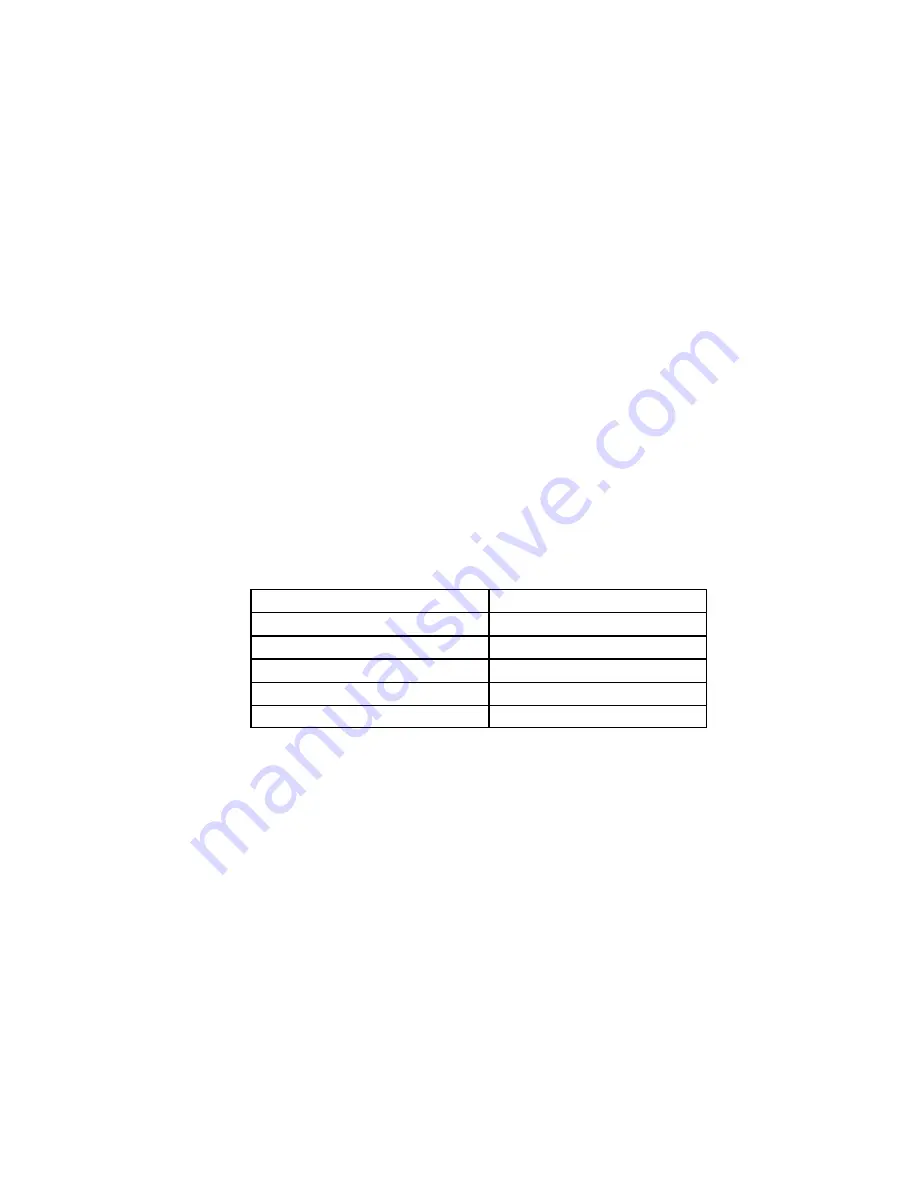
i
2021 ISDN Teleset
41
OPERATIONS
Voice Operation
Most of the operations described to this point are switch related or
controlled. Voice Operation consists of features/options controlled by the
Teleset.
Terms and Nomenclature
Of all the terms used in basic telephony, none is more widely used than
“On-Hook and Off-Hook.” They refer to placing or removing the handset,
or receiver, in the cradle (usually on the top or in the front) of the
instrument. The button protruding up from the cradle is the “On and Off”
switch, or switch hook, of the phone. Pressing the Speaker key and
requesting dial tone is also considered going “Off-Hook”. This background
is helpful in understanding the instructions that follow.
Call Appearance LED’s
The various states of the Call Appearance indicators (hardkeys)
are described in the following table.
LED State
Meaning
Off
Idle State
Red – Flashing Slow
Incoming Call
Red – Flashing Fast
Call on Hold (Local)
Green – Flashing Fast
Call on Hold (Shared)
Green - Steady
Call in Progress
Non-Programmable Hardkeys and Indicators
Non-programmable Hardkeys and Indicators are found to the right of the
touchtone keypad. Some of the keys in this group perform important
calling and answering functions.
n
MSG
If your line service includes the Message Waiting feature, the MSG1
(and MSG2, when available) indicator will flash (red) when someone
has left a call at your message center.
n
MENU
The MENU key provides additional menu items and is used to exit
from the menus. A steady light (red) lights the key when active.
n
MORE
The MORE key lights to indicate that there are choices available for
current menus. If the MORE key is lit continuously, it indicates there
are additional menu items available by pressing the key. When the
Summary of Contents for i2021 Series
Page 2: ......
Page 16: ...i2021 ISDN Teleset 10 Installing the Logo Plate...
















































