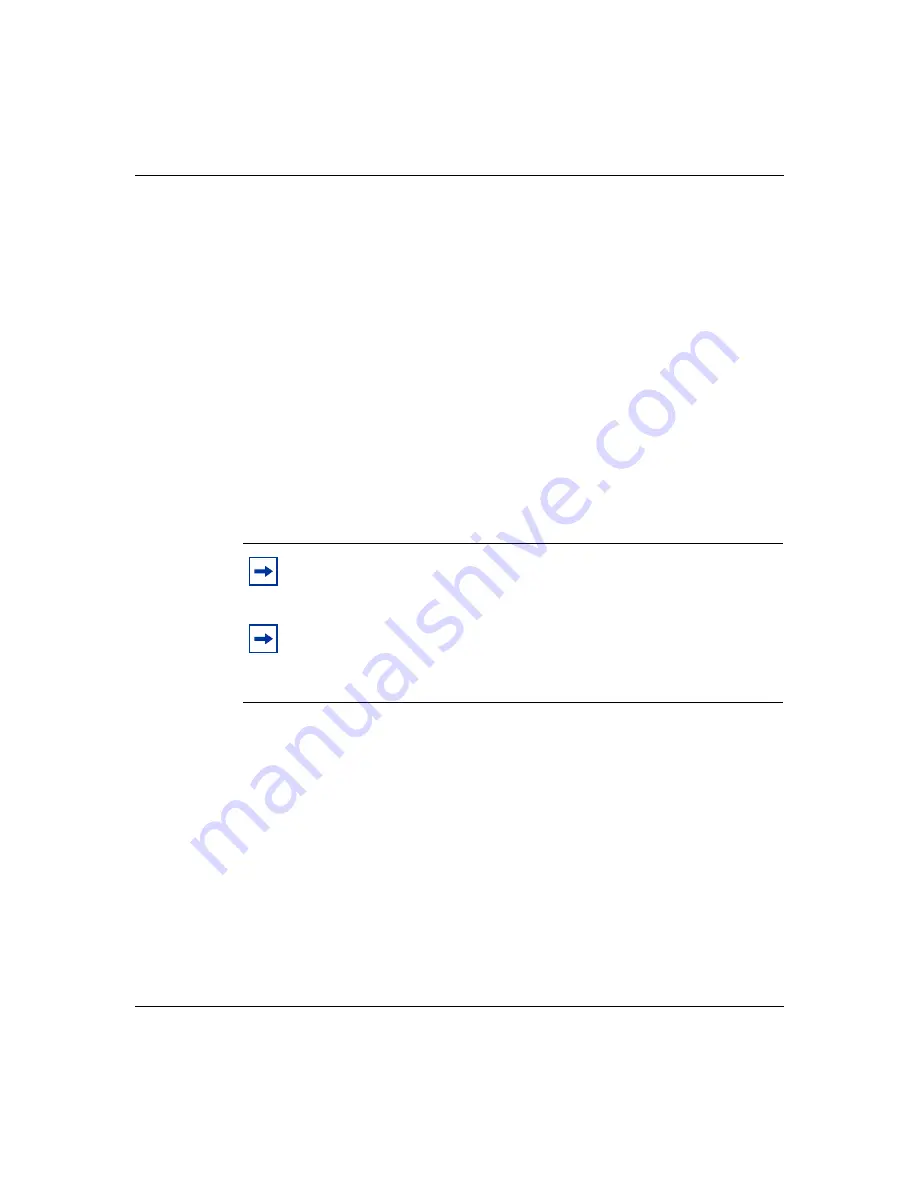
Chapter 2 Contivity 100 unit hardware installation
37
Setting Up the Contivity 100 Unit
4
Attach the other end of the communications cable to the appropriate source
(phone jack, ISDN jack, cable modem, or other external device).
5
Do one of the following:
•
To use the Contivity 100 unit as your LAN switch, attach up to seven
workstations to the seven-port switch (Eth1) on the front panel of the unit.
•
To connect the Contivity 100 unit to your LAN, attach one end of the
LAN cable (straight-through or crossover) to one of the ports on the
seven-port switch (Eth1) and attach the other end of the cable to your
LAN.
6
Plug the power cord into the rear panel of the unit.
7
Plug the power cord into an AC wall outlet.
8
Turn on the unit.
When you turn on your Contivity 100 unit, LEDs 1 through 8 and the Power
LED illuminate. LED 2 glows amber when the unit is ready for configuration.
9
Configure the unit.
For information about configuring your unit, see Installing the Contivity Branch
Access Management Software Version 7.20.
Note:
You may have to wait several minutes for LED 2 to glow amber.
Note:
If all LEDs glow amber, or none of the LEDs illuminates, check
that the power voltage selector switch setting matches your power
voltage. For more information, see
Summary of Contents for Contivity 100
Page 14: ...14 Contents 313369 A ...
Page 16: ...16 Figures 313369 A ...
Page 18: ...18 Figures 313369 A ...
Page 24: ...24 Preface 313369 A ...
Page 46: ...46 Chapter 2 Contivity 100 unit hardware installation 313369 A ...
Page 50: ...50 Chapter 3 Seven port autosensing Ethernet switch specifications 313369 A ...
Page 78: ...78 Index 313369 A ...






























