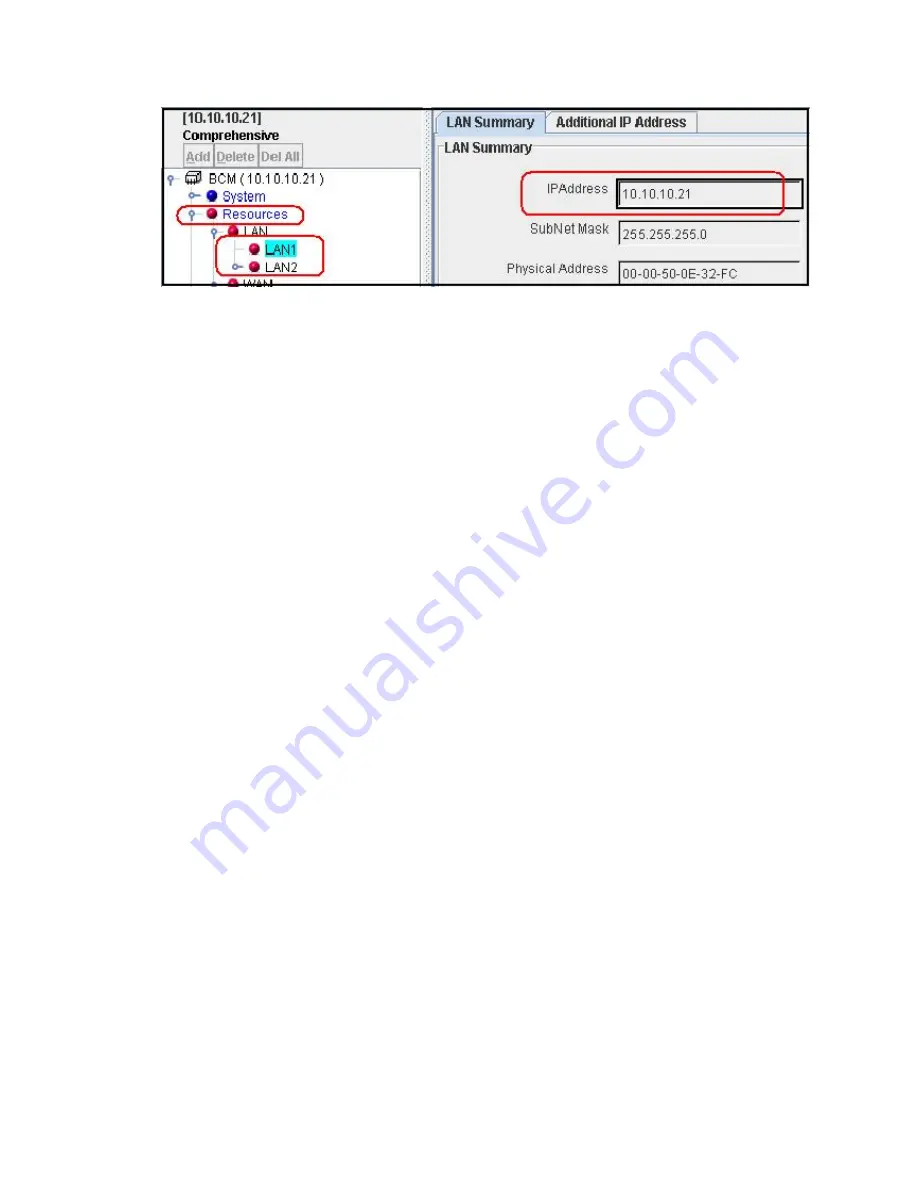
Chapter 8: Appendices
Page 77
Click
on
Services
then
IP Telephony
to view the Published IP setting
Click
on
Resources
then LAN1 or LAN2 as indicated by the Published IP
address to view the Published IP address required for LAN CTE client
installation.
NOTE: If you are unable to reach the Published IP address and it cannot be
changed, enter the Published IP address as the Default Gateway on the
computer that the LAN CTE client is being installed and continue to use the
alternate IP address for the LAN CTE Client. This may require further support
from your Nortel Authorized Dealer
Summary of Contents for Business Communications Manager (BCM) & Norstar
Page 8: ......



















