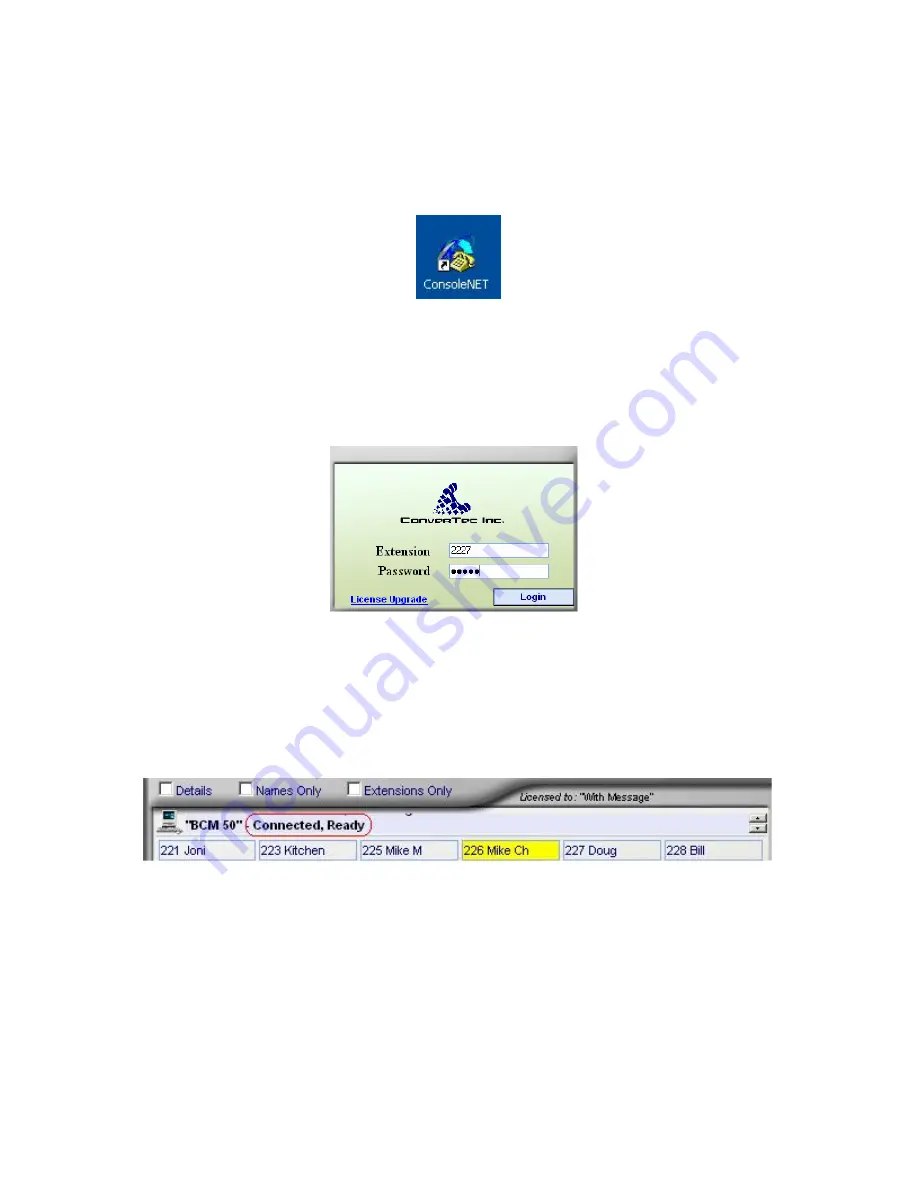
Page 55
Chapter 7: Using Console.NET
Console.NET Login
•
From the Console.NET web server PC, double click on the Console.NET desktop
shortcut
•
From a networked PC client, open Internet Explorer and enter the following in the
address bar;
•
http://<computer name>/consolenet ; where
computer name
is the name of the
Console.NET web server, or
•
http://<ipaddress>/consolenet ; where
ipaddress
is the ip address of the
Console.NET web server
Console.NET login screen
•
Enter your extension number and password assigned to you by the Administrator
of Console.NET and click on
Login
the Console.NET screen will open. If an
extension has not yet been configured for access you can login with the
Administrator account used for configuration purposes. Extension
0
password
12345
•
The main User interface window opens and PBX Server Status will change from
Connected, Initializing to Connected, Ready when initialization is complete
(Within 1 minute).
•
For new installations, the Extension Display Window (also known as the BLF) will
automatically populate all extensions that are named on the telephone system(s).
GUI (Graphical User Interface)
Summary of Contents for Business Communications Manager (BCM) & Norstar
Page 8: ......






























