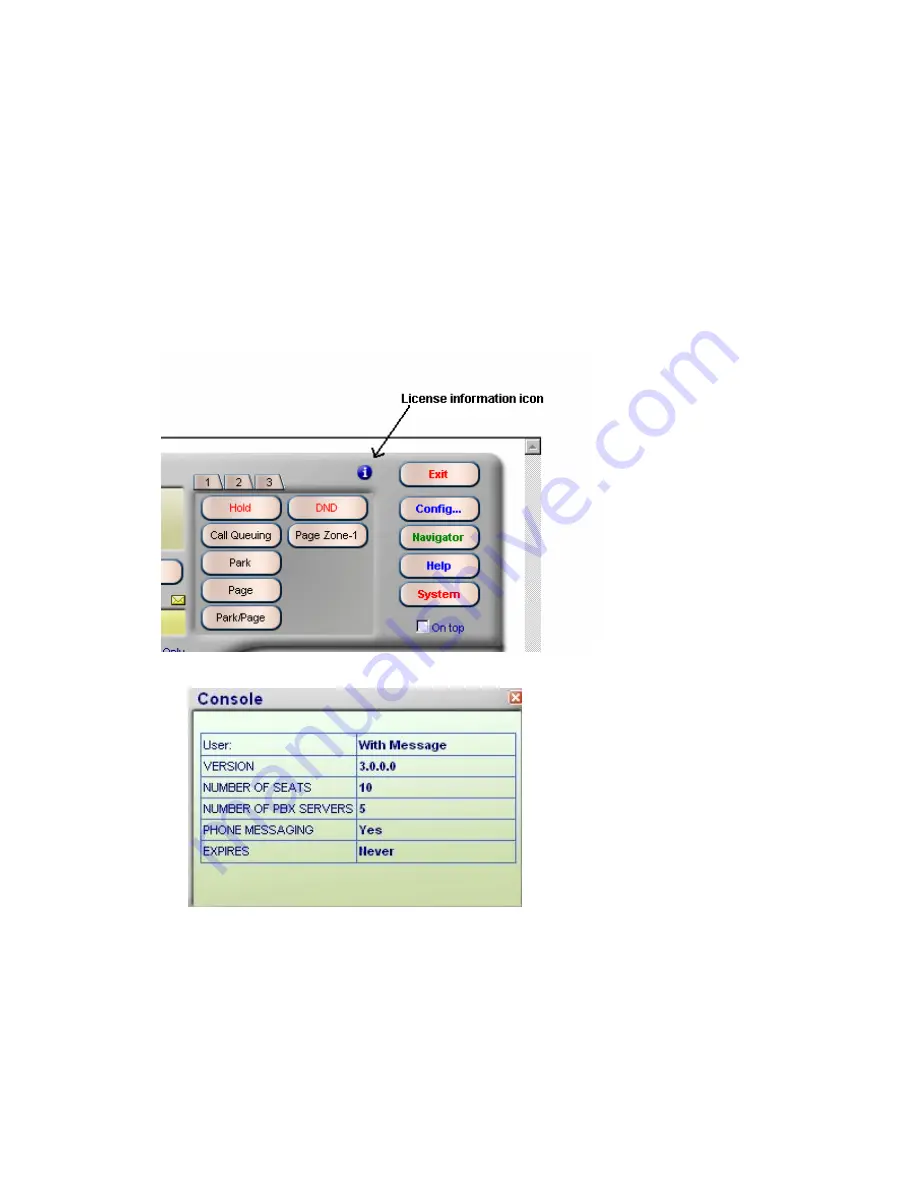
Console.NET Installation & User Guide
Page 22
Complete the Trial License download and follow the instructions. Pay attention
to where you save the license file
To install a 30 day Trial or an Activation License;
Click on the Browse button as shown in the illustration above
Locate and double click on the downloaded *.lic file
Click
on
Activate
If the license is valid, you will be presented with the Console.NET Login screen.
You may now proceed to Chapter 5
Configuration
.
To confirm your license information, from the Console.NET interface, click on the
License Information icon
.
License information icon button
Console.NET License Information
Information provided is;
•
Licensed User: Name of Company or User that Console.NET is registered to
•
Version: Version of Console.NET
•
Number of Seats: The maximum number of Concurrent users that can Log into
Console.NET
Summary of Contents for Business Communications Manager (BCM) & Norstar
Page 8: ......
















































