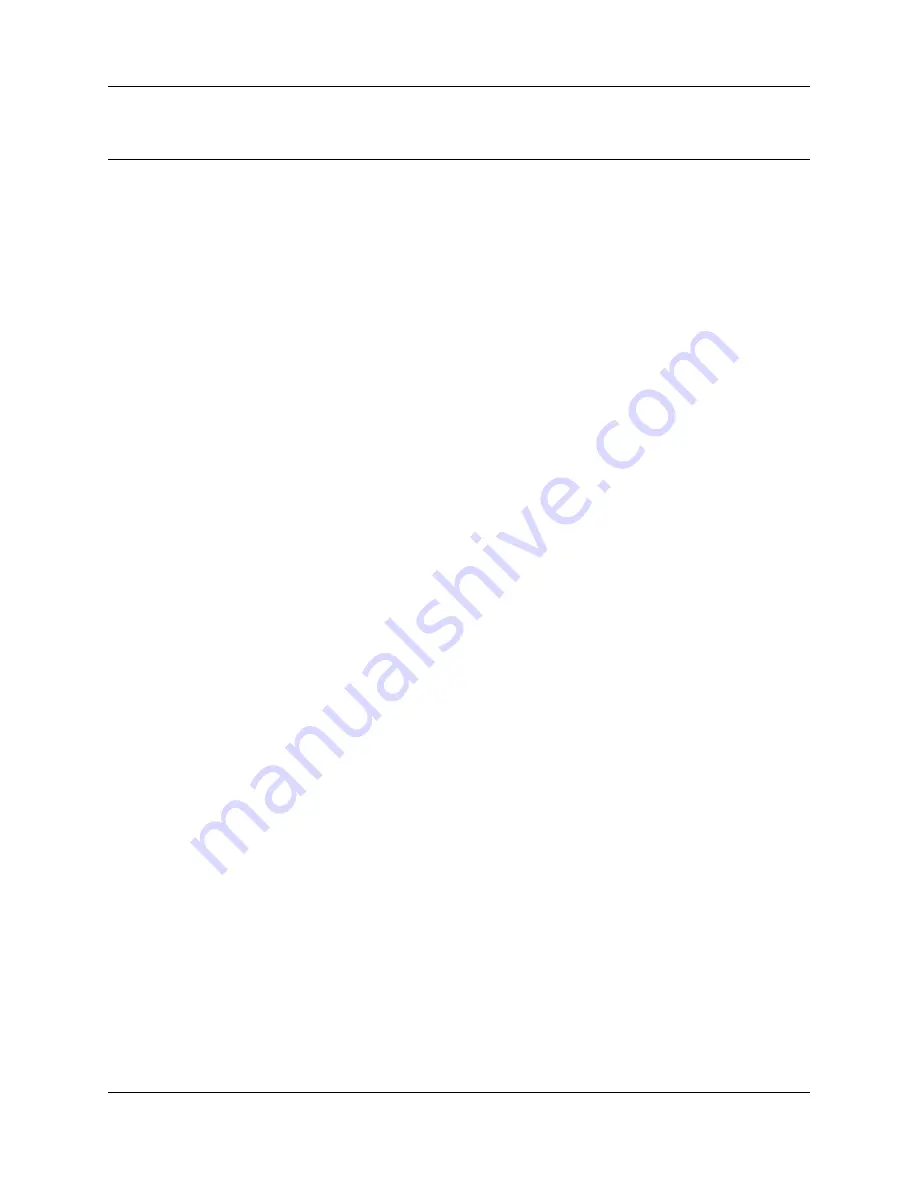
Contents
5
Installation Checklist and Quick Start Guide
Contents
Expansion unit and media bay modules components checklist (optional) . . . . . . 12
BRI integrated ports (BCM50b, BCM50ba, and BCM50be) . . . . . . . . . . . . . . . . . . . . 28
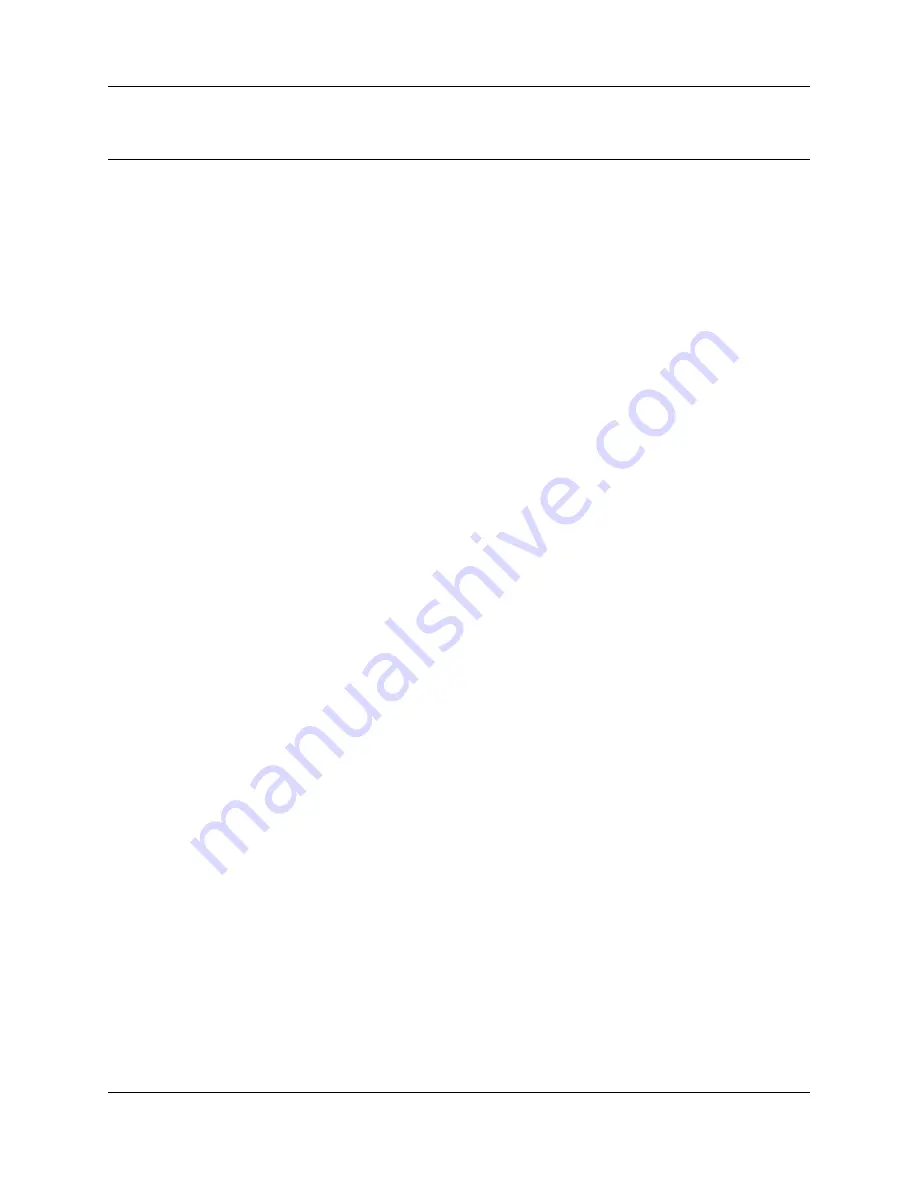
Contents
5
Installation Checklist and Quick Start Guide
Contents
Expansion unit and media bay modules components checklist (optional) . . . . . . 12
BRI integrated ports (BCM50b, BCM50ba, and BCM50be) . . . . . . . . . . . . . . . . . . . . 28

















