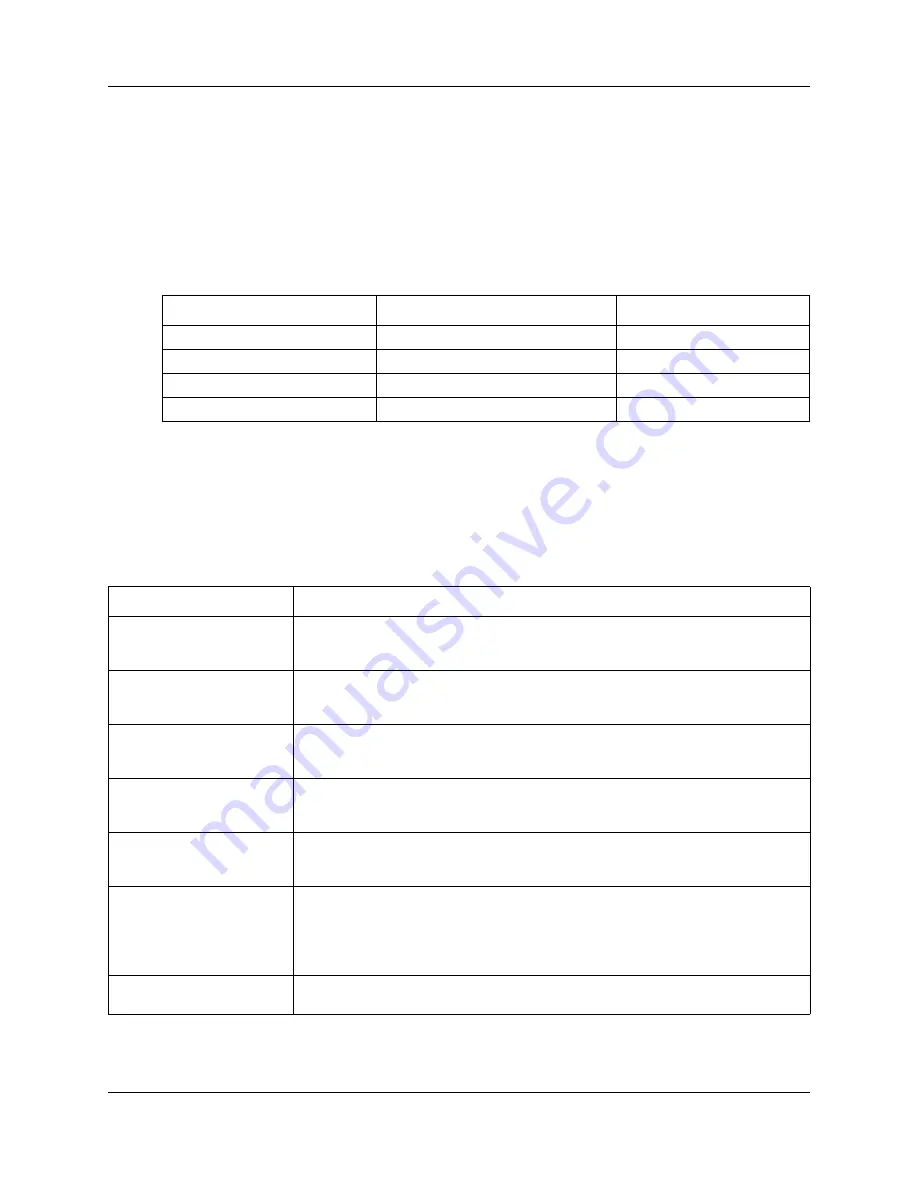
Chapter 2 System overview
15
Installation Checklist and Quick Start Guide
Expansion units and media bay modules
The BCM50 system includes up to two expansion units. The expansion unit is designed to
accommodate one media bay module (MBM) to connect additional telephony equipment to the
system. The MBMs connect with external devices to implement various trunks and stations.
The table
Trunk, station, and combination MBMs
on page 15 lists the trunk MBMs and station
MBMs that are supported in the expansion units.
Additional hardware
In addition to the main unit, expansion unit, and MBMs, the BCM50 system includes the
additional hardware listed in the table
Table 8
Trunk, station, and combination MBMs
Trunk MBMs
Station MBMs
Combination MBMs
ADID4/ADID8
ASM8/ASM8+
4x16
BRIM
DSM16/DSM16+/DSM32/DSM32+
G4x16/G8x16
DTM
GASM
GATM4/GATM8
Table 9
BCM50 hardware descriptions (Sheet 1 of 2)
Hardware
Description
Rack-mount shelf
A shelf designed for mounting up to four BCM50 units (main unit and expansion unit)
into a standard 19-inch equipment rack. An optional patch field, which provides RJ-45
connectors for all main unit trunk and station interfaces, is available.
Wall-mount bracket
A bracket designed for mounting a BCM50 unit (main unit or expansion unit) to a wall.
An optional wiring-field card (WFC), which provides RJ-45 connectors for all main unit
trunk and station interfaces, is available with the wall-mount bracket.
Patch panel
The patch panel simplifies the connections of lines and extensions to the main unit.
The patch panel installs into the rack-mount shelf in a standard equipment rack and
connects to the telephony connector.
Wiring-field card (WFC)
The WFC simplifies the connections of lines and extensions to the main unit. The
WFC installs into the cable-management tray of the wall-mount bracket and connects
to the telephony connector through a 50-pin header.
Power supply
The power supply is an external device that connects to the BCM50 units (main unit
and expansion unit). You must have one power supply for each unit in your BCM50
system. A power supply is included with each main unit and expansion unit.
Power-supply adapter cord
The power-supply adapter cord is for international (non-North American) BCM50
users. It connects to the power supply on one end and to the (C-14) BCM50 power
bar on the other end.
You require one power-supply adapter cord for each power supply you want to
connect to the power bar.
Single power supply
mounting bracket
The single power supply mounting bracket accommodates a single power supply for
wall-mount installations.
















































