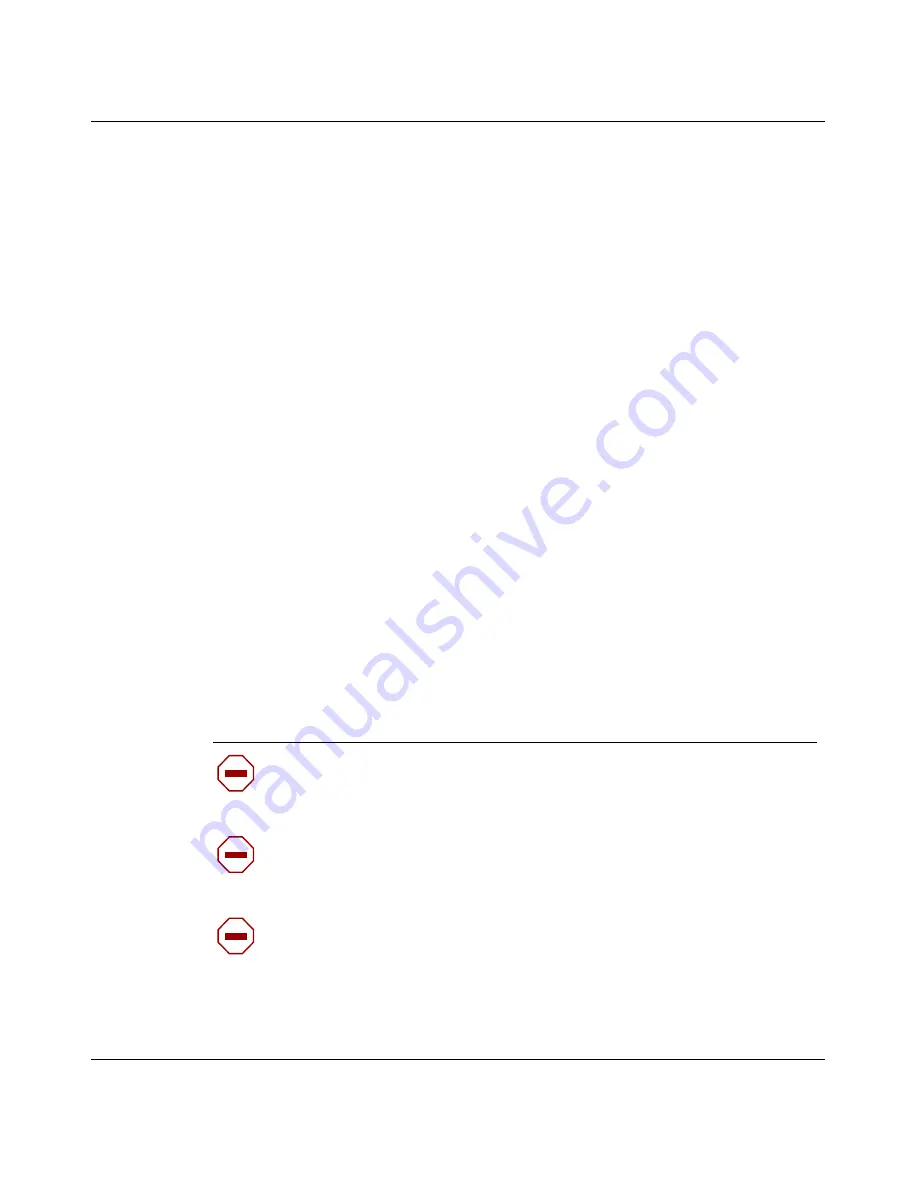
Chapter 3 Instant Internet 100-S hardware installation
43
Setting Up the BayStack Instant Internet 100-S Unit
4
Attach the other end of the communications cable to the appropriate source
(phone jack, ISDN jack, cable modem, 1-Meg modem, or external device).
5
Do one of the following:
•
To use the Instant Internet unit as your LAN switch, attach up to seven
workstations to the seven-port switch on the front panel of the unit.
•
To connect the Instant Internet unit to your LAN, attach one end of the
LAN cable (straight-through or crossover) to one of the ports on the
seven-port switch and attach the other end of the cable to your LAN.
6
Plug the power cord into the rear panel of the Instant Internet unit.
7
Plug the power cord into an AC wall outlet.
8
Turn on the Instant Internet unit.
When you turn on your Instant Internet 100-S unit, the LEDs on the left side of the
front panel illuminate. LED 2 glows amber when the unit is ready for
configuration. For information about configuring your unit, see Installing the
BayStack Instant Internet Management Software Version 7.11.
Mounting your Instant Internet unit on the wall
To mount your Instant Internet unit on a wall, you will need a Phillips screwdriver
(not included) and the brackets, screws, and washers provided in the wall
mounting kit.
Caution:
The screws and wall composition must be able to withstand
the weight of the device, plus the additional weight of the attached
network cables and power cords.
Achtung:
Schrauben und Wand müssen so beschaffen sein, daß sie dem
Gewicht des Geräts, zuzüglich des Gewichts der angeschlossenen
Netzwerk- und Netzstromkabel, standhalten können.
Attention:
Les vis de fixation et le mur doivent être capables de
supporter le poids du dispositif, ainsi que des câbles réseau et cordons
qui y sont rattachés.
Summary of Contents for BayStack 100-S
Page 10: ...10 209374 A ...
Page 14: ...14 Contents 209374 A ...
Page 16: ...16 Figures 209374 A ...
Page 18: ...18 Tables 209374 A ...
Page 24: ...24 Preface 209374 A ...
Page 32: ...32 Chapter 2 Installation preparation 209374 A ...
Page 46: ...46 Chapter 3 Instant Internet 100 S hardware installation 209374 A ...
Page 50: ...50 Chapter 4 Seven port autosensing switch specifications 209374 A ...
Page 56: ...56 Chapter 5 DIP switch settings 209374 A ...
Page 70: ...70 Chapter 7 Out of band management support 209374 A ...
Page 78: ......
Page 79: ......
Page 80: ......
















































