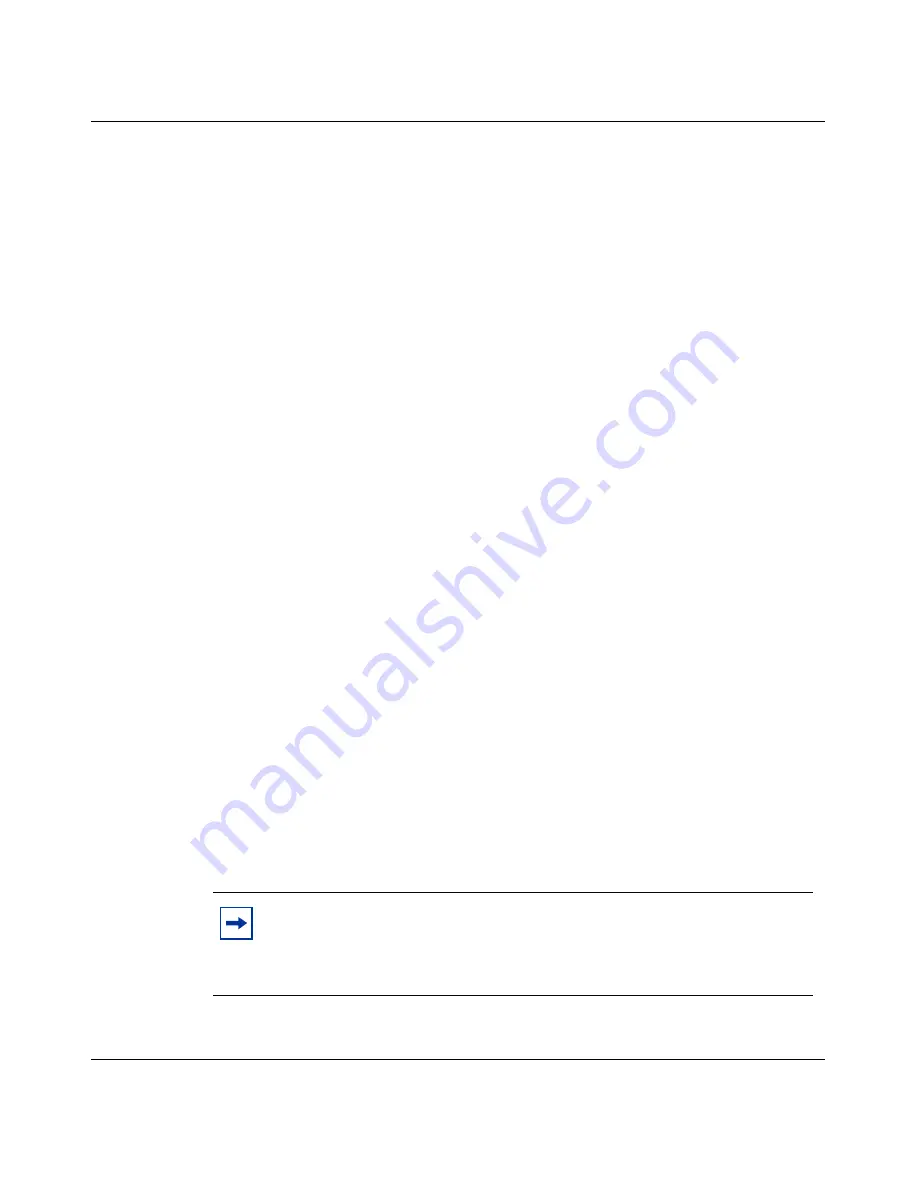
42
Chapter 3 Instant Internet 100-S hardware installation
209374-A
You can mount your Instant Internet unit on a wall or place it on a flat surface. If
you choose not to mount the Instant Internet unit on the wall, be sure to install the
unit’s rubber feet. If the feet are not installed, stick the adhesive side of the feet on
the spaces provided on the bottom of the unit. You need to use either the mounting
brackets or the feet.
To install your Instant Internet hardware:
1
Do one of the following:
•
If you want to mount your Instant Internet unit on a wall, you must do so
before you connect it to your LAN. Follow the procedure
“Mounting your
Instant Internet unit on the wall” on page 43
and then return to this
procedure and continue with step
2
.
•
If you do not want to mount your Instant Internet unit on a wall, place the
unit on any appropriately level surface that can safely support the weight
of the unit and attached cables. Make sure that there is adequate space
around the unit for ventilation and access to cable connectors. Allow at
least 2 inches (5.1cm) on each side for proper ventilation and 5 inches
(12.7cm) at the back for power cord clearance and ventilation. Continue
with step
2
.
2
With the tip of a pen, slide the power voltage selector switch to the power
voltage setting that matches your power voltage. For more information, see
“Setting the voltage selector switch” on page 40
,
3
Attach one end of the communications cable (analog modem, ISDN, 1-Meg
modem, or Ethernet connection to a router or bridge) to the appropriate
connector on the rear panel of the Instant Internet unit.
If you are using an external Ethernet device, use the Ethernet connector in the
option slot (Eth3) to connect to the external device.
If you are connecting an Ethernet cable, be sure to use the proper cable
(straight-through or crossover) for this connection.
Note:
A second Ethernet connector (Eth2) is available for connecting a
Demilitarized Zone (DMZ) or for connecting two LANs together. For
more information on DMZs see Using the BayStack Instant Internet
Management Software Version 7.11.
Summary of Contents for BayStack 100-S
Page 10: ...10 209374 A ...
Page 14: ...14 Contents 209374 A ...
Page 16: ...16 Figures 209374 A ...
Page 18: ...18 Tables 209374 A ...
Page 24: ...24 Preface 209374 A ...
Page 32: ...32 Chapter 2 Installation preparation 209374 A ...
Page 46: ...46 Chapter 3 Instant Internet 100 S hardware installation 209374 A ...
Page 50: ...50 Chapter 4 Seven port autosensing switch specifications 209374 A ...
Page 56: ...56 Chapter 5 DIP switch settings 209374 A ...
Page 70: ...70 Chapter 7 Out of band management support 209374 A ...
Page 78: ......
Page 79: ......
Page 80: ......






























