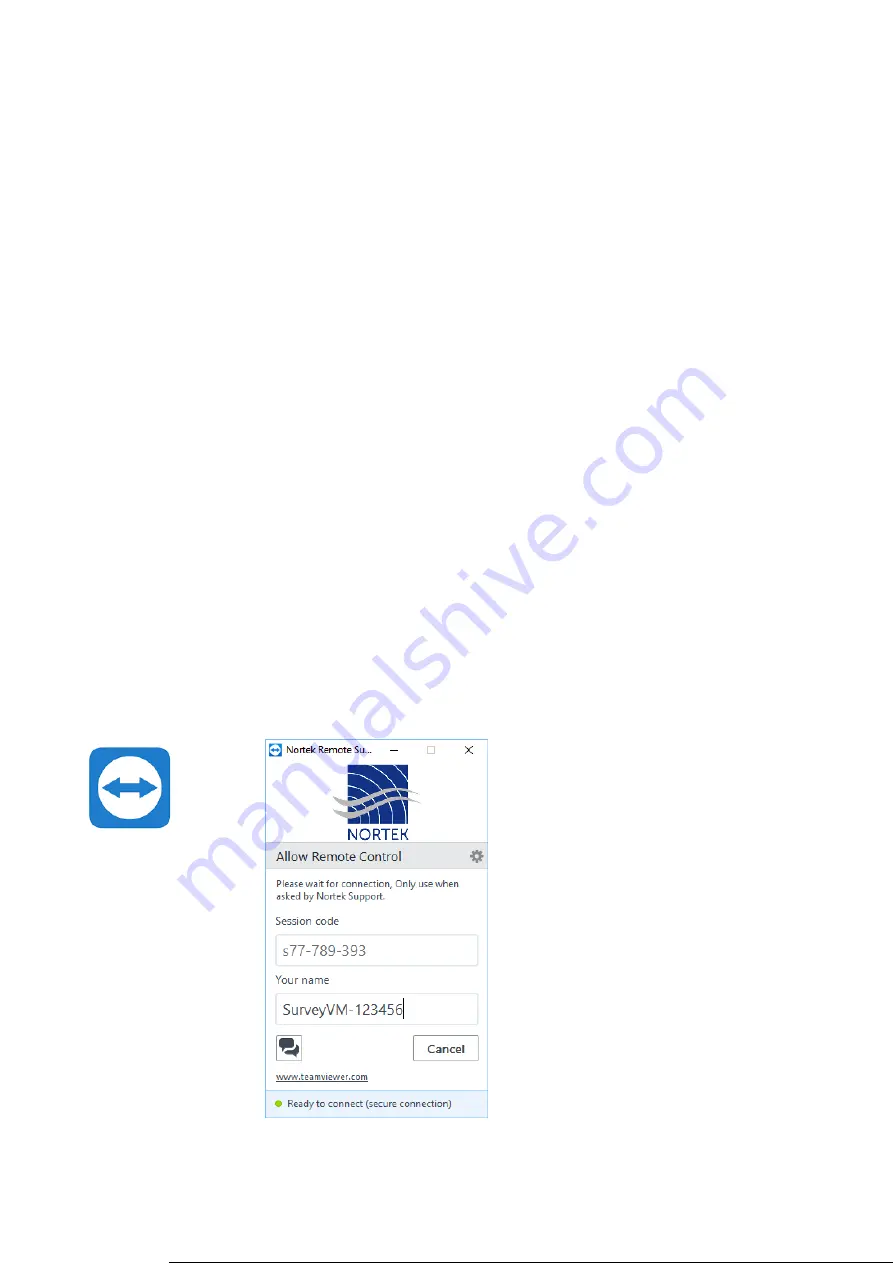
52
NORTEK
10 Troubleshooting
This section contains information on where to start looking if an instrument does not behave as intended. If
you encounter a problem, you should:
1. Get a good overview of the problem; make notes during the troubleshooting process
2. Work in a systematic way and do not neglect the obvious. Start by looking at simple causes, such
as power not connected, bad connections, etc.
3. If the setup uses custom cables, power supply, etc. first assemble and test the instrument using
the cable and battery (if applicable) that originally came with the instrument. You can always
return to the standard setup, which is the easiest way to get the system to work, to confirm that
the problems are not caused by a faulty instrument.
4. If your instrument behaves strangely try updating both your software and firmware to the latest
versions. There may be incompatibility between an older version of firmware and newer version
of software, and vice versa. The latest versions of firmware and software can be downloaded
from our support page
To help us give good support, please
1. Be specific about the error - a screenshot is often helpful
2. Include a raw sample file or a collected data set showing the error
3. Include information about firmware and software version used
4. Include serial number (Head ID, Hardware ID or order number)
10.1 Remote Support through TeamViewer
In general, every Signature VM computer comes with the TeamViewer software. This allows the user to give
a Nortek support engineer access to the computer so he or she can check what might be wrong with your
software or configuration. Make sure you have a working internet connection, and when requested by the
Nortek engineer, click the TeamViewer icon to start a session.
Note that every time a TeamViewer session is started, a notification will be sent to Nortek.























