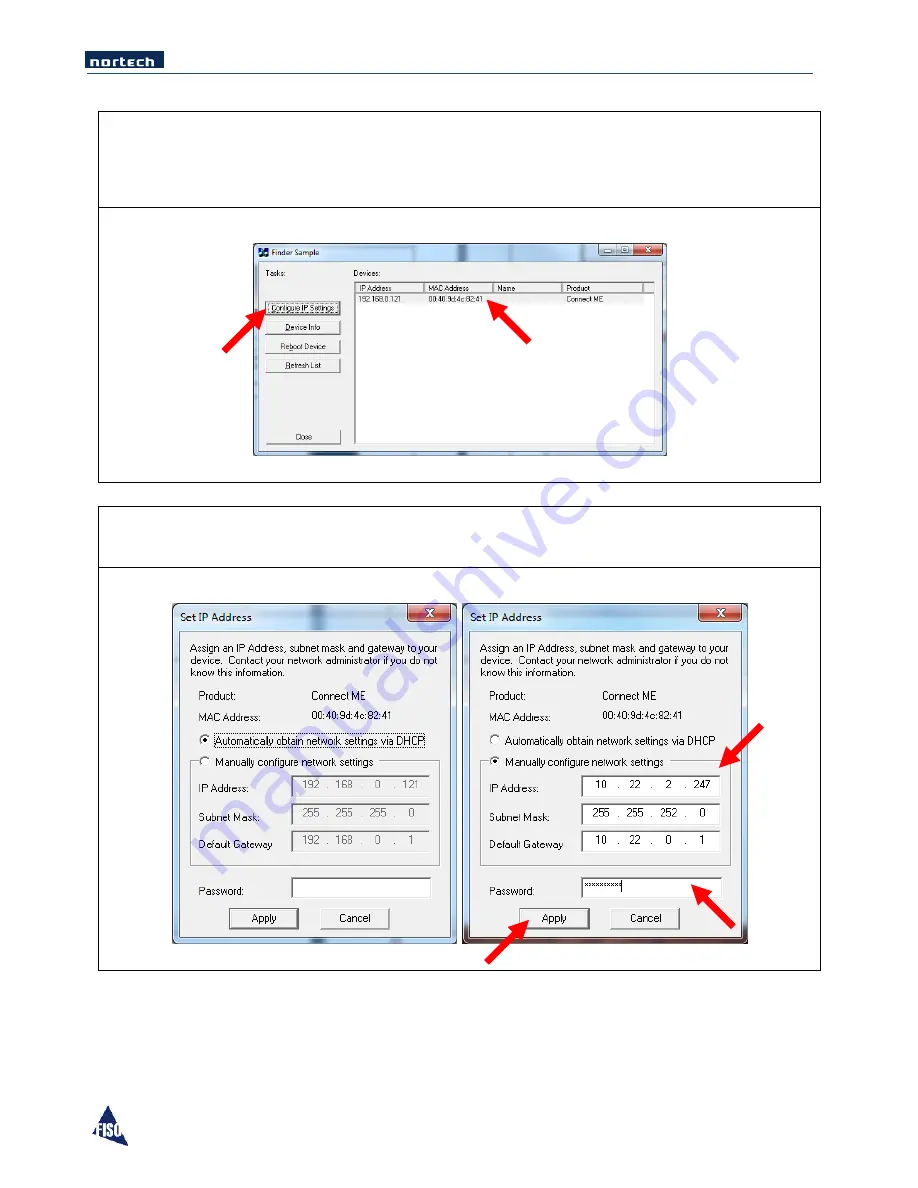
EasyGrid User Guide
84
3.
Run the IP Finder software. At the start-up the IP Finder will launch automatically a scan onto the network
to find your EasyGrid. If you want to scan again just click on Refresh List. After the scan you should see
your EasyGrid into the list, if not verify that your Firewall on your Windows base PC is deactivated. To
verify this is the good one, just compare the MAC Address with the one on your EasyGrid. After you have
identified your device select it and click on “Configure IP Setting”.
4.
In the “Set IP Address” dialog box, select “Manually configure network settings” and enter the desired
parameters for IP Address, Subnet Mask and Default Gateway. Finally enter the password
“Netsilicon”
and press Apply. Wait until the dialog box vanishes (about 10
–
20 seconds).
Summary of Contents for EasyGrid V1
Page 1: ...EasyGrid User Guide i Nortech EasyGrid User Guide MAN 00084 R 10 0 ...
Page 24: ...EasyGrid User Guide 19 6 Hardware Configuration 6 1 Dimensions ...
Page 97: ...EasyGrid User Guide 92 11 3 Assembly Diagram ...
Page 99: ...EasyGrid User Guide 94 11 4 1 2 Pre Drilling 11 4 1 3 Using the Knockout Punch ...
Page 100: ...EasyGrid User Guide 95 11 4 1 4 Cutting the Cable Slot 11 4 1 5 Inserting the Easy Disk ...






























