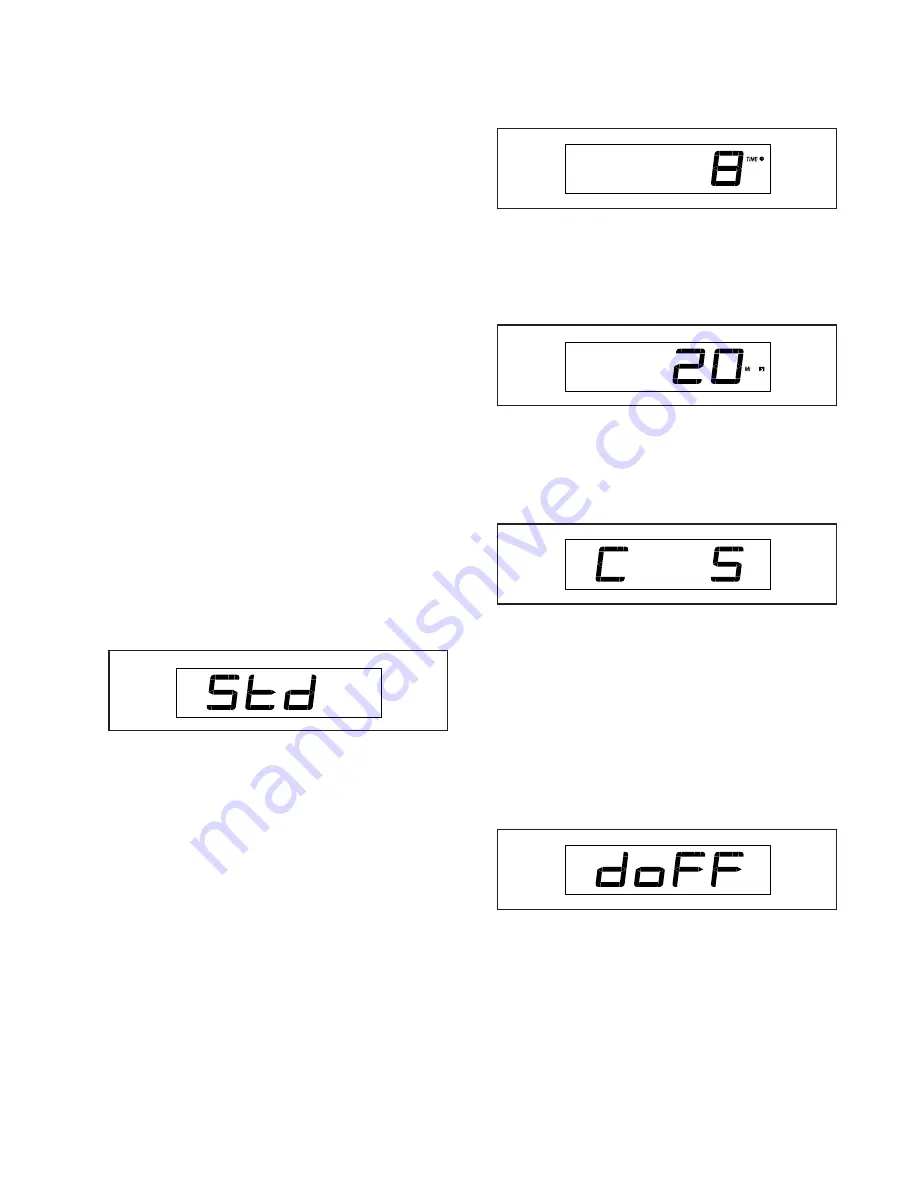
23
HOW TO CHANGE CONSOLE SETTINGS
1. Select the settings mode.
If you are using the manual mode or an onboard
workout, you must stop pedaling and exit the work-
out before you can select the settings mode.
To select the settings mode, press the Settings
button. The first settings screen will appear in the
display.
2. Navigate the settings mode.
While the settings mode is selected, you can
navigate through several settings screens. Press
the Next Display button repeatedly to select the
desired settings screen.
3. Change settings as desired.
Software Version Number—The software version
number will appear in the display.
Unit of Measurement—The currently selected
unit of measurement will appear in the display. The
console can show speed and distance in standard
or metric units of measurement. To change the unit
of measurement, press the St/Met button repeat-
edly. To view workout information in standard units,
select STD. To view workout information in metric
units, select MET.
Display Test—This screen is intended to be used
by service technicians to identify whether the
display is working correctly.
Button Test—This screen is intended to be used
by service technicians to identify whether a certain
button is working correctly.
Total Time—The word TIME will appear in the
display. The display will show the total number of
hours that the exercise bike has been used.
Total Distance—The letters MI or KM will appear
in the display. The display will show the total
distance (in miles or kilometers) that the exercise
bike has been pedaled.
Contrast Level—The currently selected contrast
level will appear in the display. Press the Quick
Resistance increase and decrease buttons to
adjust the contrast level.
Demo Mode—The currently selected demo mode
option will appear in the display. The console
features a demo mode, designed to be used if the
exercise bike is displayed in a store. If the demo
mode is turned on, the console will not turn off and
the display will not be reset when you finish exer-
cising. Press the Quick Resistance increase button
repeatedly to select a demo mode option. To turn
on the demo mode, select DON. To turn off the
demo mode, select DOFF.
4. Exit the settings mode.
Press the Settings button to exit the settings mode.
Summary of Contents for GX4.7R
Page 4: ...4 all STANDARD SERVICE PLANS...
Page 28: ...28 NOTES...










































