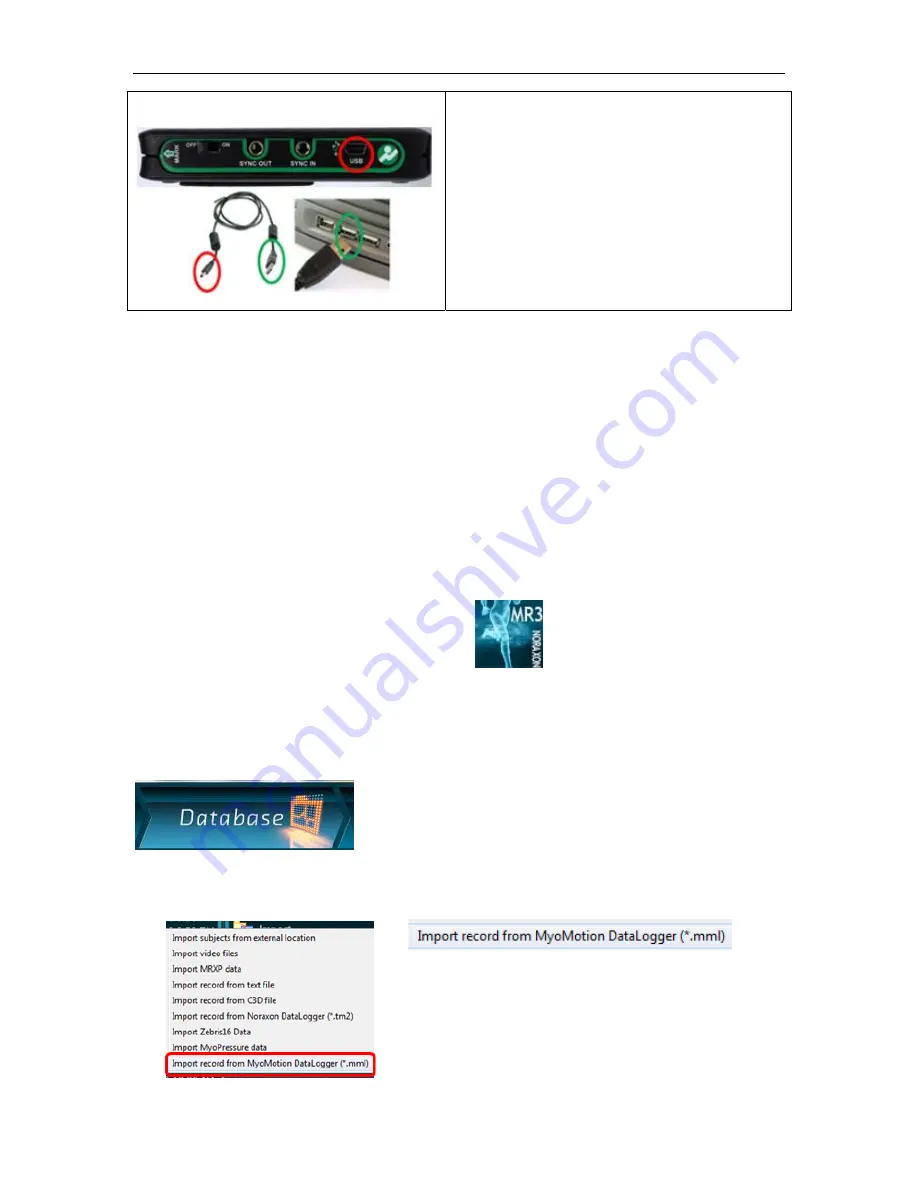
Noraxon U.S.A., Inc.
myoMOTION Data Logger
P-6828 Rev A (Oct 2014)
13
Step 2
When
ready
to
import
the
MyoMOTION
Data
Logger
records
into
the
MR3
software,
insert
the
mating
(smaller)
end
of
the
USB
cable
(CBL17)
into
the
USB
connector
on
the
side
of
the
receiver.
Insert
the
opposite
end
of
the
USB
cable
into
an
available
USB
port
on
the
computer.
Device
Communication
(Driver)
Software
Installation
No driver installation is needed. The myoMOTION Data Logger uses a G2 driver for
communication over the USB port.
Companion
Software
Installation
The myoMOTION System is compatible with the Noraxon MR3 software program. To install MR3
follow the appropriate instructions given below:
MR3
Installation
1. Insert the MR3 Software CD into the PC
2. A menu will automatically pop up
3. Click on “Install MR3” and follow the Wizard’s instructions
4. A new icon will appear on your desktop.
Double click on the icon to start
the MR3 software.
Software
Configuration
To analyze the myoMOTION Data Logger data, the data must first be imported into the database.
To do this, connect the myoMOTION Data Logger to the PC via USB cable. Open the MR3
software and click on the Database tab.
Open the Project and Subject the data will be imported into. Then, under the “Import” options,
select the “Import record from MyoMotion DataLogger (*.mml) and find the directory to the Data
Logger.






























