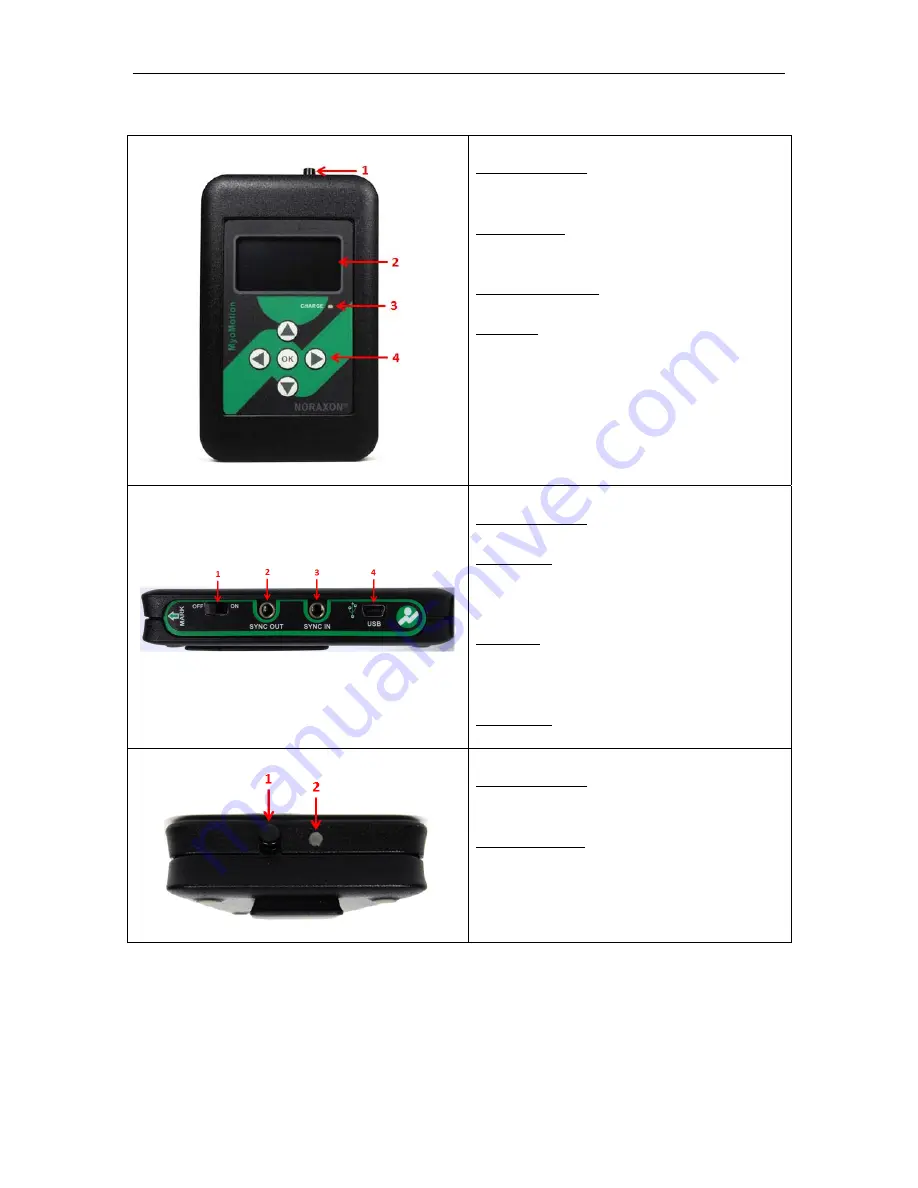
Noraxon U.S.A., Inc.
myoMOTION Data Logger
P-6828 Rev A (Oct 2014)
11
Component
Inputs,
Outputs
and
Indicators
1A
Data
Logger
(Front)
1
Marker
Button
–
When
pressed,
this
button
creates
a
marker
in
the
record
that
can
later
be
used
in
the
analysis
2
LED
Display
–
Guides
the
user
through
the
setup
and
indicates
the
status
of
the
data
logger
i.e.
USB
Ready,
Measuring,
etc.
3
Charge
Indicator
–Illuminates
when
the
Data
Logger
is
charging
4
Keypad
–
Used
to
navigate
device
setup
and
begin
measurements
1B
Data
Logger
(Side)
1.
Power
Switch
–
Toggles
to
turn
the
Data
Logger
OFF
or
ON
2.
Sync
Out
–
TTL
(on
‐
off)
compatible
3.5
mm
stereo
jack
connection
to
other
Noraxon
devices
used
to
send
a
sync
pulse
to
other
devices
3.
Sync
In
–
TTL
(on
‐
off)
compatible
3.5
mm
stereo
jack
connection
to
other
Noraxon
devices
used
to
accept
a
sync
pulse
generated
by
other
devices
4.
USB
Port
–
Mini
B
style
USB
connection
1C
Data
Logger
(Top)
1
Marker
Button
–
When
pressed,
this
button
creates
a
marker
in
the
record
that
can
later
be
used
in
the
analysis
2
Light
Indicator
–
Illuminates
at
every
second
of
the
calibration
countdown
















































