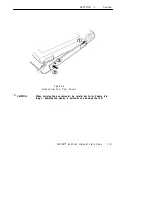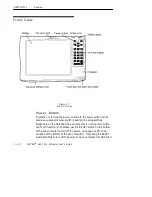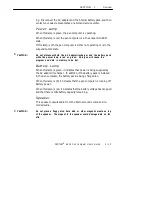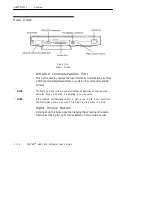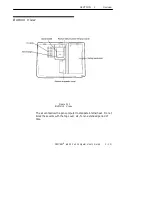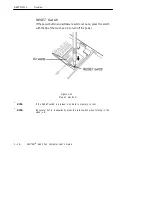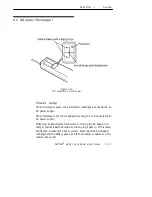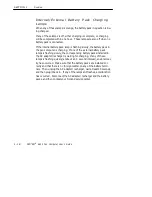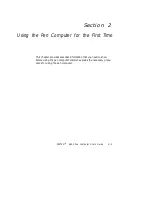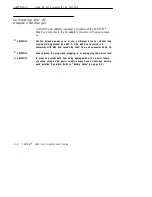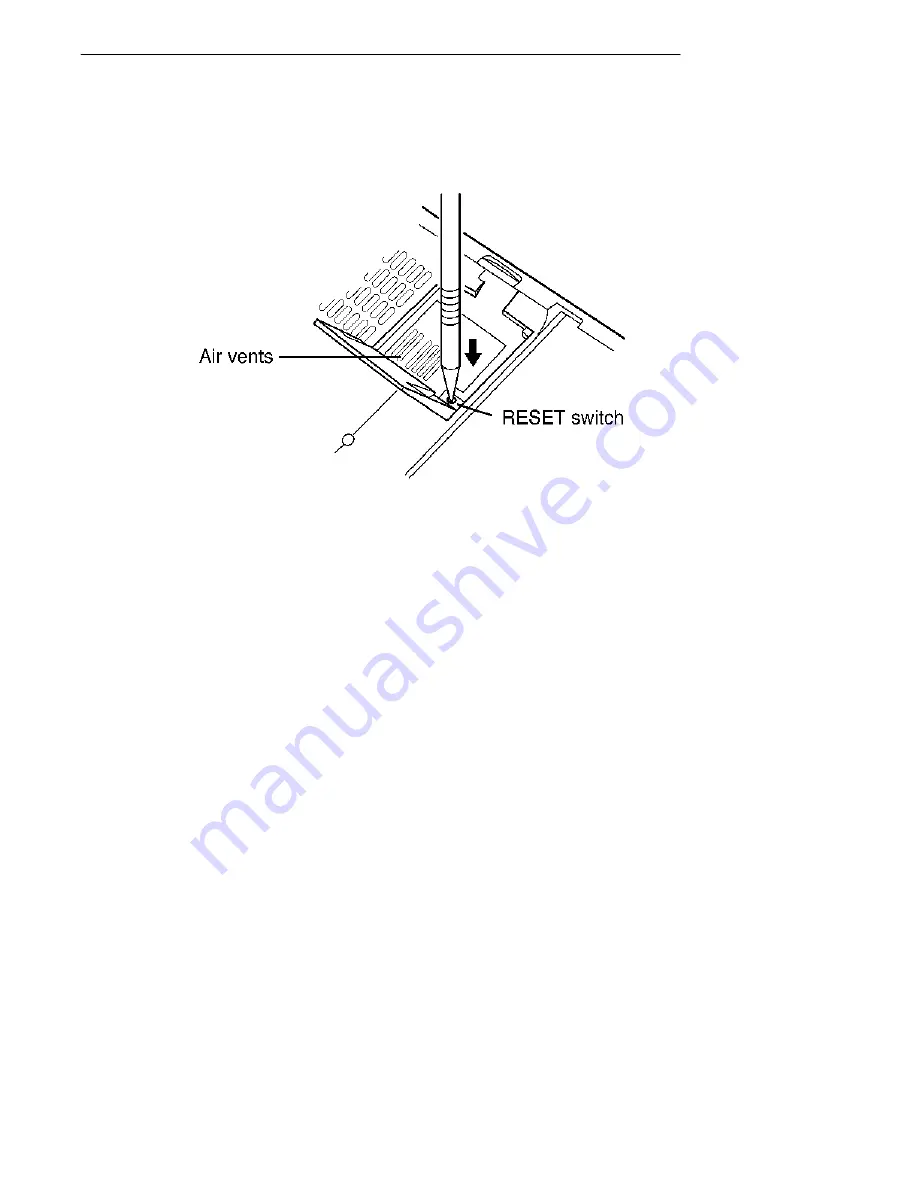
SECTION 1
"
Overview
1-16
PEN*KEY
R
6622 Pen Computer User’s Guide
RESET Switch
If the power button and software reset do not work, press this switch
with the tip of the touch pen in to turn off the power.
Figure 1-12
Reset Switch
"
NOTE:
If the RESET switch is pressed, any data in memory is lost.
"
NOTE:
Be careful not to inadvertently press the reset switch when folding in the
stand, etc.
Summary of Contents for PEN*KEY 6622
Page 1: ...PEN KEYR 6622 Pen Computer USER S GUIDE NPN 961 028 094 Edition 1 0 March 1997 ...
Page 6: ......
Page 58: ...SECTION 4 Operating the Pen Computer 4 14 PEN KEYR 6622 Pen Computer User s Guide ...
Page 64: ...SECTION 5 Connecting Peripheral Equipment 5 6 PEN KEYR 6622 Pen Computer User s Guide ...
Page 70: ...SECTION 6 Troubleshooting 6 6 PEN KEYR 6622 Pen Computer User s Guide ...