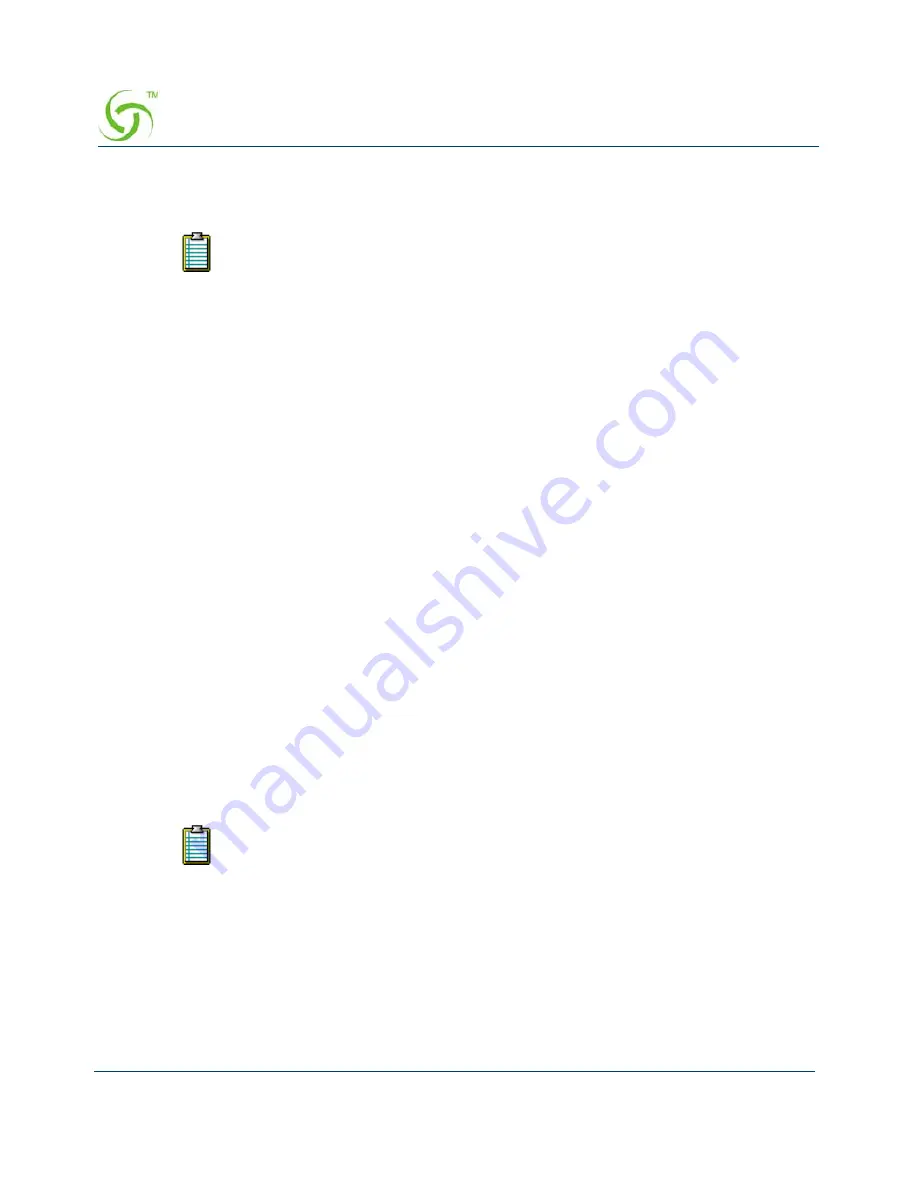
A
CCESS
G
ATEWAY
76
System Administration
14.
If required, make this an
IP Upsell Pool
and/or the
Default Pool
by checking the
appropriate boxes.
15.
Optional, if the gateway router for the DHCP Pool is other than that of the DHCP Server
IP, select
Specify
and enter the IP address of the gateway router of choice.
16.
When finished establishing your DHCP Pools, click on the
Back to Main DHCP
Configuration Page
to return to the previous page.
17.
You must now reboot the system for the new settings to take effect. Click the check box
for
Reboot
after changes are saved?
then click on the
Submit
button
to save your
changes and reboot the system, or click on the
Reset
button if you want to reset all the
values to their previous state.
The existing lease pool and lease table are deleted and the Access Gateway reboots. The
Access Gateway can issue IP addresses to any DHCP enabled subscriber who enters the
network.
Managing the DNS Options {DNS}
DNS allows subscribers to enter meaningful URLs into their browsers (instead of complicated
numeric IP addresses) by automatically converting the URLs into the correct IP addresses. You
can assign a primary, secondary, or tertiary (third) DNS server. The Access Gateway utilizes
whichever server is currently available.
Use the following procedure to set the DNS configuration options.
1.
From the Web Management Interface, click on
Configuration
, then
DNS
. The
Domain
Name System (DNS) Settings
screen appears:
2.
Enter the
Host Name
(the DNS name of the Access Gateway).
3.
Enter a valid
Domain
name (the Internet domain that DNS requests will utilize).
4.
Enter the IP addresses for the DNS servers (located at the customer’s network operating
center where DNS requests are sent). Servers include:
Primary DNS Server
Secondary DNS Server
Tertiary DNS Sever
Do not allow pools to overlap.
The host name must not contain any spaces.
Summary of Contents for Access Gateways
Page 1: ......
Page 5: ...ACCESS GATEWAY...
Page 6: ...This page intentionally left blank ACCESS GATEWAY...
Page 36: ...ACCESS GATEWAY 24 Introduction...
Page 62: ...ACCESS GATEWAY 50 Installing the Access Gateway...
Page 136: ...ACCESS GATEWAY 124 System Administration...
Page 156: ...ACCESS GATEWAY 144 System Administration The Network Interfaces screen appears...
Page 250: ...ACCESS GATEWAY 238 The Subscriber Interface...
Page 302: ...ACCESS GATEWAY 290 Quick Reference Guide...
Page 308: ...This page intentionally left blank ACCESS GATEWAY 296 Troubleshooting...
Page 310: ...This page intentionally left blank ACCESS GATEWAY 298...
Page 330: ...ACCESS GATEWAY 318...






























