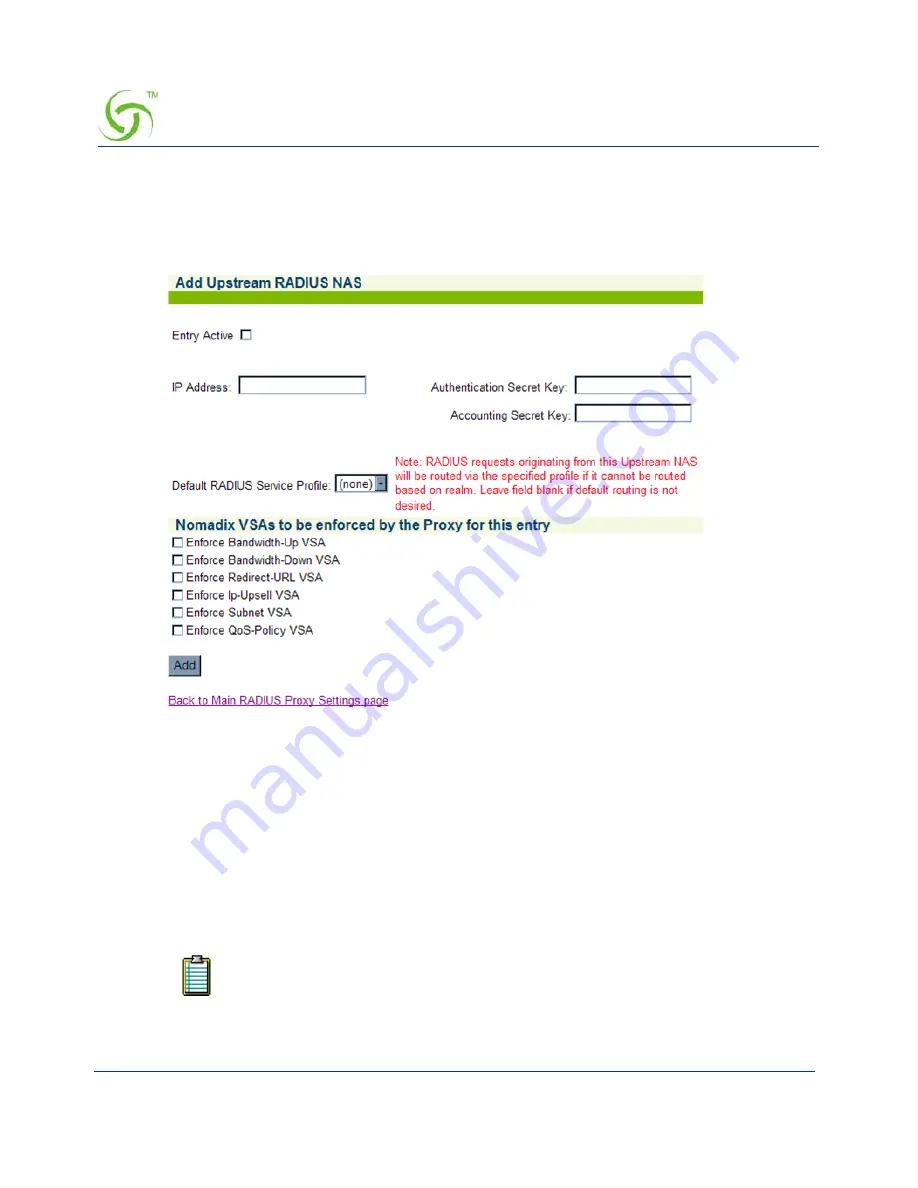
A
CCESS
G
ATEWAY
116
System Administration
Adding an Upstream RADIUS NAS
1.
If you want to add a new Upstream RADIUS NAS (for example, an 802.11 Access Point
on the subscriber side of the Access Gateway), click on the
Add
button. The
Add
Upstream RADIUS NAS
screen appears:
2.
To make this entry the “active” NAS entry, click on the
Entry Active
check box.
3.
Enter an
IP Address
for the Upstream NAS.
4.
Enter a secret key in the
Authentication Secret Key
field. During the authentication
process, the server and client exchange secret keys. The secret keys must match for
communication between the server and the client to continue. The secret key is a valuable
and necessary security measure.
5.
Enter a secret key in the
Accounting Secret Key
field.
6.
Select the
Default RADIUS Service Profile
from the pull-down menu (see note).
RADIUS requests originating from this Upstream NAS will be routed via the
specified profile if it cannot be routed based on realm. Leave this field blank if
default routing is not desired.
Summary of Contents for Access Gateways
Page 1: ......
Page 5: ...ACCESS GATEWAY...
Page 6: ...This page intentionally left blank ACCESS GATEWAY...
Page 36: ...ACCESS GATEWAY 24 Introduction...
Page 62: ...ACCESS GATEWAY 50 Installing the Access Gateway...
Page 136: ...ACCESS GATEWAY 124 System Administration...
Page 156: ...ACCESS GATEWAY 144 System Administration The Network Interfaces screen appears...
Page 250: ...ACCESS GATEWAY 238 The Subscriber Interface...
Page 302: ...ACCESS GATEWAY 290 Quick Reference Guide...
Page 308: ...This page intentionally left blank ACCESS GATEWAY 296 Troubleshooting...
Page 310: ...This page intentionally left blank ACCESS GATEWAY 298...
Page 330: ...ACCESS GATEWAY 318...






























