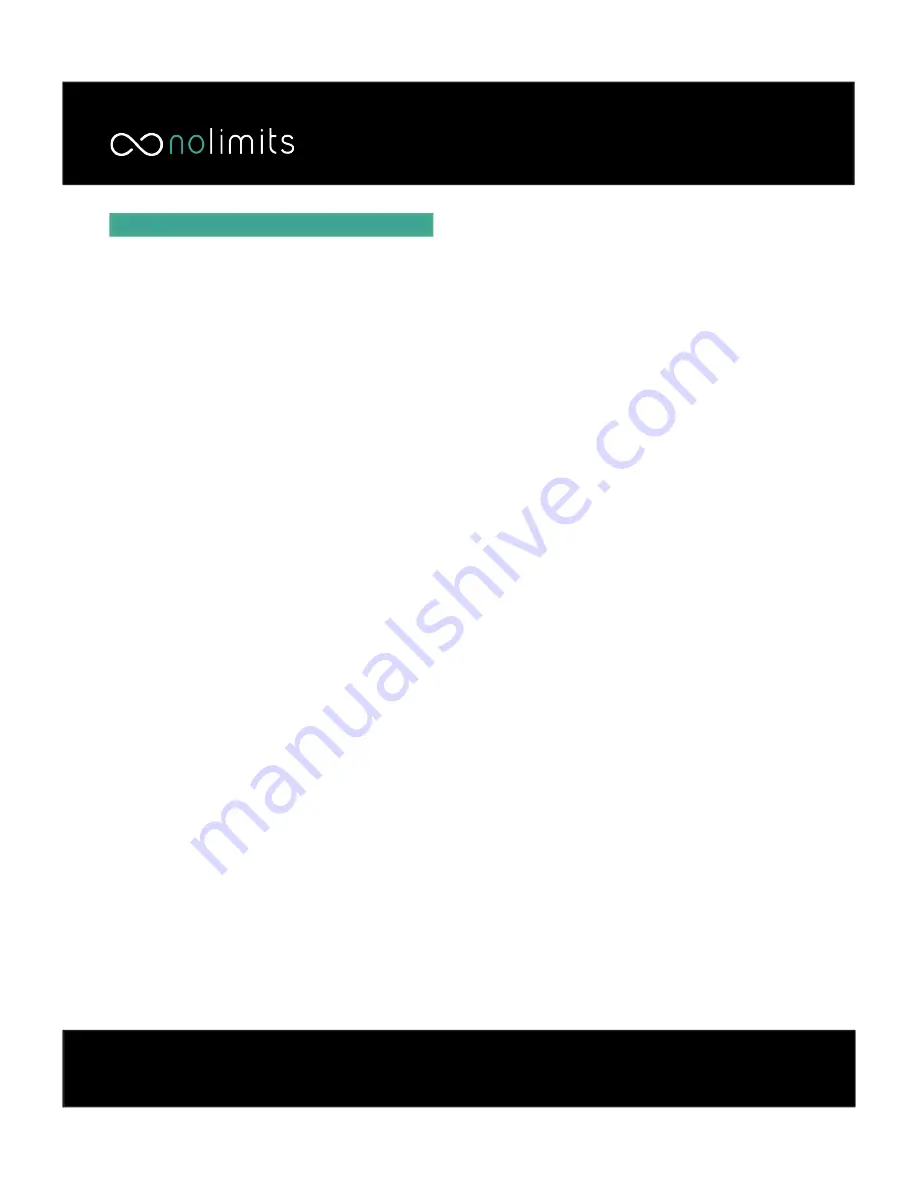
ALP Update Procedure
Updating the RC M Firmware
1. Take the included USB
fl
ash drive and plug it
back into your computer. Delete any existing
fi
les
on it so you are starting with a blank
fl
ash drive.
2. Point your web browser to www.alpupdate.com
and click on “I agree” to accept the Terms of Use.
3. You will see the option “Con
fi
gure” in large text
on the left side of the page. Click on the blue
“Enter” button to enter the con
fi
guration
fi
le setup.
4. Select “North America” under the region drop-
down. This will take you to a page with several
options.
5. By default, the AL Priority system is shipped in
parking sensor only mode.
If you wish to enable
laser defense, you must choose the “PDC & LID”
option.
6. Choosing “PDC & LID” will present several
more options below.
Leave everything default
except for “LID” time. THIS MUST BE SET TO
“Unlimited”!
7. Click “Save & download” to download your
con
fi
guration
fi
le. Move this
fi
le to the USB
fl
ash
drive.
8. Point a new browser window back to www.
alpupdate.com. This time, click on the blue “Enter”
button under the “Firmware upgrade” text.
9. Enter the serial number of your ALP control unit
(found on a sticker on the back of the unit) enter
the prompt, and press “OK.”
10. You will be prompted to answer a simple math
problem as proof that you are human and not a bot.
Solve the problem and hit “Press to Download”
11. A
fi
rmware
fi
le will be downloaded to your
computer. Move this
fi
le onto the USB
fl
ash drive.
The
fl
ash drive should now have two
fi
les on it; the
con
fi
g
fi
le as well as the
fi
rmware
fi
le.
12. Remove the
fl
ash drive from your computer
and plug it into the AL Priority CPU unit’s USB port.
Make sure the RC M and ALP are both powered o
ff
when you plug it in.
13. Turn on the RC M system and wait several
seconds. The RC M will automatically recognize
that the ALP has the
fi
rmware update
fl
ash drive
plugged in, and the CPU will begin updating.
14. Once the ALP has
fi
nished updating, the RC M
display will give you a message indicating that the
process has
fi
nished.
15. Remove the
fl
ash drive from the ALP control
unit and manually power o
ff
the RC M system.
16. Power the RC M system back on and the process
is complete.















