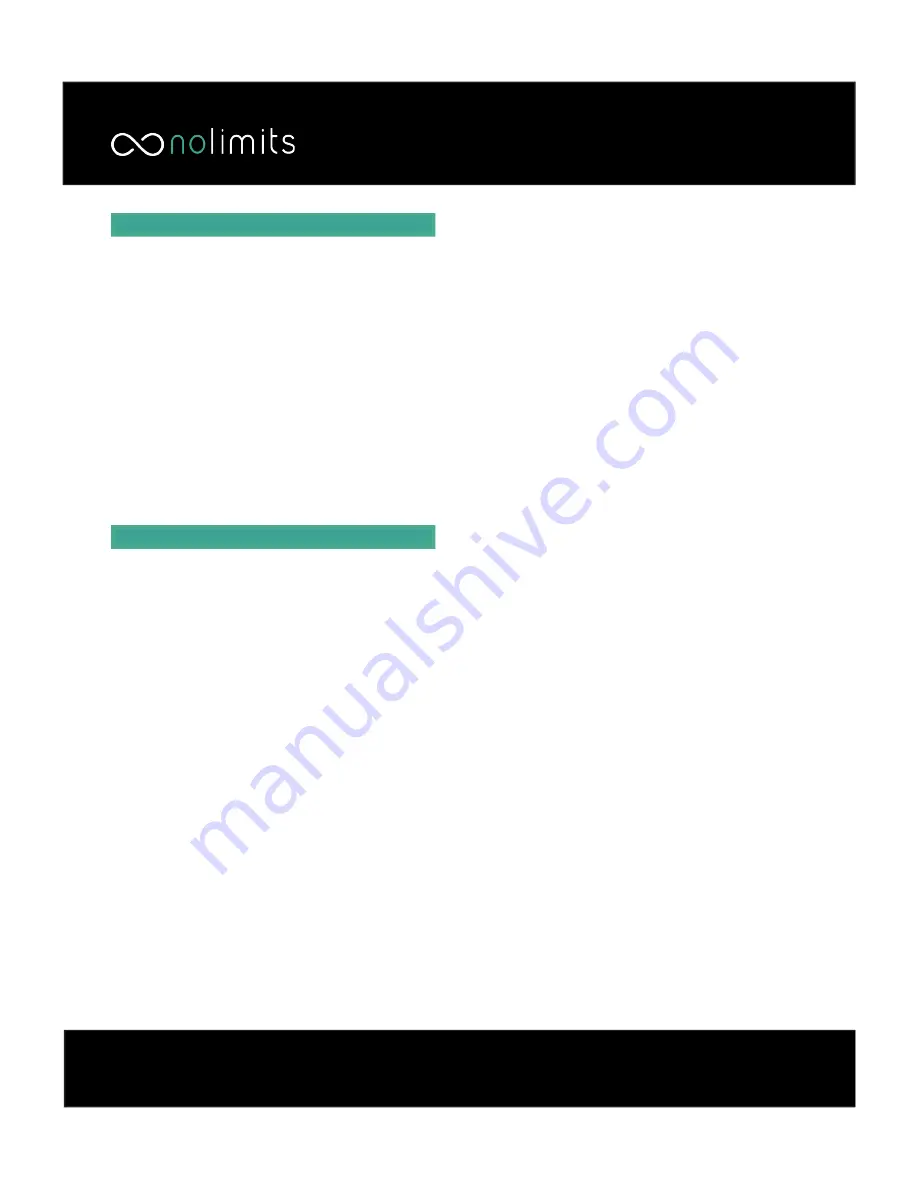
RC M Update Procedure
IMPORTANT
Before powering on your device for the
fi
rst time,
we will be preparing to update the
fi
rmware
on the RC M CPU and the ALP CPU (if present).
Updating the
fi
rmware is mandatory before use.
The
fi
rmware update process is similar for both
control units - we will be downloading
fi
rmware
fi
les from a website, placing them on a USB
fl
ash
drive, and then plugging them into the control
units. Once powered on, the control units will
recognize the
fi
rmware
fi
les are present and
automatically begin updating.
Updating the RC M Firmware
1. Take the included USB
fl
ash drive and plug it into
a computer. Either Mac or PC is
fi
ne.
2. Point your browser to www.radensoupdate.com
3. In the center of the page, you will see text that
says “Or click here for manual serial number input.”
Click on the text”here” to go to the serial number
entry page.
4. Enter the serial number of the RC M CPU into the
“serial number” box. The serial number is just the
last
fi
ve digits of the sticker on the back of the CPU.
For example, if the sticker reads “RR007 63148” than
the correct numbers to enter are, “63148”
5. For the drop-down boxes that say “front radar”
and “rear radar” select HDM+ for the front, and do
the same for rear if a rear antenna is present.
6. Click “upload and verify” and a box will pop up
o
ff
ering two download options - “Download all in
one ZIP archive,” or “Download
fi
les individually.”
7. Click on the blue download icon next to the
“Download all in one ZIP archive” text to download
your
fi
rmware update.
8. When the download is complete, unzip all
fi
les in
the archive to the USB Flash Drive.
9. Remove the
fl
ash drive from your computer and
plug it into the RC M CPU’s USB port.
10. Power on the RC M system while the USB
fl
ash
drive is still plugged in. The RC M will automatically
recognize the software update
fi
le and begin
the update process. You will see several status
messages on the screen as the unit cycles through
updating the various modules (display, front
antenna, rear antenna, etc). Once the
fi
rmware
update is complete, the unit will reboot.
11. Manually power the RC M o
ff
and back on.
Once the RC M boots back up, the update process is
complete.















