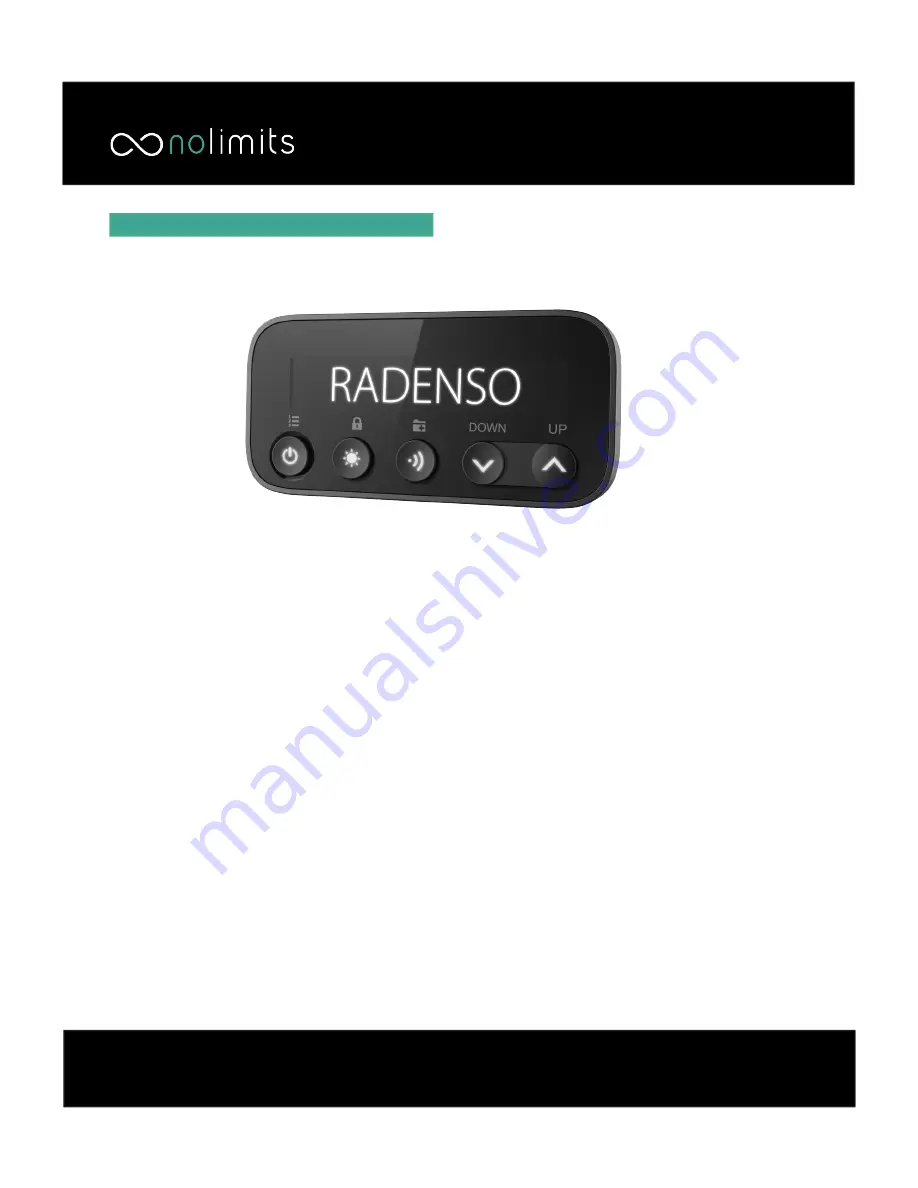
RC M User Interface
Using your RC M
The Radenso RC M has an easy to use interface. The
removable, magnetic display has
fi
ve buttons - each
with dual functionality depending on the length of
the button press, and whether or not the user is in the
settings menu.
Power Button
Short Press:
(When no radar signal is received): Enter
settings menu. (When radar signal is presently being
received): Mutes the RC M
Long Press:
Power on/o
ff
Function once in Menu:
Advance to next menu
setting
Please Note: The power button also functions as
a “kill switch” for the AL Priority laser jamming
system. During an active laser alert, short-
pressing the power button will disable laser
jamming.
Brightness Button
Short Press:
Adjusts brightness, toggles SmartDark
mode (display is blank until alert is received, except
for a single moving “status” pixel)
Long Press:
GPS Lockout
Function once in Menu:
Advances cursor within
sub-menu
Driving Mode Button
Short Press:
Changes current driving mode
Long Press:
Stores user GPS point of interest
Function once in Menu:
Saves and exits menu
Volume Down Button
Short Press:
Reduces RC M volume
Long Press:
N/A
Function once in Menu:
Lowers numerical value
Volume Up Button
Short Press:
Raises RC M volume
Long Press:
N/A
Function once in Menu:
Raises numerical value















