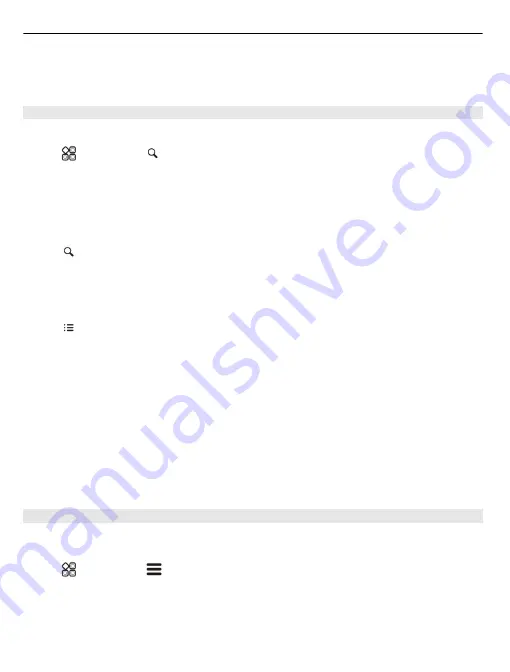
2 Select
Connection
>
Offline
.
Map coverage varies by country and region.
Find a location
Maps helps you find specific locations and businesses.
Select
>
Maps
and .
1 Enter search words, such as a street address or place name.
2 Select an item from the list of proposed matches.
The location is displayed on the map.
Return to the list of proposed matches
Select .
Tip:
In the search view, you can also select from the list of your previous search words.
Search for different types of nearby places
Select and a category, such as transport, accommodation, or shopping.
Tip:
You can use the details page of a found location to easily navigate to the place, to
view its contact information, or to save or share the location. Select the place, and the
place is shown on the map. To view the details page, select the information area at the
top of the screen.
If no search results are found, make sure the spelling of your search words is correct.
Problems with your internet connection may also affect results when searching online.
If you have maps of the searched area stored on your phone, to avoid data transfer costs,
you can also get search results without an active internet connection, but the search
results may be limited.
Download and update maps
Save new street maps to your phone before a journey, so you can browse the maps
without an internet connection when travelling.
Select
>
Maps
and
>
Map Loader
.
To download and update maps on your phone, you need an active WLAN connection.
Download new maps
1 Select
Add new maps
.
90 Maps
















































