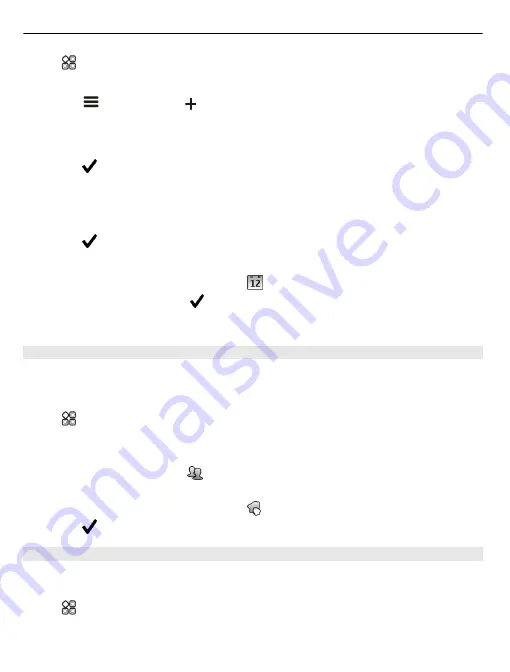
Select
>
Calendar
.
Create a new calendar
1 Select
>
Calendars
>
.
2 Enter a name, and set a colour code for the calendar.
3 Define the visibility for the calendar. When a calendar is hidden, the calendar events
and reminders are not displayed in different calendar views or on the home screen.
4 Select .
Modify the settings for a calendar
1 In the Calendars view, select the desired calendar.
2 Change the name, colour, and visibility.
3 Select .
Add an entry to a particular calendar
1 When adding a calendar event, select and the calendar.
2 Fill in the fields, and select .
Colour codes indicate which calendar an event belongs to.
Add a task to your to-do list
Do you have important tasks to handle at work, library books to return, or maybe an
event you want to attend? You can add tasks (to-do notes) to your calendar. If you have
a particular deadline, set a reminder.
Select
>
Calendar
.
1 Select
(Tap to create event)
, or if there are existing events, tap the area below an
event.
2 Select the event type field , and select
To-do
as the event type.
3 Fill in the fields.
4 To add a reminder for the task, select .
5 Select .
Remember a birthday
You can add a reminder for birthdays and other special dates. The reminders are
repeated annually.
Select
>
Calendar
.
1 Select
(Tap to create event)
, or if there are existing events, tap the area below an
event.
98 Time management
















































