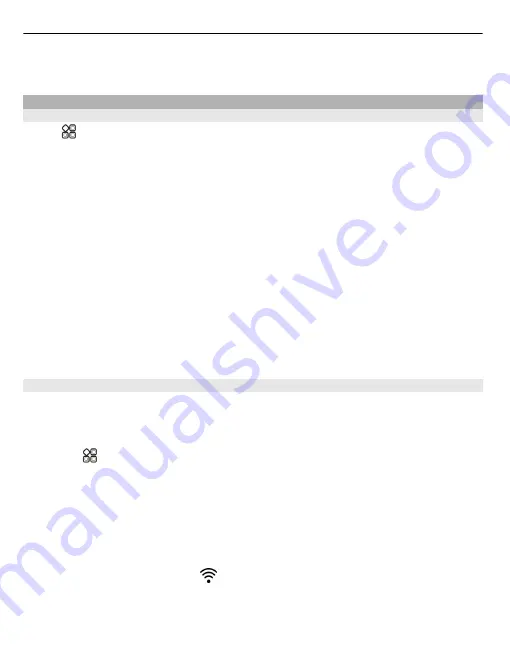
If you connect a hard drive that needs more power than your phone can supply, an error
message is shown. You need to connect an external power source to the hard drive.
Stream content wirelessly
About DLNA play
Select
>
DLNA play
.
Would you like to see the photos or videos in your phone on another device, such as
your TV? Or listen to the music on your phone through your home stereo? With DLNA
play, you can stream your media content to your DLNA devices wirelessly.
You need the following:
•
A WLAN network. For best results, your wireless router should be connected to your
DLNA device over a cable connection.
•
WLAN on in your phone, and the phone has to be connected to the same WLAN
network that your DLNA device is on.
There are different types of DLNA devices. If you can connect to the device on your phone
and can control the streaming, the device is a renderer. If you can view the media on
your phone from your device, the device is a player. To find out what kind of DLNA device
you have, you can also check the device user guide.
For more info on how to set up the WLAN connection, go to www.nokia.com/support.
Stream content
You can stream photos and videos on your phone to another device that supports DLNA,
such as a TV.
Use your phone to stream content to your DLNA device
1 Select
>
DLNA play
and your DLNA device.
If your phone can't detect any devices, there might not be any renderer DLNA devices
in your WLAN. Check if you can use your DLNA device to see the content on your
phone.
2 To stream photos, select
Photos
. To stream videos, select
Videos
. To stream music,
select
Music
.
3 Select the photo, video, or song.
The connection to your DLNA device opens automatically. When content is being
pushed to your DLNA device, is shown.
120 Connectivity






























