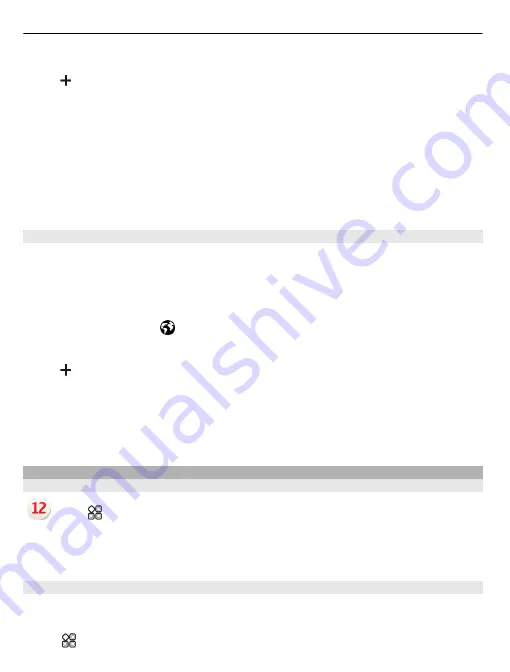
Add a location
Select and a location. You can add up to 15 locations. For countries with multiple time
zones, you can add several locations.
Set your current location
Select and hold a location, and from the pop-up menu, select
Set as current location
.
The time in your phone is changed according to the selected location. Make sure the
time is correct.
Tip:
Want to remove a location quickly? Select and hold the location, and from the pop-
up menu, select
Remove
.
Check the time in different cities
To view the time in different locations, add them to your world clock tab. You can also
add pictures for the locations, for example, a picture of your friend who lives in the city
in question, or a view from your favourite tourist attraction.
On the home screen, select the clock.
Open the world clock tab .
Add a location
Select and a location. You can add up to 15 locations. For countries with multiple time
zones, you can add several locations.
Add a picture for a location
Select and hold the location, and from the pop-up menu, select
Change image
and a
picture.
Calendar
About the calendar
Select
>
Calendar
.
With your phone calendar, you can keep your schedules organised.
Tip:
Want quick access to your calendar? Add a calendar widget to the home screen.
View your schedule for the week
You can browse your calendar events in different views. To easily check all the events
for a particular week, use the week view.
Select
>
Calendar
.
96 Time management
















































