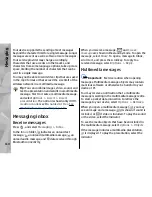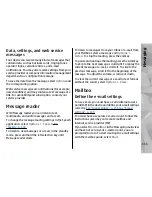Data, settings, and web service
messages
Your device can receive many kinds of messages that
contain data, such as business cards, ringing tones,
operator logos, calendar entries, and e-mail
notifications. You may also receive settings from your
service provider or company information management
department in a configuration message.
To save the data from the message, select
Options
and
the corresponding option.
Web service messages are notifications (for example,
news headlines) and may contain a text message or a
link. For availability and subscription, contact your
service provider.
Message reader
With Message reader you can listen to text,
multimedia, and audio messages and e-mail.
To change the message reading settings in the Speech
application, select
Options
>
Speech
.
See
"Speech", p. 142.
To listen to new messages or e-mail, in the standby
mode, press and hold the left selection key until
Message reader starts.
To listen to messages from your Inbox or e-mail from
your Mailbox, select a message and
Options
>
Listen
. To stop the reading, press the end key.
To pause and continue the reading, press the scroll key.
To skip to the next message, scroll right. To replay the
current message or e-mail, scroll left. To skip to the
previous message, scroll left in the beginning of the
message. To adjust the volume, scroll up or down.
To view the current message or e-mail in text format
without the sound, select
Options
>
View
.
Mailbox
Define the e-mail settings
To use e-mail, you must have a valid internet access
point (IAP) in the device and define your e-mail settings
correctly.
See "Access points", p. 151.See "E-mail
settings", p. 115.
You must have a separate e-mail account. Follow the
instructions given by your remote mailbox and
internet service provider (ISP).
If you select
New mailbox
in the Messaging main view
and have not set up your e-mail account, you are
prompted to do so. To start creating the e-mail settings
with the mailbox guide, select
Start
.
111
Messaging