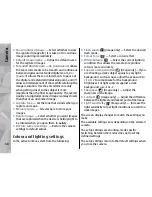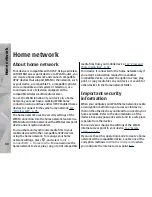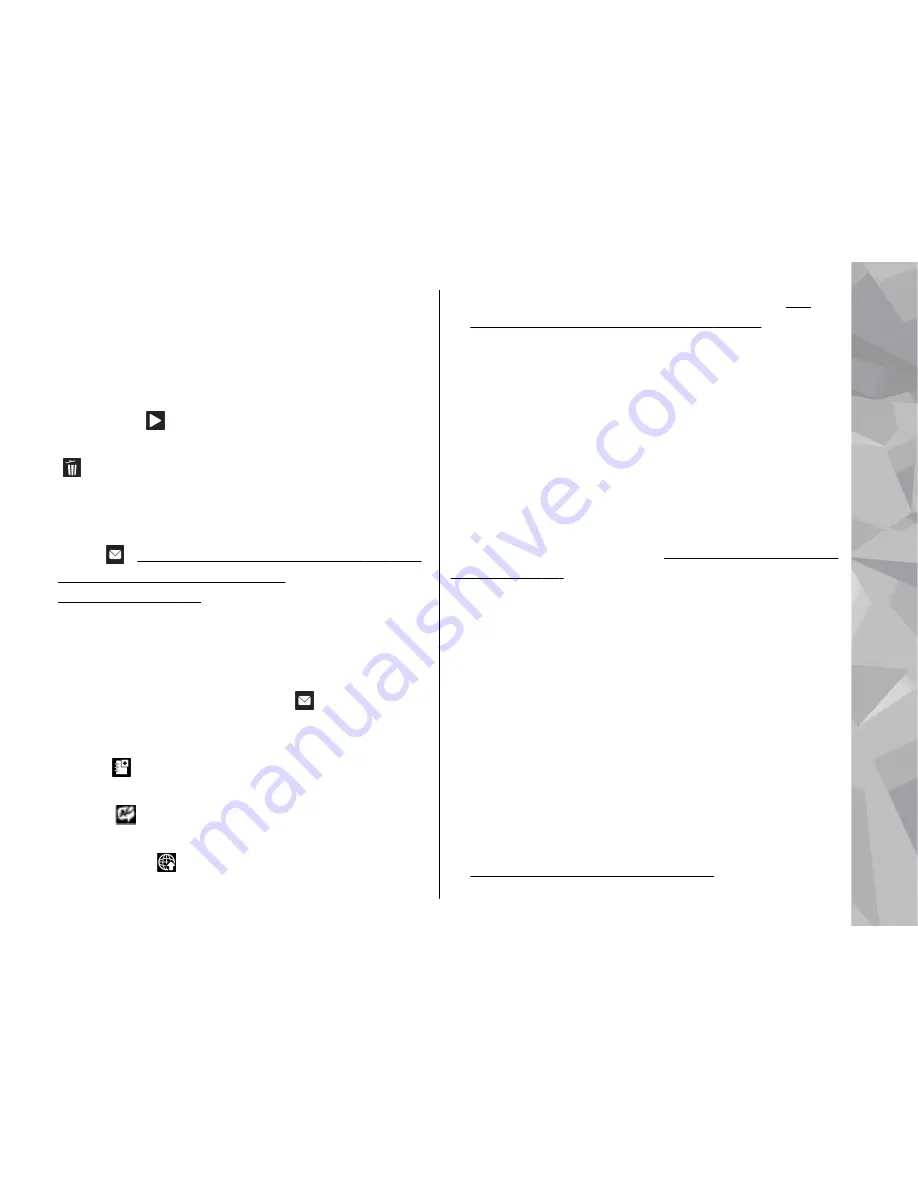
After recording a video
After you record a video clip, select from the following
options in the active toolbar (available only if
Show
captured video
is set to
On
in the video settings):
●
To immediately play the video clip you just recorded,
select
Play
( ).
●
If you do not want to keep the video, select
Delete
( ).
●
To send the video clip using a multimedia message,
e-mail, or other connection methods, such as
Bluetooth connectivity, press the call key, or select
Send
( ).
See "Write and send messages", p. 108.
See "Send data using Bluetooth
connectivity", p. 99.
This option is not available
during a call. You may not be able to send video clips
saved in the MPEG-4 file format in a multimedia
message.
You can also send the video clip to a person you are
talking to. Select
Send to caller
( ) (only available
during a call).
●
To add the video clip to an album, select
Add to
album
●
To view information about the video clip, select
Details
●
To upload the video clip to a compatible online
album, select (only available if you have set up
an account for a compatible online album).
See
"Share images and videos online", p. 77.
●
To return to the viewfinder to record a new video
clip, press the capture key.
Camera settings
There are two kinds of settings for the camera: setup
settings and main settings. The setup settings return
to the default settings after you close the camera, but
the main settings remain the same until you change
them again. To adjust the setup settings, use the
options in the active toolbar.
See "Colour and lighting
settings", p. 68.
To change the main settings, in the
image or video mode, select
Options
>
Settings
.
Still image camera settings
To change the main settings, in the image mode, select
Options
>
Settings
and from the following:
●
Image quality
— Set the resolution. The better the
image quality, the more memory the image
consumes.
●
Add to album
— Save the image to an album in
Photos.
●
Record location
— To add GPS location coordinates
to each image file, select
On
. Receiving a GPS signal
may take time or the signal may not be available.
See "Location information", p. 62.
67
Ca
mera