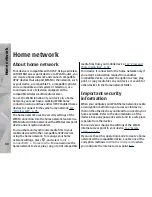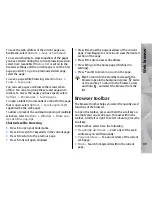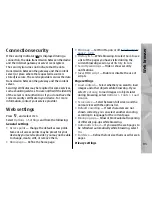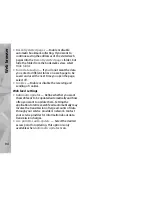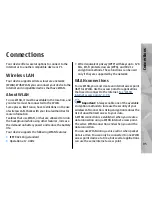●
Memory manager
— To be informed when the
device is running out of memory, select
Ask when
full
.
Define incoming files
To define and manage lists for incoming media files,
press
, and select
Tools
>
Connectivity
>
Home
media
>
Home sync
>
From home
>
Options
>
Open
.
To define the kinds of files you want to transfer to your
device, select them from the list.
To edit the transfer settings, select
Options
>
Edit
and
from the following:
●
List name
— Enter a new name for the list.
●
Shrink images
— Shrink images to save memory.
●
Amount
— Define the maximum number or total
size of the files.
●
Starting with
— Define the download order.
●
From
— Define the date of the oldest file you want
to download. Only available for images and video
clips.
●
Until
— Define the date of the latest file you want
to download. Only available for images and video
clips.
For music files you can also specify the genre, artist,
album, and track you want to download, and the
source device used for downloading.
To browse files in a specific category in your device,
select a file type and
Options
>
Show files
.
To create a predefined or customised list for incoming
files, select
Options
>
New list
.
To change the priority order of the lists, select
Options
>
Change priority
. Select the list you want
to move and
Grab
, move the list to the new location,
and select
Drop
to place it there.
Define outgoing files
To specify which types of files in your device to
synchronise with your home media devices and how
to synchronise them, press
, and select
Tools
>
Connectivity
>
Home media
>
Home sync
>
To
home
>
Options
>
Open
. Select the media type,
Options
, corresponding settings, and from the
following:
●
Target devices
— Select target devices to
synchronise with or disable synchronisation.
●
Keep on phone
— Select
Yes
to keep the media
content in your device after synchronisation. With
images, you can also select whether to keep the
original or a scaled version of it in your device.
Selecting the original size consumes more memory.
84
Home network