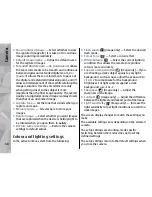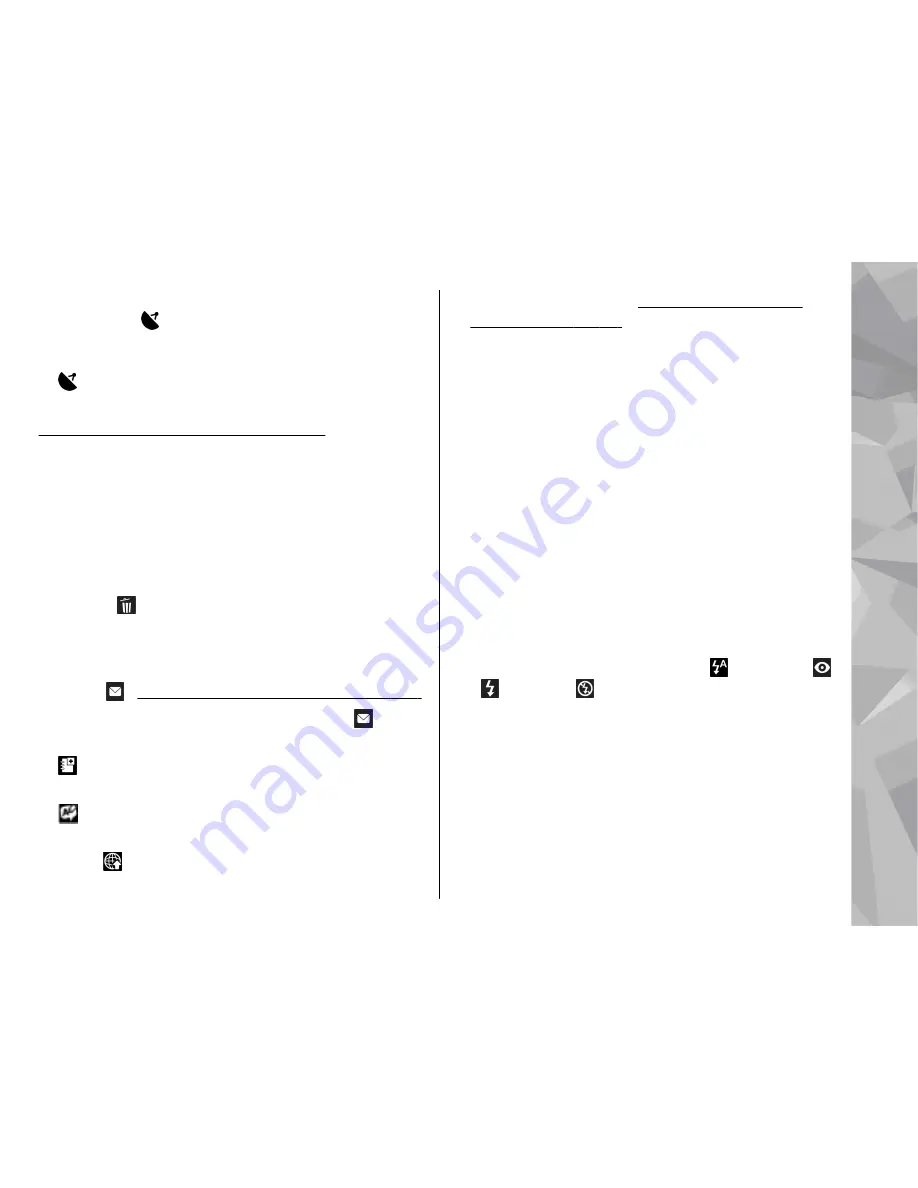
satellite connection is found and the indicator
changes to within that time, all the images and
video captured during that time are tagged based
on the received GPS positioning information.
●
— Location information is available. Location
information is added to the file details.
See "Still image camera settings", p. 67.
After capturing an image
After you capture an image, select from the following
options in the active toolbar (available only if
Show
captured image
is enabled in the still image camera
settings):
●
If you do not want to keep the image, select
Delete
( ).
●
To send the image using a multimedia message, e-
mail, or other connection methods, such as
Bluetooth connectivity, press the call key, or select
Send
( ).
See "Write and send messages", p. 108.
If you are in a call, select
Send to caller
( ).
●
To add the image to an album, select
Add to album
.
●
To view information about the image, select
Details
.
●
To send the image to a compatible online album,
select (available only if you have set up an
account for an album).
See "Share images and
videos online", p. 77.
To use the image as wallpaper in the active standby
mode, select
Options
>
Set as wallpaper
.
To set the image as a call image for a contact, select
Options
>
Assign to contact
.
To return to the viewfinder to capture a new image,
press the capture key.
Flash
The flash is available only in the main camera.
Keep a safe distance when using the flash. Do not use
the flash on people or animals at close range. Do not
cover the flash while taking a picture.
The camera of your device has an LED flash for low light
conditions. The following flash modes are available for
the still image camera:
Automatic
( ),
Red-eye
( ),
On
( ), and
Off
( ).
To change the flash mode, in the active toolbar, select
the desired flash mode.
Scenes
Scenes are only available in the main camera.
A scene helps you to find the right colour and lighting
settings for the current environment. The settings of
63
Ca
mera