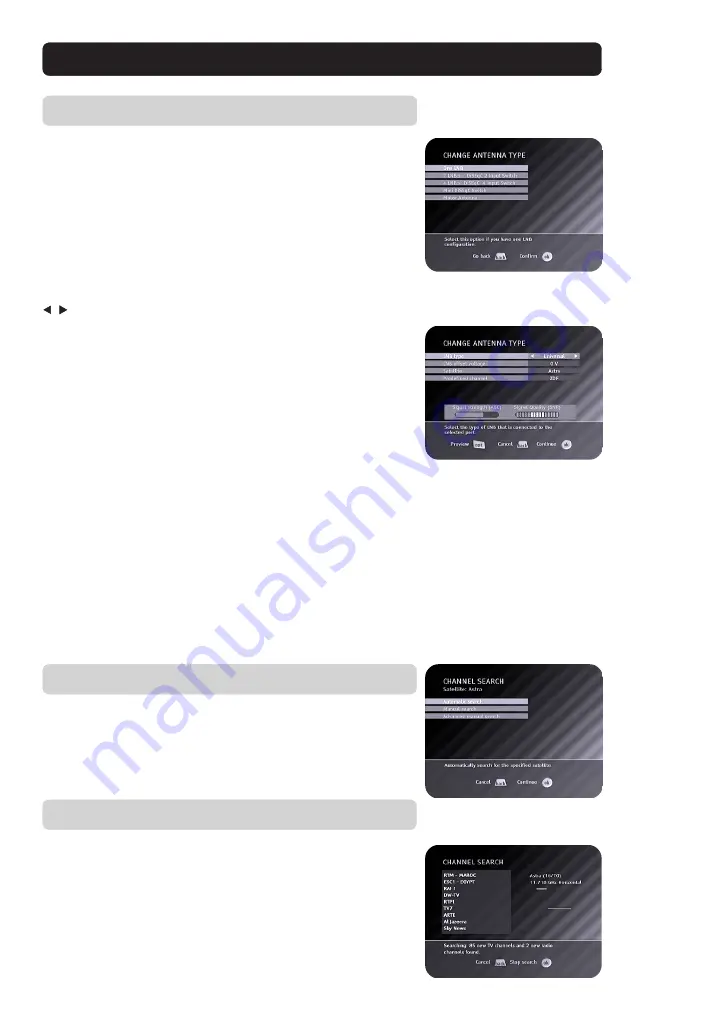
GB 4
Channel search in progress
This screen will be shown as long as the Mediamaster is search-
ing for TV and radio channels.
All channels found will be listed on the screen.
Please note that the search procedure may take a few minutes.
You can cancel the search at any time by pressing
ok
.
When the search procedure has ended, a message will tell how
many TV and radio channels have been found.
• Press
ok
to finish the first time installation.
Quick guide
Channel search
• Select the “Automatic Search” alternative.
• Press
ok
to start the search process.
LNB type
Select the correct LNB type for your configuration. Universal and
some LNBs with fixed frequencies can be selected using the
buttons.
LNB offset voltage
If the cable from the antenna is very long, the voltage at the LNB
could be too low to change the polarisation. You can increase
the voltage to the LNB by 0.5 V.
Satellite
Astra is the default setting. Select one of the other pre-pro-
grammed satellites if you do not intend to watch channels from
Astra
Predefined channel
Select one of the predefined channels and adjust the antenna
until a TV picture from the predefined channel is visible in the
background.
Please note that you must press the opt button
on the remote control in order to show the TV picture from
the predefined channel on the screen
. The Signal strength
and Signal Quality indications should be as high as possible.
• Press
ok
to confirm the settings and to continue to the chan-
nel search procedure.
Antenna type selection
This Quick guide only describes a setting combination with
one
antenna with an LNB directed towards one satellite
.
• When this is the case, select the first line
One LNB
and press
ok
to continue.
• If you have another combination, please continue to page 17.
☛
☛





































