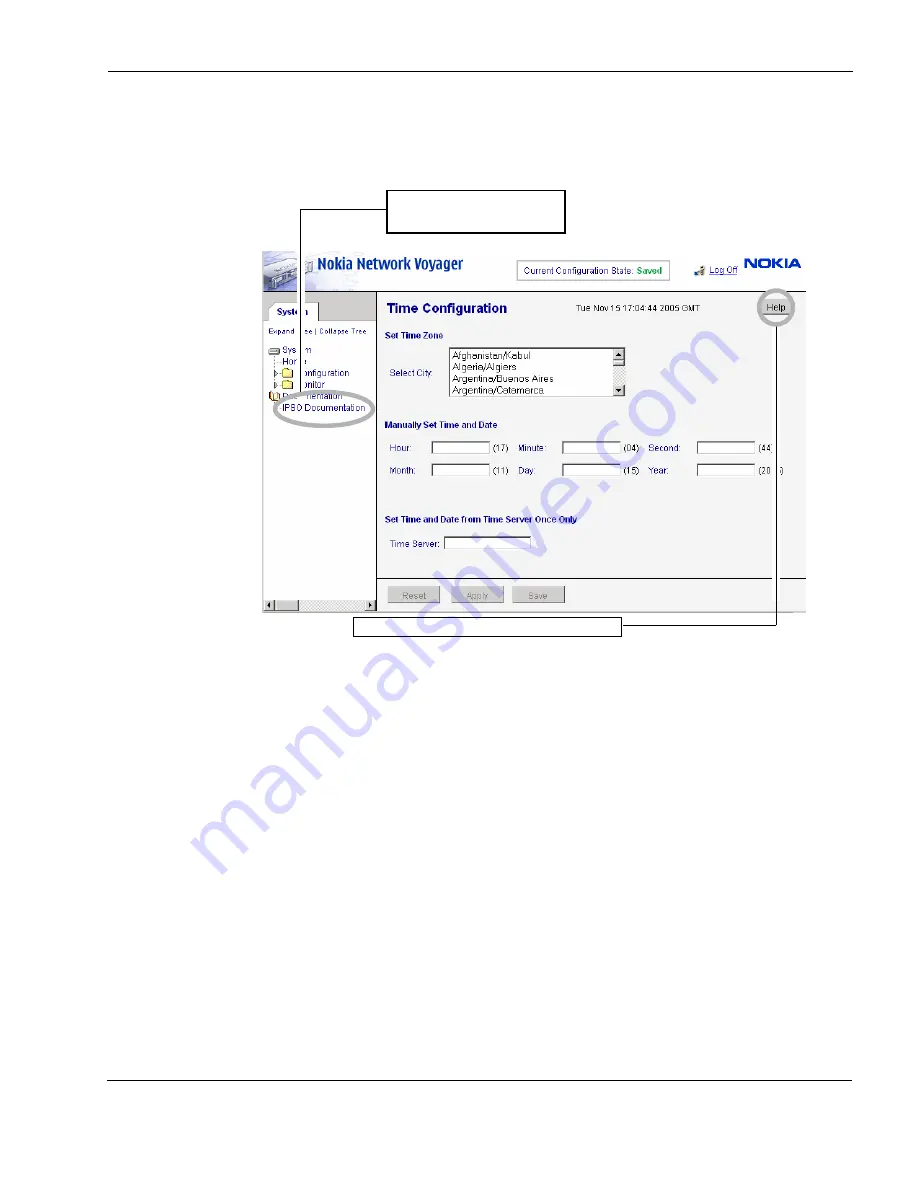
Using the Command-Line Interface
Nokia IP290 Security Platform Installation Guide
37
Voyager. To access inline help for the window you are viewing, click Help. A Close button
is available at the bottom of each inline help window you view.
Figure 9 Nokia Network Voyager Reference Access Points
Using the Command-Line Interface
You can also use the Nokia IPSO command-line interface (CLI) to manage and configure Nokia
IP290 appliances from the command line. Everything that you can accomplish with Network
Voyager you can also do with the CLI.
To access the command-line interface
1.
Log on to the appliance by using a command-line connection (SSH, console, or Telnet) over
a TCP/IP network as an admin, cadmin, or monitor user:
If you log in as a cadmin (cluster administrator) user, you can change and view
configuration settings on all the cluster nodes. For information about how to administer a
cluster, see the traffic management commands section in the
CLI Reference Guide
for the
version of Nokia IPSO you are using.
2.
If you log in as a monitor user, you can execute only the show form of commands. That is,
you can view configuration settings, but you cannot change them.
Link to complete user
documentation
Link to inline help (context sensitive help)
Summary of Contents for IP290 - Security Appliance
Page 4: ...4 Nokia IP290 Security Platform Installation Guide ...
Page 8: ...8 Nokia IP290 Security Platform Installation Guide ...
Page 10: ...10 Nokia IP290 Security Platform Installation Guide ...
Page 22: ...1 Overview 22 Nokia IP290 Security Platform Installation Guide ...
Page 30: ...2 Installing the Nokia IP290 Appliance 30 Nokia IP290 Security Platform Installation Guide ...
Page 78: ...B Compliance Information 78 Nokia IP290 Security Platform Installation Guide ...






























