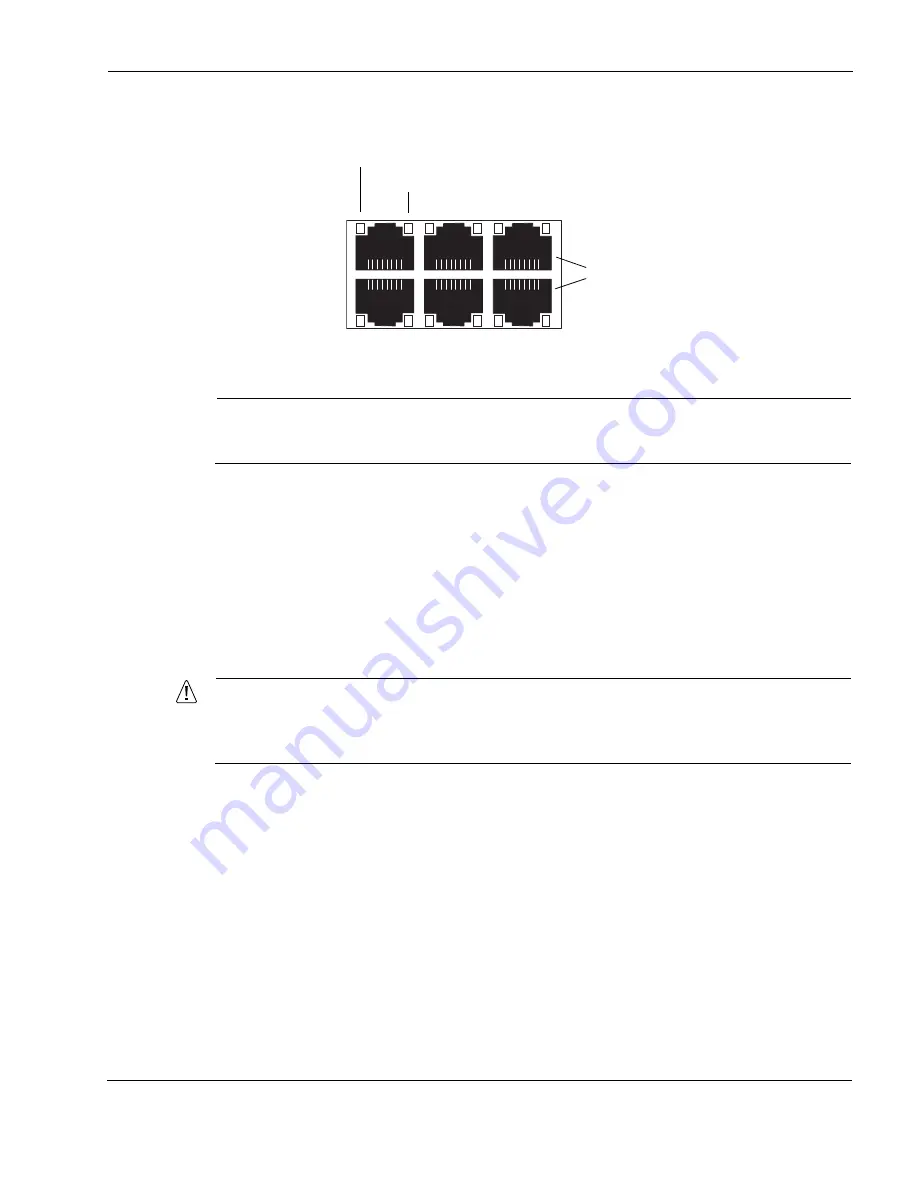
Nokia IP290 Appliance Overview
Nokia IP290 Security Platform Installation Guide
17
Figure 3 Built-In Gigabit Ethernet Interface Front Panel Details
Note
The Link LED is bicolored. A green LED indicates a 1 Gbps link speed, and an orange LED
indicates a 10/100 Mbps link speed.
Console Port
Use the built-in console port, shown in
Figure 1
, to make a local connection to the appliance and
to supply the initial configuration information that makes the appliance available on the
network.
For more information on how to make a console connection to the appliance, see
“Connecting to
the Console Port”
on page 31.
Caution
Nokia recommends that you use the console cable that was delivered with your
appliance for your console connection. Otherwise, ensure that the pin assignments for
your cable match those provided in.
Auxiliary Port
Use the built-in serial (AUX) port, shown in
Figure 1
, to establish a modem connection for
managing the appliance remotely or out-of-band. Use USB cables with a standard USB A-style
connector and pinout for the AUX port. For Nokia approved modem connections, you will need
a USB to RS232 adaptor.
1
3
5
2
4
6
00610
Link LED (green for 1000 Mbps or orange for 10/100 Mbps)
Activity LED (orange)
RJ-45 connectors
Summary of Contents for IP290 - Security Appliance
Page 4: ...4 Nokia IP290 Security Platform Installation Guide ...
Page 8: ...8 Nokia IP290 Security Platform Installation Guide ...
Page 10: ...10 Nokia IP290 Security Platform Installation Guide ...
Page 22: ...1 Overview 22 Nokia IP290 Security Platform Installation Guide ...
Page 30: ...2 Installing the Nokia IP290 Appliance 30 Nokia IP290 Security Platform Installation Guide ...
Page 78: ...B Compliance Information 78 Nokia IP290 Security Platform Installation Guide ...















































