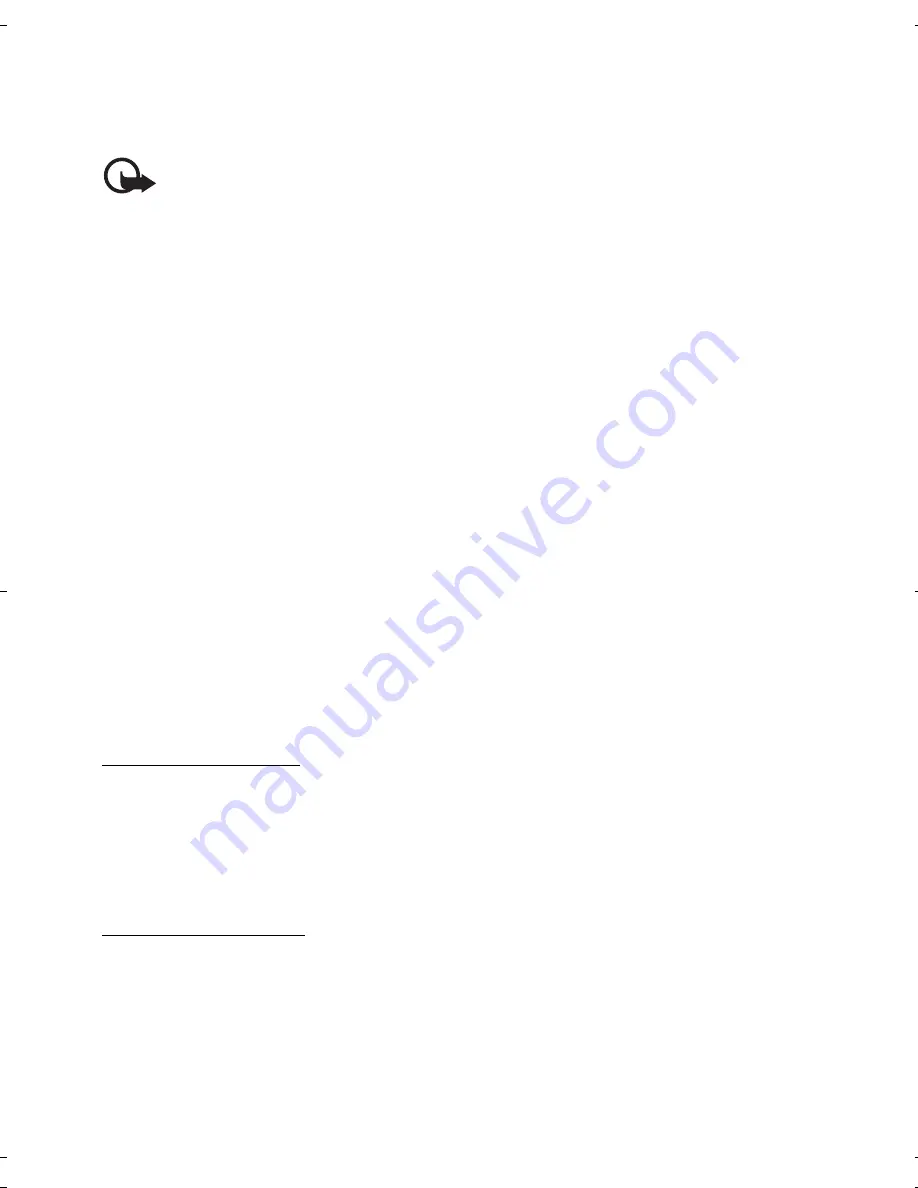
27
■
You can have multiple mailboxes. Select
Menu
>
Messaging
>
Set up Em
and follow the
instructions to create and connect to mailboxes using Xpress Mail
TM
or Mail for
Exchange
TM
.
Important:
Exercise caution when opening messages. Messages may contain
malicious software or otherwise be harmful to your device or PC.
■
Xpress Mail
Your device can connect to personal and corporate email accounts. For more information,
see www.wireless.att.com/xpressmail for more information.
After successfully registering, your e-mail accounts appear in
Menu
>
Messaging
>
Messages
.
Register e-mail accounts
1. Select
Menu
>
Messaging
>
Set up Em
>
Start
>
Get Xpress Mail
.
2. Select
OK
.
3. Select
Yes
to continue the download.
4. Select
Continue
to complete the download.
5. Select
OK
to accept the license agreement.
6. Enter your 10-digit telephone number and select
Options
>
Next
.
7. Select your connection method.
8. Select your provider and select
Next
.
9. Enter your user name, password, and any requested account specific information, and
select
Next
.
10. Select
Options
>
Done
to complete the setup process.
Using Xpress Mail
Select
Menu
>
Messaging
>
Messages
and the e-mail box.
•
Select
Options
>
Receive
to synchronize your e-mail.
•
Select
Options
>
New e-mail
to compose a new e-mail.
•
When you are finished composing your message, select
Options
>
Send
.
Mail for Exchange
With Mail for Exchange
TM
, you can wirelessly access your email, calendar, and ontacts from
your Microsoft Exchange account. Before setting up Mail for Exchange, you need your
Domain, Mail for Exchange server name, username and password. (Contact your company’s
IT help desk for this information.)
After successfully registering, your e-mail accounts appear in
Menu
>
Messaging
>
Messages
.
E71x_ENv1_UG_9210644.fm Page 27 Wednesday, December 17, 2008 4:16 PM
Summary of Contents for 9210644
Page 1: ...1 E71x User Guide 9210644 Issue 1 ...
Page 60: ......
Page 61: ...Manual del usuario de E71x 9210644 EDICION 1 ESP ...
















































