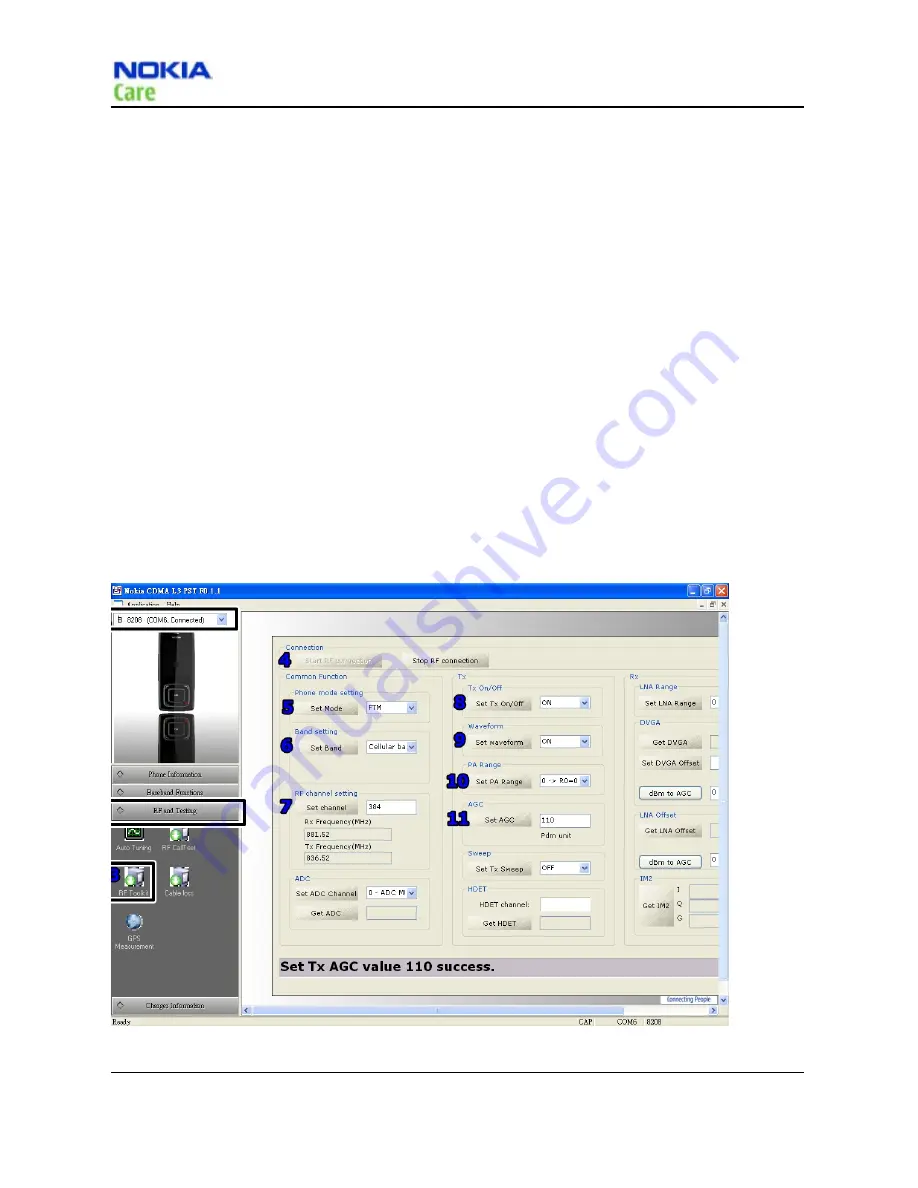
RM-384
RF Troubleshooting
Page 4-10 Company Confidential Issue1
Copyright © 2008 Nokia. All rights reserved.
Setup for TX Troubleshooting
Use the following steps to configure FTM for RF troubleshooting.
1.
Connect RF test connector to a CMU200.
2.
Connect the mobile terminal to PC via the Module Jig, and connect a power supply.
3.
Open RF Toolkit in L3 program. The RF Toolkit appears.
4.
Click “
Start RF connection
” in
connection
.
5.
Select “
FTM
” in
phone mode setting
and click “
set mode
” .
6.
Select band mode “
Cellular band/PCS band
” in
band setting
and
click “
Set band
” .
7.
Set a channel “
384/600
” in
RF channel setting
and click “
Set channel
” .
Cellular Band Test channel : 384
PCS Band Test channel
: 600
8.
Select “
On
” in
TX on/off
and click “
set Tx On/off
” .
9.
Select “
Off
” in
waveform
and click “
Set waveform
”.
10.
Select “
0 - R0_On R1_On
” in
PA Range
and lick “
Set PA Range
”.
11.
Set “
110
” in
AGC
and click “
set AGC
”.
12. After finish above checking, select “Online” in “ phone mode setting” and
click “Set phone mode”.
Figure 39 Steps of configuring FTM for RF troubleshooting






























