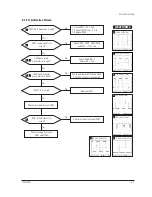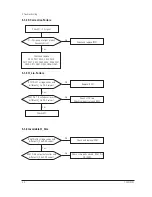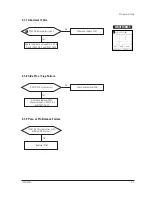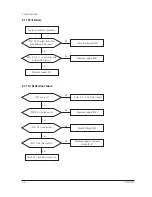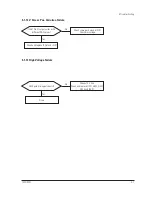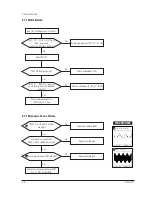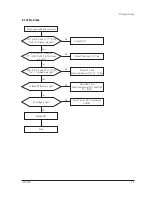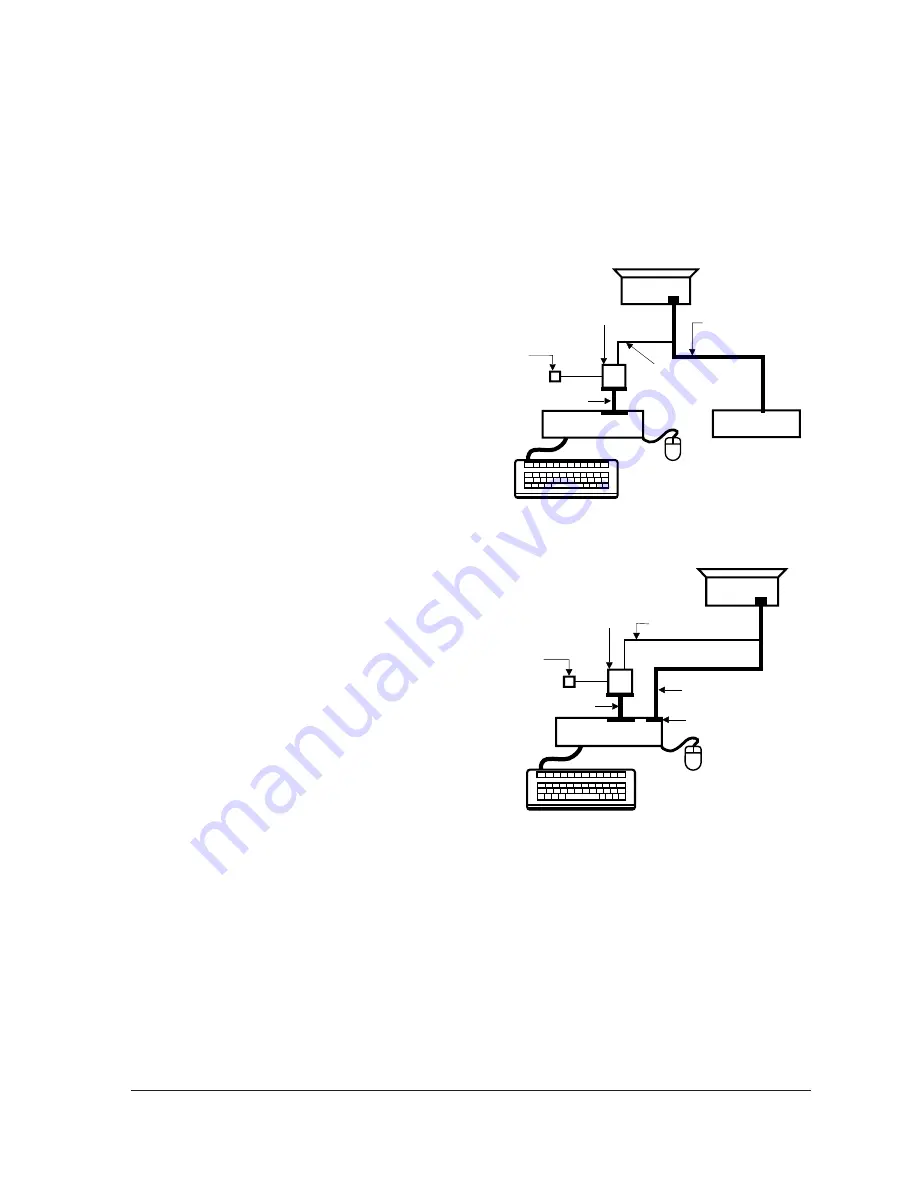
4-1-1 (i) BRIGHTNESS AND CONTRAST
Unless otherwise specified, adjust control
volumes:
Brightness: Maximum
Contrast:
Maximum
4-1-2 Required Equipment
The following equipment may be necessary for
adjustment procedures:
4-1-2 (a) DISPLAY CONTROL ADJUSTMENT
1. Non-metallic (Ð) screwdriver: 1.5 mm
Non-metallic (Ð) screwdriver: 3 mm
2. Philips (+) screwdriver: 1.5 mm
3. Non-metallic hexkey: 2.5 mm
4. Digital Multimeter (DMM), or
Digital Voltmeter (DVM)
5. Signal generator, or
Computer with a video board that uses the
ET-4000 chipset (strongly recommended if
using Samsung DM 200 software) and that
displays: 1280 x 1024 @ 85 Hz, or 1600 x 1200
@ 85 Hz (maximum).
6. Personal computer
7. Required software: Softjig.exe from Samsung
which includes the
Nokia19SDD.MDL
(
SDD CRT
) data file
Samsung DM200, or DisplayMate for
Windows from Sonera Technologies
8. Interface Board Ver. 2.0 Code No.
BH81-90001K
9. Parallel communications cable (25-pin to
25-pin); Code No. BH81-90001H
10. Signal cable (15-pin to 15-pin cable with
additional 3-pin connector); Code No.
BH81-90001J
11. 5 V DC adapter, not supplied
Note:
Softjig AssÕy (includes items 8, 9 and 10)
Code No. BH81-90001L
4-1-2 (b) COLOR ADJUSTMENTS
1. All equipment listed in 4-1-2 (a), above
2. Color analyzer, or any luminance
measurement equipme
nt
4-1-3
Connecting the SoftJig
Connect the monitor to the signal generator and/
or PC as illustrated in Figures 4-1 and 4-2.
Note:
The signal cable connector which includes
the 3-wire cable must connect to the
monitor. If you use Setup 2 (PC only, no
signal generator) you can only make
adjustments to the signal timing available
on that computer system. To make
corrections to all factory timings requires
the use of an additional signal generator.
4-1-4
After Making Adjustments
After finishing all adjustments, test the monitor in
all directions. If, for example, the monitor does not
meet adjustment specifications when facing north,
reposition the monitor to face east and readjust.
This time, try for an adjustment closer to the ideal
setting within the tolerance range. Test the unit
again in all directions. If the monitor again fails to
meet specifications in every direction, contact
your Regional After Service Center for possible
CRT replacement.
4 Alignment and Adjustments
4-2
720C/920C
MONITOR
INTERFACE
BOARD VER. 2.0
PC
SIGNAL
GENERATOR
3-WIRE
CABLE
SIGNAL CABLE
5V DC
ADAPTOR
PARALLEL CABLE
Figure 4-1. Setup 1, With Signal Generator
MONITOR
INTERFACE
BOARD VER. 2.0
PC
3-WIRE CABLE
SIGNAL CABLE
PARALLEL CABLE
D-SUB
CONNECTOR
5V DC
ADAPTOR
Figure 4-2. Setup 2, Without Signal Generator
Summary of Contents for 720C
Page 33: ...720C 920C 6 1 6 1 720C Exploded View and Parts List ...
Page 34: ...720C 920C 6 2 6 2 920C Exploded View and Parts Lists ...
Page 80: ...R299 720C 920C 10 2 10 2 MICOM Parts Schematic Diagram ...
Page 81: ...720C 920C 10 3 10 3 Horizontal Vertical Processor Parts Schematic Diagram R265 C272 R262 ...
Page 83: ...R561 R562 R501 C530 L521 R523 R526 720C 920C 10 5 10 5 High Voltage Parts Schematic Diagram ...
Page 84: ...720C 10 6 1 10 6 1 720C Video Parts Schematic Diagram ...