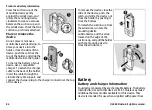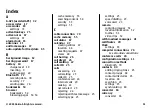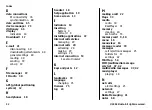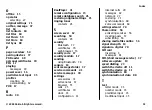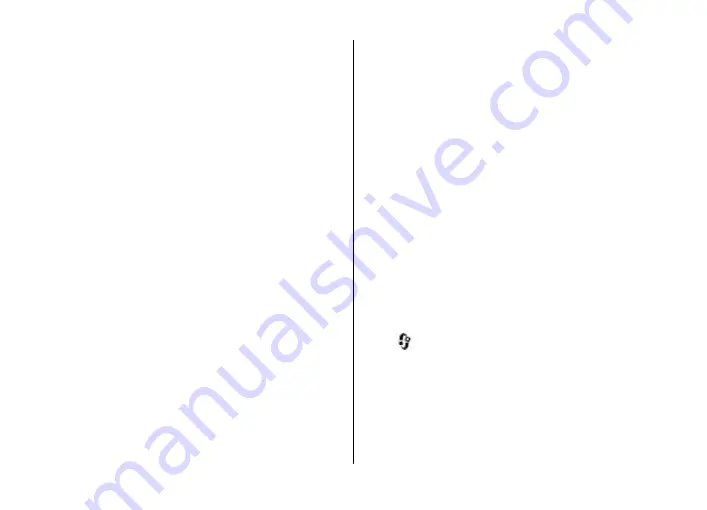
When the wireless device is in the remote SIM mode, you can
only use a compatible connected accessory, such as a car kit,
to make or receive calls.
Your wireless device will not make any calls, except to the
emergency numbers programmed into your device, while in
this mode.
To make calls, you must first leave the remote SIM mode. If
the device has been locked, enter the lock code to unlock it
first.
1. Select
Options
>
New paired device
. The device starts
to search for Bluetooth devices within range. If you have
sent data using Bluetooth connectivity before, a list of the
previous search results is displayed. To search for more
Bluetooth devices, select
More devices
.
2. Select the device with which you want to pair, and enter
the passcode. The same passcode must be entered in the
other device as well.
3. To make the connection between your device and the
other device automatic, select
Yes
. To confirm the
connection manually every time a connection attempt is
made, select
No
. After pairing, the device is saved to the
paired devices page.
To give a nickname to the paired device, select
Options
>
Assign short name
. The nickname is displayed in your
device.
To delete a pairing, select the device whose pairing you want
to delete and
Options
>
Delete
. To delete all pairings, select
Options
>
Delete all
. If you are currently connected to a
device and cancel the pairing with that device, pairing is
removed immediately, and the connection is ended.
To allow a paired device to connect automatically to your
device, select
Set as authorised
. Connections between your
device and the other device can be made without your
knowledge. No separate acceptance or authorisation is
needed. Use this status only for your own devices, such as
your compatible headset or computer, or devices that belong
to someone you trust. If you want to accept connection
requests from the other device separately every time, select
Set as unauthorised
.
To use a Bluetooth audio accessory, such as a Bluetooth
handsfree or headset, you need to pair your device with the
accessory. For the passcode and further instructions, see the
accessory user guide. To connect to the audio accessory,
switch on the accessory. Some audio accessories connect
automatically to your device. Otherwise, open the paired
devices tab, and select the accessory and
Options
>
Connect
to audio device
.
Send and receive data with Bluetooth
Select
>
Settings
>
Connectivity
>
Bluetooth
.
1. When you activate Bluetooth connectivity for the first
time, you are asked to name your device. Give your device
a unique name to make it easy to recognise if there are
several Bluetooth devices nearby.
2. Select
Bluetooth
>
On
.
3. Select
My phone's visibility
>
Shown to all
or
Define
period
. If you select
Define period
, you need to define
Connectivity
© 2009 Nokia. All rights reserved.
78