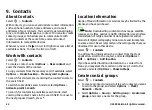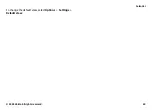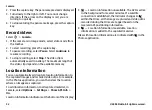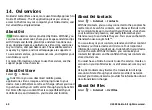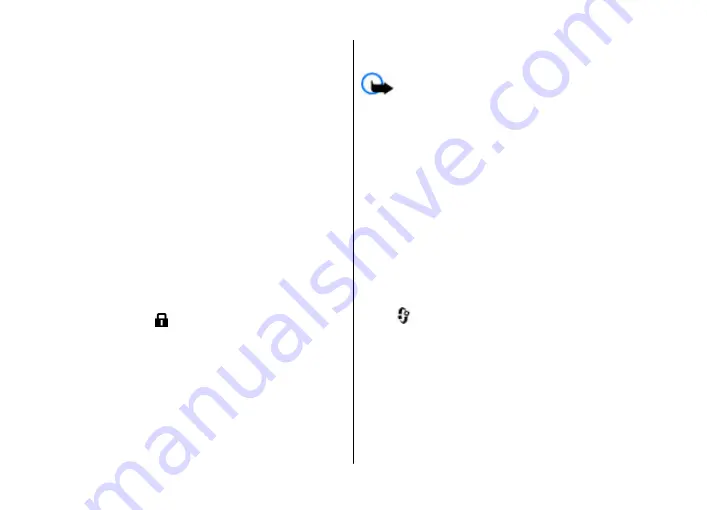
Empty the cache
The information or services you have accessed are stored in
the cache memory of the device.
A cache is a memory location that is used to store data
temporarily. If you have tried to access or have accessed
confidential information requiring passwords, empty the
cache after each use.
To empty the cache, select
Options
>
Clear privacy data
>
Cache
.
End the connection
To end the connection and close the browser, select
Options
>
Exit
.
To delete the information the network server collects about
your visits to various web pages, select
Options
>
Clear
privacy data
>
Cookies
.
Connection security
If the security indicator ( ) is displayed during a connection,
the data transmission between the device and the internet
gateway or server is encrypted.
The security icon does not indicate that the data transmission
between the gateway and the content server (where the data
is stored) is secure. The service provider secures the data
transmission between the gateway and the content server.
Security certificates may be required for some services, such
as banking services. You are notified if the identity of the
server is not authentic or if you do not have the correct
security certificate in your device. For more information,
contact your service provider.
Important:
Even if the use of certificates makes the
risks involved in remote connections and software
installation considerably smaller, they must be used correctly
in order to benefit from increased security. The existence of
a certificate does not offer any protection by itself; the
certificate manager must contain correct, authentic, or
trusted certificates for increased security to be available.
Certificates have a restricted lifetime. If "Expired certificate"
or "Certificate not valid yet" is shown, even if the certificate
should be valid, check that the current date and time in your
device are correct.
Before changing any certificate settings, you must make sure
that you really trust the owner of the certificate and that the
certificate really belongs to the listed owner.
Web settings
Select
>
Internet
>
Web
and
Options
>
Settings
and
from the following:
General settings
●
Access point
— Change the default access point. Some or
all access points may be preset for your device by your
service provider. You may not be able to change, create,
edit, or remove them.
●
Homepage
— Define the homepage.
●
Mini map
— Turn Mini Map on or off. Mini Map helps with
web page navigation.
Internet
© 2009 Nokia. All rights reserved.
55