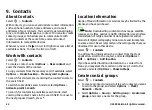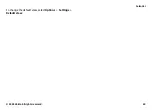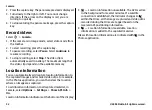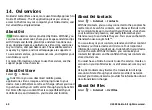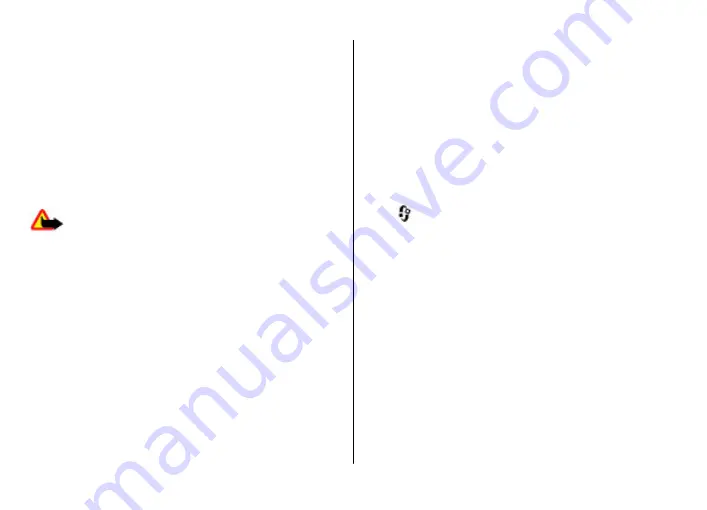
The content of some video services is divided into categories.
To browse video clips, select a category.
To search for a video clip in the service, select
Video
search
. Search may not be available in all services.
Some video clips can be streamed over the air, but others
must be first downloaded to your device. To download a
video clip, select
Options
>
Download
. Downloads
continue in the background if you exit the application. The
downloaded video clips are saved in My videos.
To stream a video clip or view a downloaded one, select
Options
>
Play
. To adjust the volume, use the volume key.
Warning:
Continuous exposure to high volume may
damage your hearing. Listen to music at a moderate level,
and do not hold the device near your ear when the
loudspeaker is in use.
Select
Options
and from the following:
●
Resume download
— Resume a paused or failed
download.
●
Cancel download
— Cancel a download.
●
Preview
— Preview a video clip. This option is available
if supported by the service.
●
Feed details
— View information about a video clip.
●
Refresh list
— Refresh the list of video clips.
●
Open link in browser
— Open a link in the web browser.
Schedule downloads
Setting the application to download video clips automatically
may involve the transmission of large amounts of data
through your service provider's network. For information
about data transmission charges, contact your service
provider. To schedule an automatic download for video clips
in a service, select
Options
>
Schedule downloads
. Video
centre automatically downloads new video clips daily at the
time you define.
To cancel scheduled downloads, select
Manual download
as
the download method.
Search
Start a search
Select
>
Internet
>
Search
.
To search the contents of your mobile device, enter search
terms in the search field, or browse the content categories.
While you enter the search terms, the results are organised
into categories. The most recently accessed results appear at
the top of the result list, if they match your search terms.
To search for web pages on the internet, select
Search the
Internet
and a search provider, and enter your search terms
in the search field. The search provider you selected is set as
your default internet search provider.
If a default search provider is already set, select it to start a
search, or select
Search more
to use another search provider.
To change the default search provider, select
Options
>
Settings
>
Search services
.
To change the country or region setting to find more search
providers, select
Options
>
Settings
>
Country or
region
.
Internet
© 2009 Nokia. All rights reserved.
58