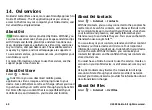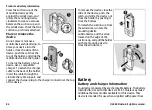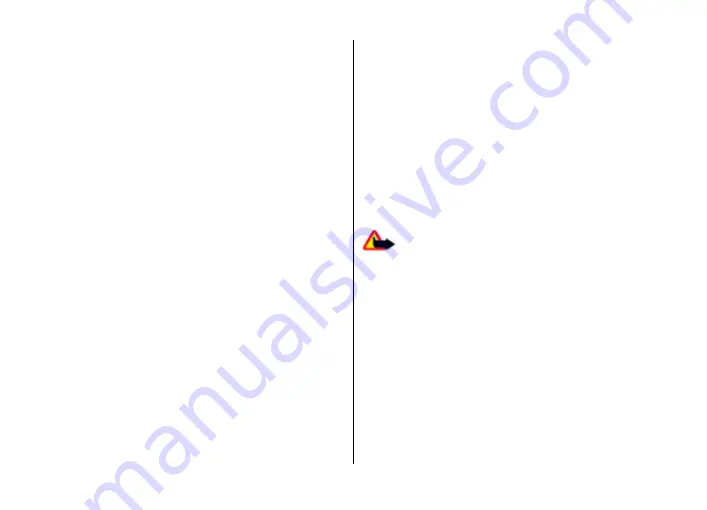
You may receive these settings from your service provider in
a configuration message. If not, define the following:
●
Server name
— Enter a name for the configuration
server.
●
Server ID
— Enter the unique ID to identify the
configuration server.
●
Server password
— Enter a password to identify your
device to the server.
●
Access point
— Select the access point to use for the
connection, or create a new access point. You can also
choose to be asked for the access point every time you
start a connection. This setting is available only if you have
selected
Internet
as the bearer type.
●
Host address
— Enter the web address of the
configuration server.
●
Port
— Enter the port number of the server.
●
User name
and
Password
— Enter your user ID and
password for the configuration server.
●
Allow configuration
— Select
Yes
to allow the server to
initiate a configuration session.
●
Auto-accept all requests
— Select
Yes
if you do not want
the server to ask for your confirmation when it initiates a
configuration session.
●
Network authentication
— Select whether to use http
authentication.
●
Network user name
and
Network password
— Enter
your user ID and password for the http authentication.
This setting is available only if you have selected
Network
authentication
to be used.
To connect to the server and receive configuration settings
for your device, select
Options
>
Start configuration
.
To view the configuration log of the selected profile, select
Options
>
View log
.
To update the device software over the air, select
Options
>
Check for updates
. The update does not erase your settings.
When you receive the update package on your device, follow
the instructions on the display. Your device is restarted once
the installation is complete. Downloading software updates
may involve the transmission of large amounts of data
(network service). Make sure that the device battery has
enough power, or connect the charger before starting the
update.
Warning:
If you install a software update, you cannot
use the device, even to make emergency calls, until the
installation is completed and the device is restarted. Be sure
to back up data before accepting installation of an update.
Licenses
Digital rights management
Content owners may use different types of digital rights
management (DRM) technologies to protect their intellectual
property, including copyrights. This device uses various types
of DRM software to access DRM-protected content. With this
device you can access content protected with OMA DRM 1.0
and 2.0. If certain DRM software fails to protect the content,
content owners may ask that such DRM software's ability to
access new DRM-protected content be revoked. Revocation
Data management
© 2009 Nokia. All rights reserved.
74