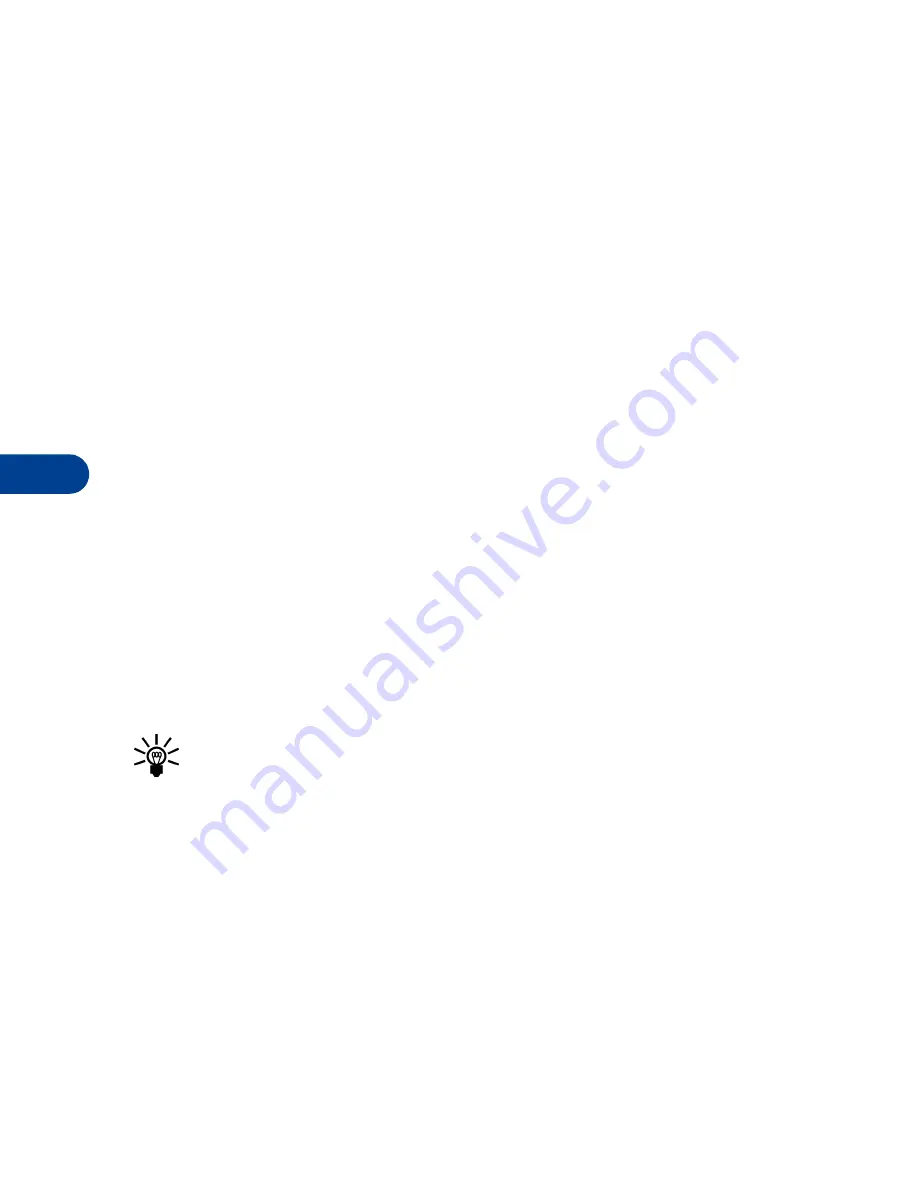
9
[ 94 ]
9
Personalize your phone
• PROFILES
Profiles define how your phone reacts when you receive a call or a
message, the sounds your keypad makes whenever you press a key, and
more. Ringing options, keypad tones, and other settings for each of the
5 available profiles can be left at their default setting, or customized to
suit your needs. Select and customize the most suitable profile for your
situation, such as when you’re in a meeting or outdoors. The following
profiles are available:
Select a profile
1
At the Start screen, press
Menu 3
(Profiles).
After a brief pause, the list of profiles appear in the display.
2
Scroll through the list of profiles and press
Select
once the profile of
your choice is highlighted.
3
Scroll to
Select
and press
Select
.
Tip:
You can briefly press the power key to display the list of profiles.
Press the power key again to scrolls through the list. Once a profile
is highlighted, press and hold the power key to select the profile.
Customize a profile
1
Press
Menu
3 (
Profiles
).
2
Scroll to the profile you want to customize (for example,
Normal
) and
press
Select
.
3
Scroll to
Customize
, then press
Select
. The Customize menu appears.
4
Use the scroll keys to display each of the options in the following
table. Choose the option you want to customize and press
Select
.
•
Normal •
Silent
•
Meeting •
Outdoor •
Pager
Summary of Contents for 6590
Page 1: ...User Guide ...
Page 5: ...NOTES ...
Page 197: ... 188 ...
Page 215: ... 206 Notes ...
Page 216: ... 207 Notes ...
Page 217: ... 208 Notes ...
















































