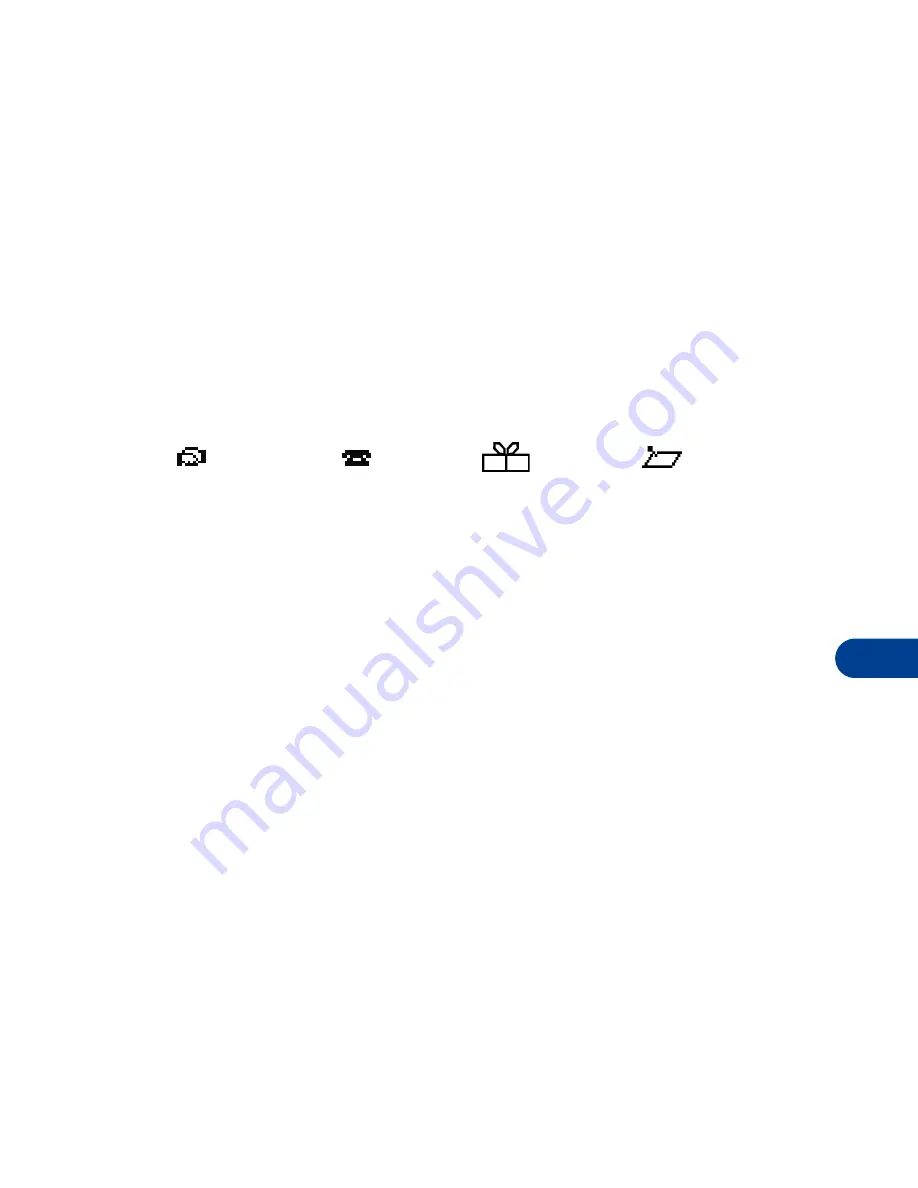
[ 135 ]
Your personal digital assistant
13
Make a note for a specific date
You can choose from four types of notes;
Meeting
,
Call
,
Birthday
, and
Memo
. Your phone asks for further information depending on which note
you choose. You also have the option to set an alarm for any note that you
select.
1
Jump to a date as outlined in the previous section.
2
From the monthly view (with the jump date highlighted), press
Options
.
3
Scroll to
Make a note
, and press
Select
.
4
Scroll to one of the following note types and press
Select
.
5
Enter your note, press
Options
, scroll to
Save
, and press
Select
.
•
For a
Meeting
note, you’re prompted to enter a start and end time.
•
For a
Call
note, you’re prompted to enter a phone number, a name,
and the time.
•
For a
Birthday
note, you’re prompted to enter the person’s name, and
year of birth.
•
For a
Memo
note,
you’re prompted to enter a subject for the memo.
•
Each of the note types gives you the option of setting an alarm.
View calendar notes - the Day view
After you’ve created some calendar notes, you can view them as follows:
1
At the Start screen, press
Menu 6-2
(Organizer - Calendar).
After a brief pause, the monthly view appears in the display with the
current date highlighted. Any dates that contain calendar notes will
be in bold font.
2
Jump, or scroll to the date containing the notes you wish to view.
3
Press
Options
, scroll to
View day
, and press
Select
. Any notes you
have for the day will appear in a list format.
Meeting
Call
Birthday
Memo
Summary of Contents for 6590
Page 1: ...User Guide ...
Page 5: ...NOTES ...
Page 197: ... 188 ...
Page 215: ... 206 Notes ...
Page 216: ... 207 Notes ...
Page 217: ... 208 Notes ...






























