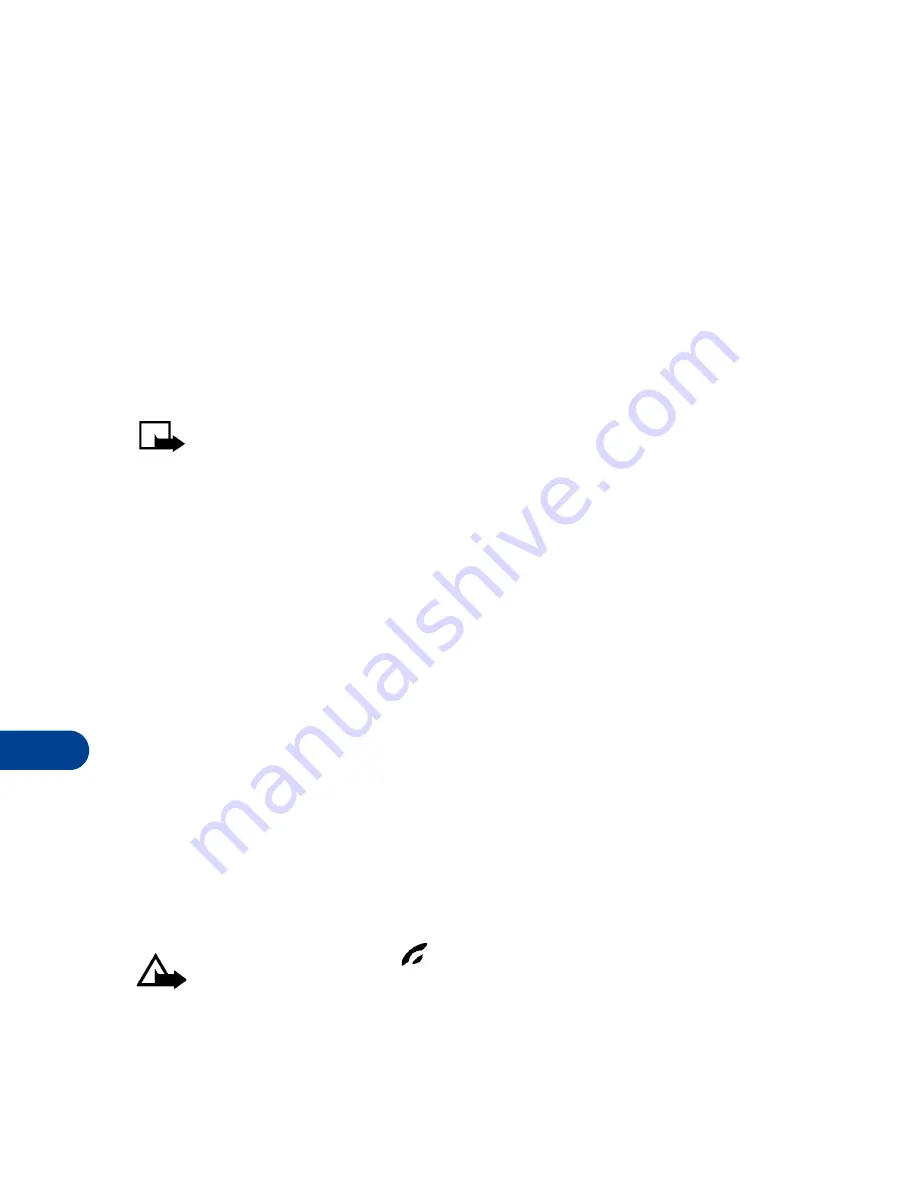
15
[ 156 ]
Send a business card to another device
First, make sure that the other phone or device is set to receive data via
its IR port. Refer to the user guide for the receiving device for more
information on setting up IR communications.
1
Recall the name from your phone book.
2
Press
Details
, if shown, or skip to Step 3.
3
Press
Options
.
4
Scroll to
Send bus. card
and press
Select
.
5
Scroll to
Via
infrared
and press
OK
.
Note:
If you have more than one number or text information to
send, choose
Primary
no
. or
All
details
, then press
Select
.
The phone sends the business card through its IR port.
Receive a business card from another device
You can receive business cards from another compatible phone. The user
of the other phone or device sends you a card as described in the previous
section.
1
Point the IR ports at each other.
2
Press
Menu
9 (
Infrared
).
3
When you see the message
Business
card
received
, press
Show
.
4
Press
Options
, scroll to
Save
or
Discard
, then press
OK
.
•
If you press
Save
, you see the confirmation message
Business
card
saved
.
•
If you press
Discard
, you see the question
Discard
business
card?
Press
OK
to delete the card.
Caution:
If you press
at any time before saving the business
card, the business card will be deleted!
Summary of Contents for 6590
Page 1: ...User Guide ...
Page 5: ...NOTES ...
Page 197: ... 188 ...
Page 215: ... 206 Notes ...
Page 216: ... 207 Notes ...
Page 217: ... 208 Notes ...
















































