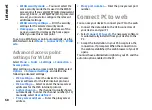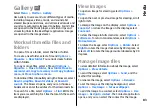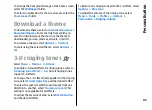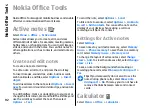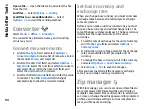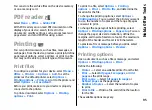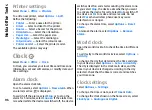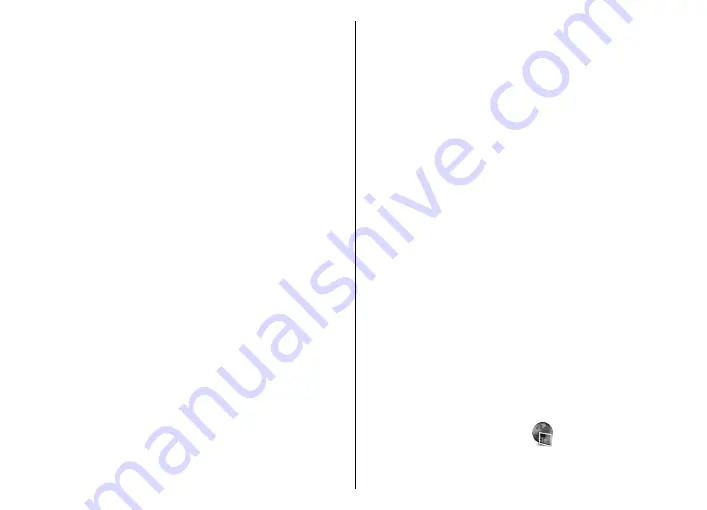
Manual synchronisation
With manual synchronisation, you can select the songs
and playlists that you want to move, copy, or remove.
1. After your device is connected with Windows Media
Player, select your device in the navigation pane on
the right, if more than one device is connected.
2. In the left navigation pane, browse the music files
on your PC which you want to synchronise.
3. Drag and drop songs to the
Sync List
on the right.
You can see the amount of available memory in
your device above the
Sync List
.
4. To remove songs or albums, select an item in the
Sync List
, right-click, and select
Remove from
list
.
5. To start the synchronisation, click
Start Sync
.
Automatic synchronisation
1. To activate the automatic synchronisation function
in Windows Media Player, click the
Sync
tab, select
Nokia Handset
>
Set Up Sync...
, and check the
Sync this device automatically
check box.
2. Select the playlists you want to synchronise
automatically in the
Available playlists
pane, and
click
Add
.
The selected items are transferred to the
Playlists
to sync
pane.
3. To finalise the setup for automatic synchronisation,
click
Finish
.
When the
Sync this device automatically
check box
is checked and you connect your device to the PC, the
music library in your device is automatically updated
based on the playlists you select for synchronisation in
Windows Media Player. If no playlists have been
selected, the whole PC music library is selected for
synchronisation. If there is not enough free memory in
your device, Windows Media Player selects manual
synchronisation automatically.
To stop automatic synchronisation, click the
Sync
tab,
and select
Stop Sync to 'Nokia Handset'
.
Preset frequency settings
Select
Menu
>
Media
>
Music player
>
Options
>
Go to Now playing
>
Options
>
Equaliser
.
To use a preset frequency setting when playing music,
select the frequency setting you want to use, and select
Options
>
Activate
.
To modify the frequency of a preset setting, select
Options
>
Edit
, select a frequency band, and scroll up
or down to increase or decrease its value. You hear your
frequency adjustment immediately in the playback.
To reset the frequency bands to their original values,
select
Options
>
Reset to defaults
.
To create your own frequency setting, select
Options
>
New preset
. Enter a name for the frequency setting.
Scroll up or down to move between the frequency
bands and set the frequency on each band.
Share online
Select
Menu
>
Media
>
Share online
.
81
Media