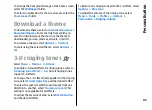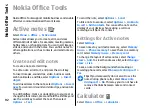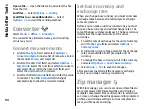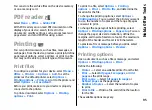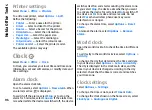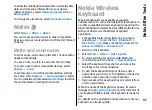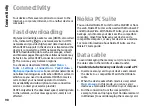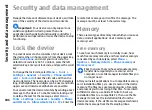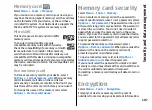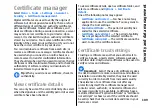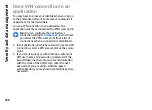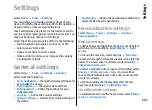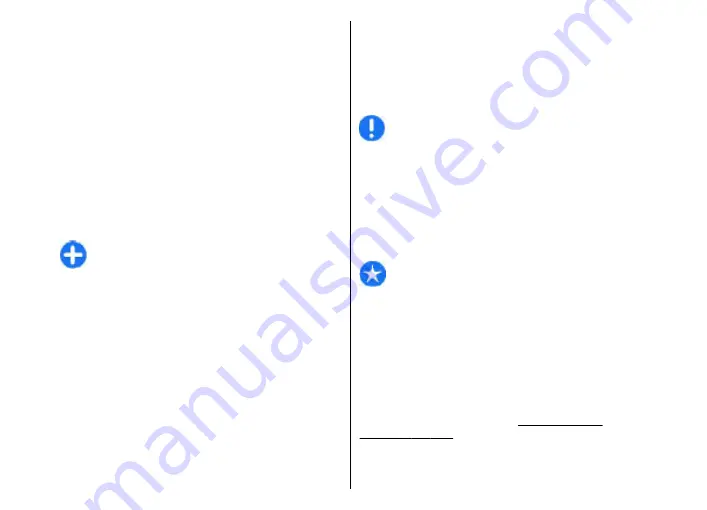
For more information about car kit devices and
compatibility with your device, see the Nokia web site
and your car kit user guide.
Use the SIM access profile
1. Select
Menu
>
Connectivity
>
Bluetooth
>
Remote SIM mode
>
On
.
2. Activate Bluetooth in the car kit.
3. Use your car kit to start a search for compatible
devices. For instructions, see the user guide of your
car kit.
4. Select your device from the list of compatible
devices.
5. To pair the devices, enter the Bluetooth passcode
shown on the display of the car kit to your device.
Tip:
If you have already accessed the SIM card
from the car kit with the active user profile, the
car kit searches automatically for a device with
the SIM card. If it finds your device, and
automatic authorisation is activated, the car kit
automatically connects to the GSM network
when you switch on the car ignition.
When you activate the remote SIM access profile, you
can use applications on your device that do not need
network or SIM services.
To make connections between your device and the car
kit without separate acceptance or authorisation,
select
Menu
>
Connectivity
>
Bluetooth
, and open
the paired devices tab. Scroll to the car kit, press the
scroll key, and enter the Bluetooth passcode. When the
device asks to make the connection automatic, select
Yes
. If you select
No
, connection requests from this car
kit must be accepted separately every time.
To end the remote SIM access connection from your
device, select
Menu
>
Connectivity
>
Bluetooth
>
Remote SIM mode
>
Off
.
Wireless LAN
Note:
In France, you are only allowed to use WLAN
indoors.
Your device can detect and connect to a wireless local
area network (WLAN). To use WLAN, a network must be
available in the location and your device must be
connected to it.
WLAN connections
Important:
Always enable one of the available
encryption methods to increase the security of your
wireless LAN connection. Using encryption reduces the
risk of unauthorised access to your data.
To use WLAN, you must create an internet access point
in a WLAN. Use the access point for applications that
need to connect to the internet. A WLAN connection is
established when you create a data connection using
a WLAN access point. The active WLAN connection is
ended when you end the data connection. You can also
end the connection manually.
You can use WLAN during a voice call or when packet
data is active. You can only be connected to one WLAN
102
Co
nnect
ivi
ty