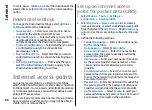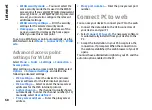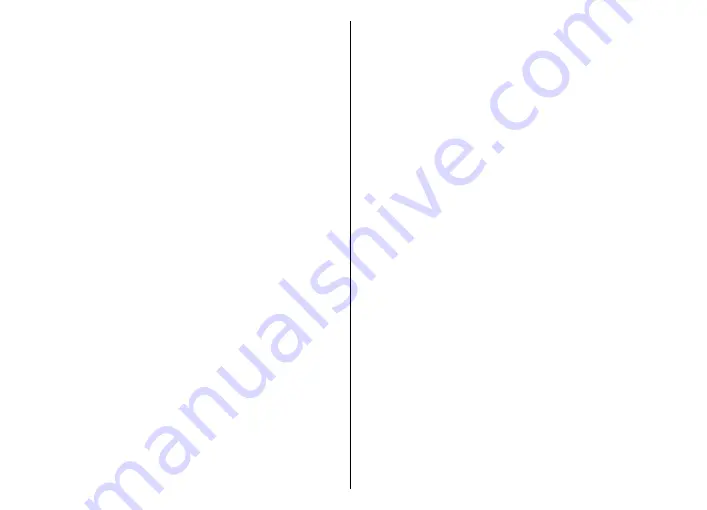
To start, pause, resume, or cancel the download of the
selected item, select
Options
and the corresponding
option.
Download! settings
To change the Download! settings, select
Options
>
Settings
and from the following:
•
Access point
— Select an access point to use to
connect to the service provider's server.
•
Automatic open
— Select whether you want the
downloaded item or application to open
automatically after the download is completed.
•
Preview confirmation
— Select whether you want
a confirmation query to be shown before
previewing an item.
•
Buy confirmation
— Select whether you want a
confirmation query to be shown before buying an
item.
•
Subscrip. confirmation
— Define whether you
want the subscription confirmation query to be
shown before subscribing to an item.
Internet access points
An internet access point is a collection of settings,
which define how the device creates a data connection
to the network. To use e-mail and multimedia services
or to browse web pages, you must first define access
points for these services.
Some or all access points may be preset for your device
by your service provider, and you may not be able to
create, edit, or remove them.
Set up an internet access
point for packet data (GPRS)
1. Select
Menu
>
Tools
>
Settings
>
Connection
>
Access points
.
2. Select
Options
>
New access point
to create a
new access point, or select an existing access point
from the list and then
Options
>
Duplicate access
point
to use the access point as a basis for the new
one.
3. Define the following settings.
•
Connection name
— Enter a descriptive name
for the connection.
•
Data bearer
— Select
Packet data
.
•
Access point name
— Enter the name for the
access point. The name is usually provided by
your service provider.
•
User name
— Enter your user name if required
by the service provider. User names are often
case-sensitive and provided by your service
provider.
•
Prompt password
— Select
Yes
to enter your
password each time you log into a server or
No
to save the password in your device memory and
automate the login.
•
Password
— Enter your password if required by
the service provider. The password is often case-
sensitive and provided by the service provider.
•
Authentication
— Select
Secure
to send your
password always encrypted, or
Normal
to send
your password encrypted when possible.
66
Internet