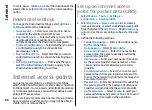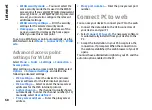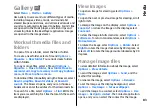guides contain videos and audio clips. The guides must
be purchased and downloaded before use.
Downloading travel guides may involve the
transmission of large amounts of data through your
service provider’s network. Contact your service
provider for information about data transmission
charges.
To purchase and download travel guides, or to view
downloaded ones, select
Options
>
Extras
>
Guides
.
To browse travel guide categories, select a category,
and press the scroll key. If there are subcategories,
select a subcategory, and press the scroll key again.
To download a new guide to your device, scroll to the
desired guide, and select
Yes
. You can pay for the
guides through a credit card or in your phone bill, if
supported by your service provider.
GPS data
Select
Menu
>
Tools
>
GPS data
.
With GPS data, you can view your current location, find
your way to a desired location, and track distance.
Select
Navigation
to view navigating information to
your trip destination,
Position
to view positioning
information about your current location, or
Trip
distance
to view your travelling information such as
the distance and duration you have travelled, and your
average and maximum speeds.
The application must receive positioning information
from at least three satellites to be used as a travelling
aid.
The trip meter has limited accuracy, and rounding
errors may occur. Accuracy can also be affected by
availability and quality of GPS signals.
Use GPS data
To check the signal strength of the satellites that
provide the positioning information necessary for
navigation, open any of the three views and select
Options
>
Satellite status
.
To set a landmark or location as the destination of your
trip, select
Navigation
>
Options
>
Set
destination
. You can also enter the destination
latitude and longitude coordinates.
To remove the destination set for your trip, select
Navigation
>
Options
>
Stop navigation
.
To save your current position as a landmark, select
Navigation
or
Position
, and
Options
>
Save
position
.
To activate the trip meter, select
Trip distance
>
Options
>
Start
. To stop the trip meter, select
Options
>
Stop
.
To reset all fields and start calculating the trip again,
select
Trip distance
>
Options
>
Restart
.
To change the measuring system in use, select
Options
>
Settings
>
Measurement system
>
Metric
or
Imperial
.
74
Travelling