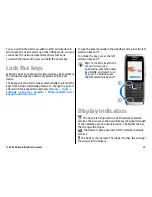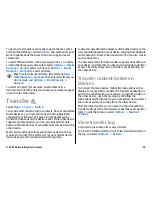4. Close the back cover.
Use a memory card
To format a memory card for your device, select
Options
>
Format memory card
. When a memory card is formatted,
all data on the card is lost permanently. Consult your retailer
to find out if you must format the memory card before you
can use it.
To change the name of the memory card, select
Options
>
Memory card name
.
You can protect a memory card with a password to prevent
unauthorised access. To set a password, select
Options
>
Set password
. The password can be up to eight characters
long and is case-sensitive. The password is stored in your
device. You do not need to enter it again while you use the
memory card in the same device. If you use the memory card
in another device, you are asked for the password. Not all
memory cards support password protection.
To remove the memory card password, select
Options
>
Remove password
. When you remove the password, the
data on the memory card is not protected against
unauthorised use.
To open a locked memory card, select
Options
>
Unlock
memory card
. Enter the password.
Eject the memory card
Important:
Do not remove the memory card in the
middle of an operation when the card is being accessed.
Removing the card in the middle of an operation may damage
the memory card as well as the device, and data stored on
the card may be corrupted.
1. Press the power key briefly, and select
Remove memory
card
.
2. Press the release button and slide off the back cover.
3. Press the end of the memory card to release it from the
memory card slot.
4. Close the back cover.
Write text
The input methods provided in the device may vary according
to different sales markets.
Traditional text input
is shown on the top right of the display when you are
writing text using traditional text input.
and
indicate the selected case.
indicates
that the first letter of the sentence is written in uppercase
and all the other letters are automatically written in
lowercase.
indicates the number mode.
To write text with the keypad, press a number key
2-9
repeatedly until the desired character appears. There are
more characters available for a number key than are printed
on the key. If the next letter is located on the same key as the
present one, wait until the cursor appears, and enter the
letter.
To insert a number, press and hold the number key.
© 2007 Nokia. All rights reserved.
29