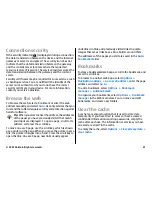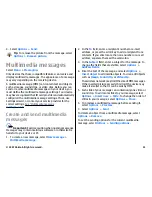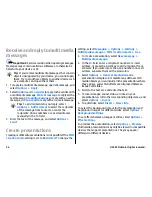displayed, and the active day is either today or the last day
that was viewed. The active day is marked with a coloured
square. Days that have scheduled events are marked with a
small triangle. Press the scroll key to open the day's entry.
Week view
Select
Options
>
Week view
.
The week view shows the events for the selected week in
seven day boxes. Today's date is marked with a coloured
square. Memos and anniversaries are placed before 8:00 a.m.
To change the starting day of the week, select
Options
>
Settings
>
Week starts on
.
Day view
Scroll to a day and press the scroll key. The day view shows
the events for the selected day. Entries are grouped into time
slots according to their starting time. To view the previous or
next day, scroll left or right.
To-do view
Select
Options
>
To-do view
.
The to-do view shows the to-do items for the selected day.
To mark a task as completed, select
Options
>
Mark as
done
.
To restore a task, select
Options
>
Mark as not done
.
Calendar settings
Select
Options
>
Settings
.
To change the alarm tone, select
Calendar alarm tone
.
To change the view displayed when you open the calendar,
select
Default view
.
To change the first day of the week, select
Week starts on
.
To change the week view title, select
Week view title
and
Week number
or
Week dates
.
Web
Select
Menu
>
Web
.
To browse the web (network service), you need to configure
the internet access point settings. If you are using a GPRS
connection, your wireless network must support GPRS, and
the service must be activated for your SIM card.
Tip:
You may receive the internet access point settings
from your service provider as a special text message or
from the service provider's web pages. You can also
enter the internet access point settings manually.
See
"Internet access points", p. 98.
Check the availability of services, pricing, and fees with your
service provider. Service providers also give you instructions
on how to use their services.
If the web page is unreadable or not supported and garbage
code is found while browsing, you can try to select
Menu
>
Web
>
Options
>
Settings
>
Page
>
Default
encoding
, and select a corresponding encoding.
© 2007 Nokia. All rights reserved.
46