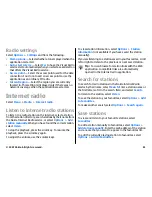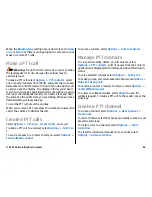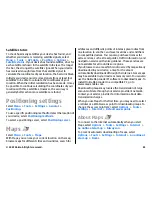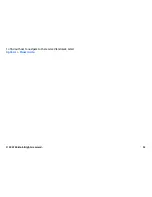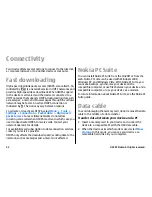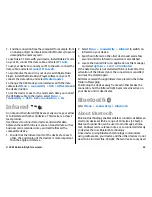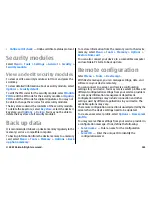based services. You can create landmarks using a Bluetooth
GPS accessory or network (network service).
Create a landmark
To create a landmark, select
Options
>
New landmark
.
Select
Current position
to make a network request for the
latitude and longitude coordinates of your current location,
Use map
to select the location from a map, or
Enter
manually
to fill in necessary location information such as a
name, category, address, latitude, longitude, and altitude.
To show the landmark on the map, select
Options
>
Show
on map
.
Edit landmarks
To edit a landmark, select
Options
>
Edit
>
Options
and
from the following:
•
Select categories
— Organise the landmark to a group of
similar landmarks. Select a category to modify landmark
information such as a name, category, address, latitude,
longitude, and altitude.
•
Retrieve current position
— Request and automatically
fill in the geographical latitude and longitude coordinates
to make a landmark of your current location.
•
Delete
— Remove the landmark.
•
Landmark icon
— Change the icon of the landmark.
•
Show on map
— Show the landmark on the map.
•
Send
— Send the landmark to compatible devices.
•
Editing options
— Edit the phone numbers and URL
addresses assigned to the landmark.
•
Writing language
— Change the writing language.
Landmark categories
You can see the landmark categories in two views: one lists
categories that already contain landmarks, and the other lists
all the categories your device has.
To view the landmarks that a category contains, scroll to the
category, and press the scroll key.
To create a new category, select
Options
>
Edit
categories
>
Options
>
New category
.
To move a landmark from one category to another, open the
landmarks tab, select the landmark, and
Options
>
Add to
category
. Select the old category to remove the mark next
to it. Select the category or categories to which you want to
add the landmark. Select
Accept
.
Receive landmarks
Select
Menu
>
Messaging
.
Open a message that contains a landmark you have received
from another device. Scroll to the landmark, and press the
scroll key.
To save the landmark in your device, select
Options
>
Save
.
To forward the landmark to compatible devices, select
Options
>
Send
.
To show the received landmark on the map, select
Options
>
Show on map
.
© 2007 Nokia. All rights reserved.
90